
Many friends don’t want to set a power-on password, so we can cancel it in the computer settings. We only need to find the settings, then click on the account, and then you can see the login option. It is still very simple.
1. First, after turning on your computer, tap the menu button in the lower left corner and select the setting option in the drop-down list.
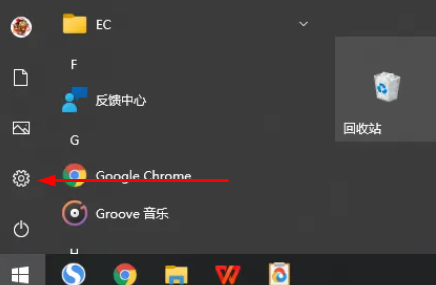
2. Then search for the user account in the settings interface, as shown in the figure below.

3. You will come to a new page. Please locate and click the login option among these functions.
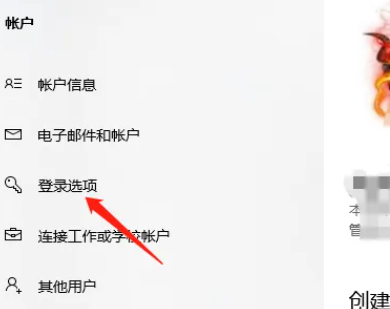
4. The relevant settings will be displayed on the right. Please look for the password column and click to change it. The change page will appear. Click Next here.
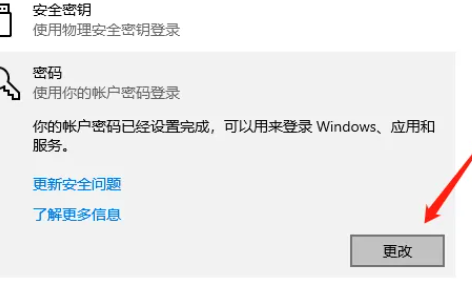
The above is the detailed content of Where to cancel the power-on password setting in win10. For more information, please follow other related articles on the PHP Chinese website!




