
How to use DISM to turn off Win10 automatic updates? If you want to use third-party software to completely turn off the automatic updates of the Win10 system, how to do it? The following is a tutorial on how to turn off Win10 automatic updates with DISM. Friends who are interested can refer to it.
Start the DISM software, click "System Optimization" in the left column, click "Windows Update" in the right window, select "Adjust Windows Update automatic updates to", and change it to "Never check ( Not recommended)".
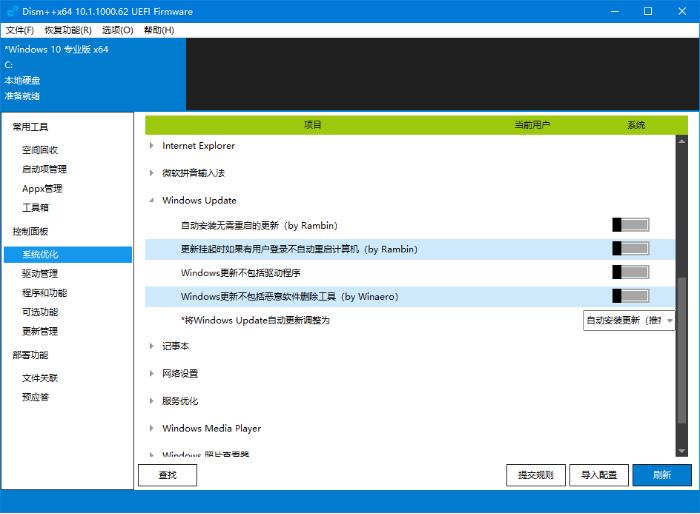
Restart the system and this operation will take effect. Open Windows Update again. At this time, a red prompt will appear, indicating that automatic updates have been turned off.
In addition to disabling automatic updates, DISM can also help you automatically install updates without restarting, exclude certain system components by default, etc., all of which can be corrected with one click.
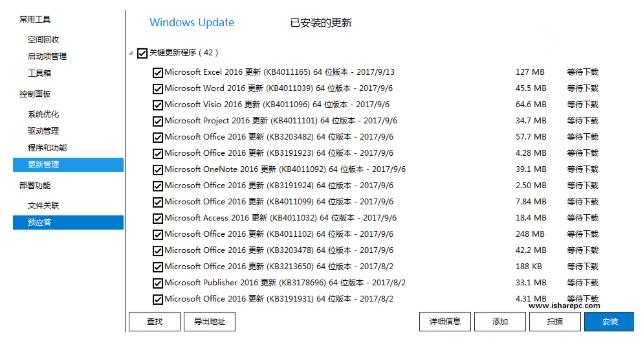
Disable the Windows Update service on the computer.
Open the service manager, enter the page, and find the "Windows Update" service.
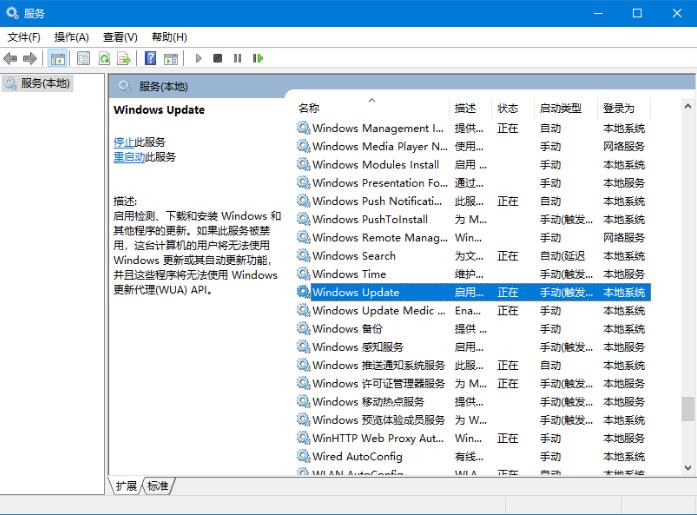
Right-click the option, click "Stop", and view the properties.
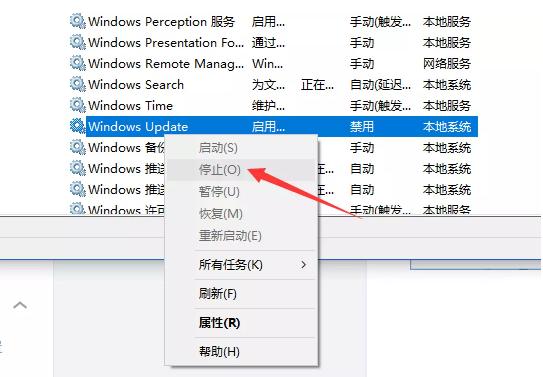
#Enter the properties window, change its startup type to "Disabled", and click OK.
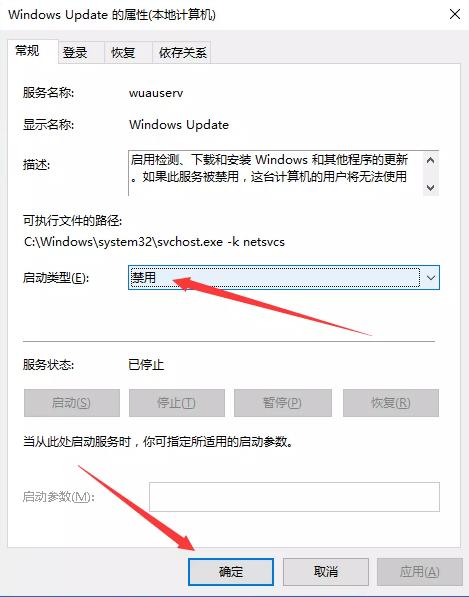
Disabling the Windows Update service can prevent Win10 from automatically updating. Of course, DISM does not only have this function, you can experience it slowly.
The above is the detailed content of How to turn off Win10 automatic updates using DISM++ Tutorial on turning off Win10 automatic updates. For more information, please follow other related articles on the PHP Chinese website!




