
Regarding how to remotely connect to other people’s computers through Win10 Home Edition, we need to enable Remote Desktop locally on the other party’s computer, then start the Remote Desktop Connection application on our own Win10 Home Edition computer and enter the IP address of the other party’s computer. , username and password for remote connection.
1. Press the "Windows R" key on the other party's computer, type "sysdm.cpl" and click "OK" to open the system properties. window.
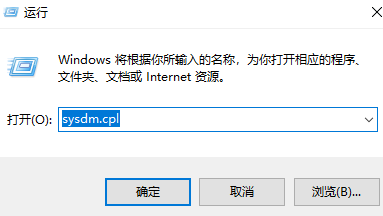
2. Switch to the Remote tab, check "Allow remote connections to this computer" in the Remote Desktop section, and then click "OK".
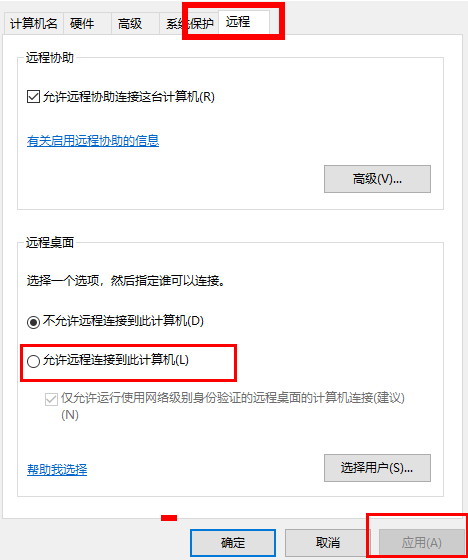
Note: Please be sure to check this check box, otherwise it may cause errors in remote connection and the problem of remote desktop not being able to find the computer.
3. Press the "Windows R" key on the win10 Home Edition computer, and then enter "mstsc" to start the remote desktop connection.
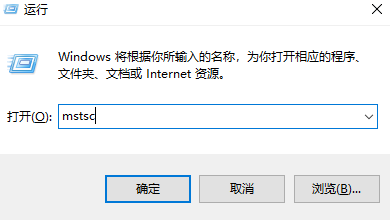
4. Next, enter the IP address of the remote computer, and then enter the user name and password according to the prompts to achieve remote connection to your friend's computer.
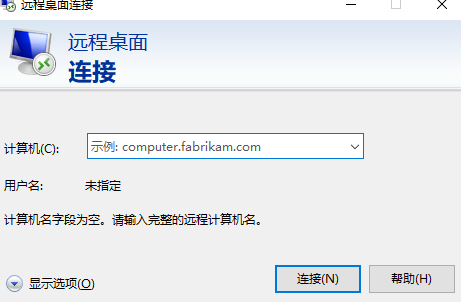
The above is the detailed content of How to control win10 home version by remote desktop. For more information, please follow other related articles on the PHP Chinese website!




