
Sometimes we want to cancel the setting of the computer’s power-on password after using the computer for a long time. Here we will use the win8 system as an example to explain to you how to cancel the setting of the power-on password in win8. I hope it will be helpful to you.
1. First, we press Win Q to open the system search bar, and then enter netplwiz in the search bar
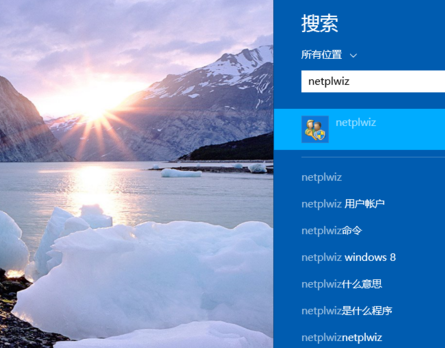
2. Uncheck "To use this computer, users must enter a user name and password".
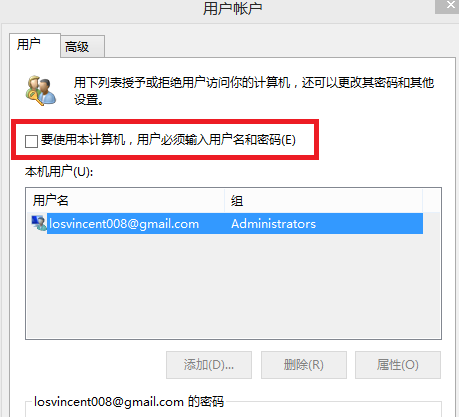
3. A password box will pop up. We enter the password for the computer login account. After saving, we will not need to enter the password again when we turn on the computer next time.
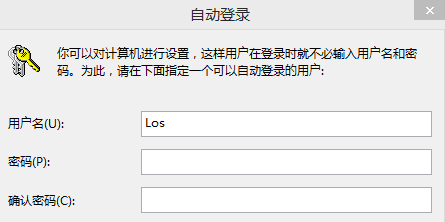
The above is the detailed content of How to turn off the power-on password setting in Win8. For more information, please follow other related articles on the PHP Chinese website!




