
The start menu of win10 system always has a lot of items and applications. Some people must find it troublesome and want to delete them but don’t know how to do it. Therefore, I have brought a tutorial to see how to delete items from the win10 start menu.
1. First click on the lower left corner to start, then right-click on the target item, click on More and select "Open file location".
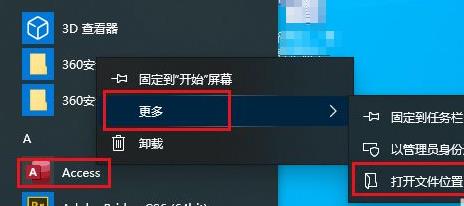
2. Then find the file in the pop-up window, right-click and select "Delete".
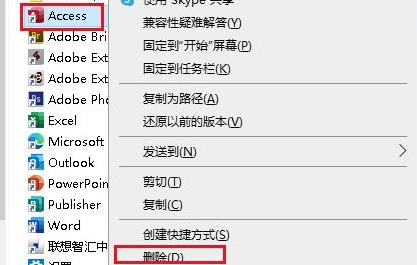
3. Click "Yes" in the pop-up dialog box.
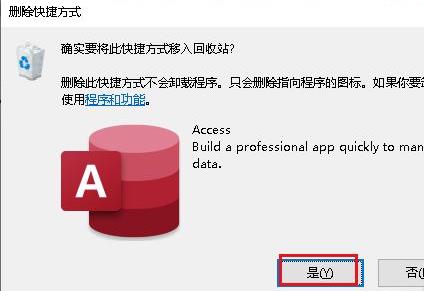
4. After deleting, you can close the current window.
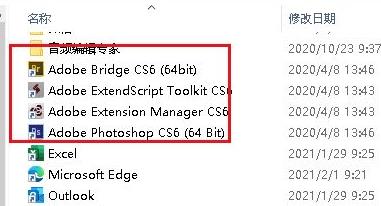
5. Finally, open the menu again and you will see that the target item has been deleted.
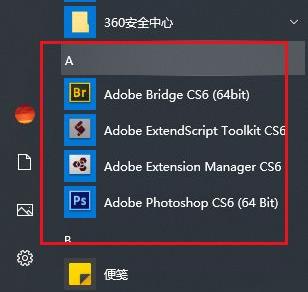
The above is the detailed content of Steps to delete items in win10 start menu. For more information, please follow other related articles on the PHP Chinese website!




