
On iPhone 15 series models and other models updated to iOS 16 or later, users can hide photos through the "Hidden" album. In addition, "Hidden" albums are locked by default and require authentication to unlock.
Hide Photos
Open the Photos app and select the photo or video you want to hide. Tap the… button in the upper right corner, then tap Hide. Confirm you want to hide the selected photo or video.
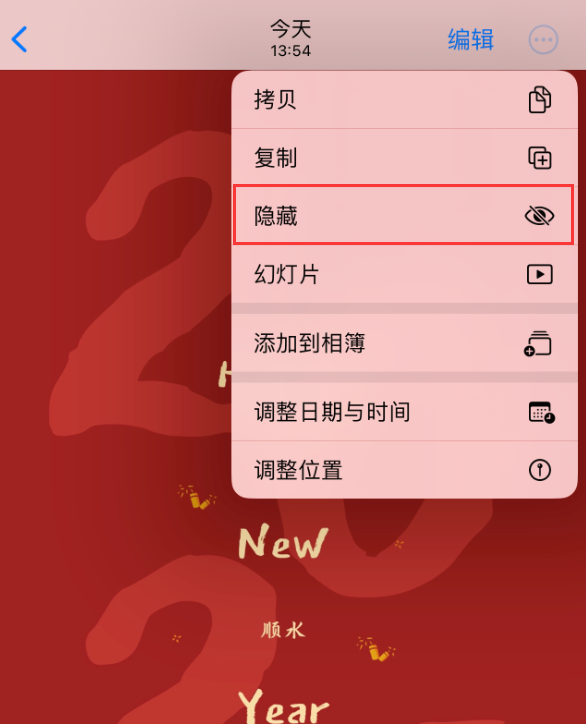
Unhide photo
Open "Photos" and tap the "Album" tab. Scroll down, then tap Hidden under More Items.
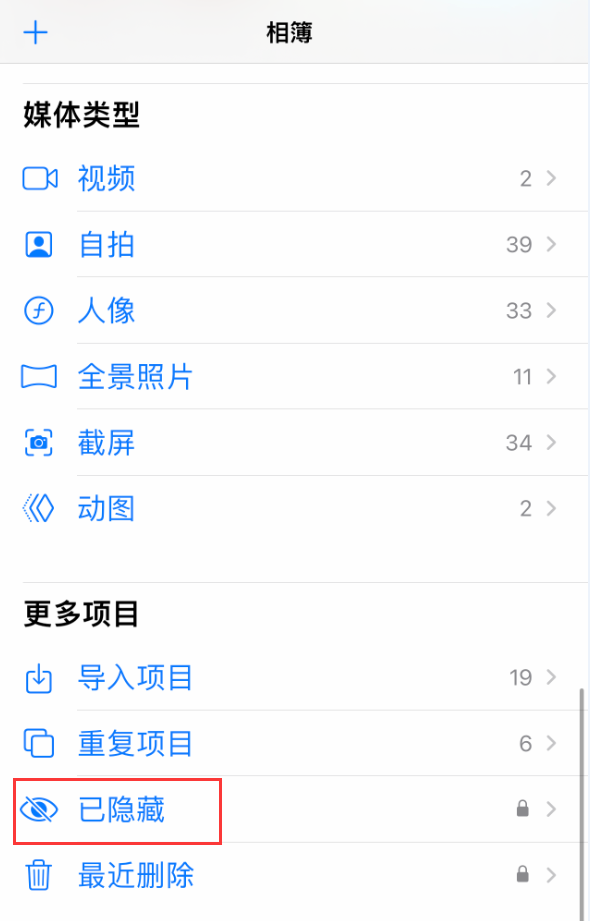
Use Face ID, Touch ID or lock screen passcode to unlock the "Hidden" album and tap the photo you want to unhide or video. Tap the… button , then tap Unhide.
Close the "Hidden" item
If you want to hide the photo more completely, you can also Turn off "Hidden" items:
Go to iPhone Settings - Camera and turn off showing "Hidden" albums.
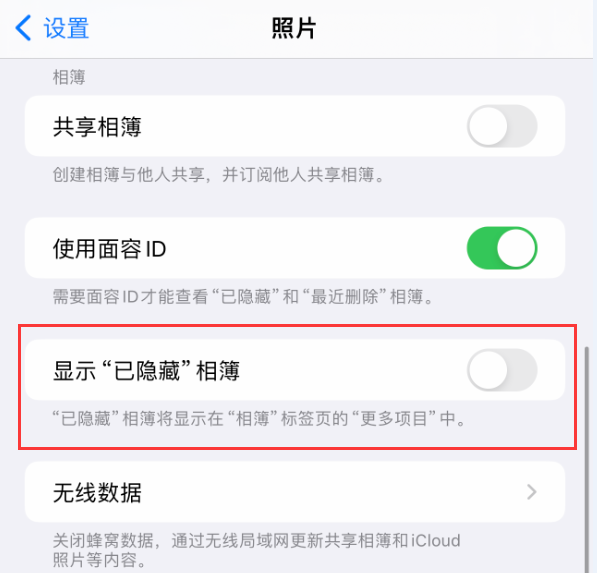
After closing, the hidden items will no longer be displayed in the Photos app. This operation does not Photos that were previously hidden will be deleted. To restore visibility, turn Show "Hidden" albums back on.
The above is the detailed content of How to protect the privacy of photos on iPhone 15 series devices?. For more information, please follow other related articles on the PHP Chinese website!




