 Computer Tutorials
Computer Tutorials
 Troubleshooting
Troubleshooting
 How to solve the problem of fodhelper.exe persisting pop-up windows in Win10
How to solve the problem of fodhelper.exe persisting pop-up windows in Win10
How to solve the problem of fodhelper.exe persisting pop-up windows in Win10
Some users always encounter fodhelper.exe prompt windows that keep popping up when using Win10. So how to solve the problem that fodhelper.exe prompts keep popping up in Win10? For this reason, the editor will give you a detailed introduction to the solution to the problem that fodhelper.exe prompts keep popping up in Win10. If you are interested, come and take a look.
1. "Win R" shortcut key to open the run, enter "services.msc", and press Enter to open.
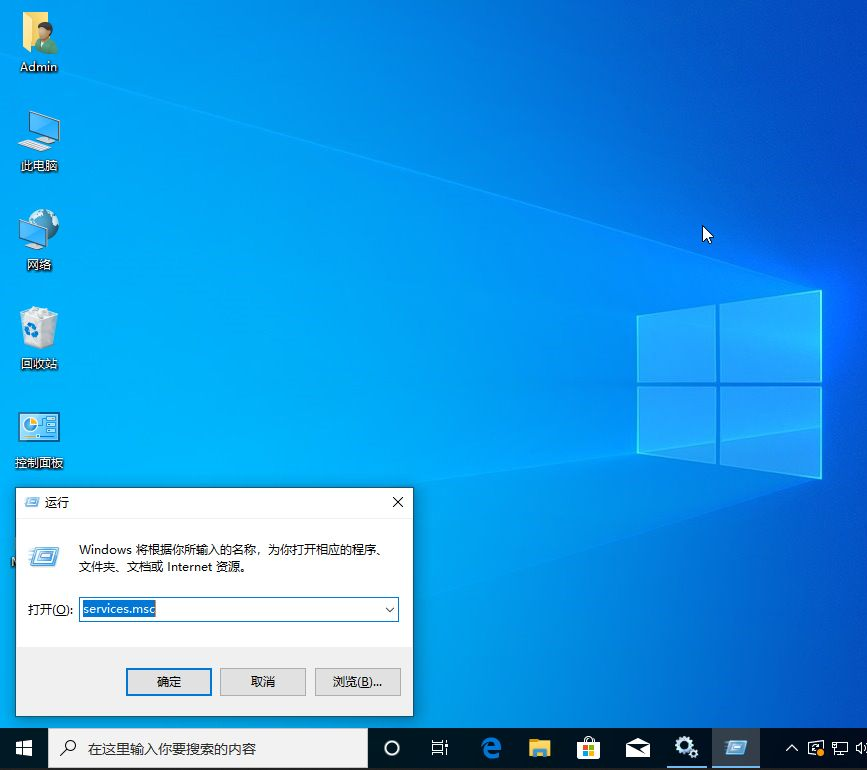
2. After entering the new interface, find the "windows event log" service on the right, right-click and select "Properties" to open it.
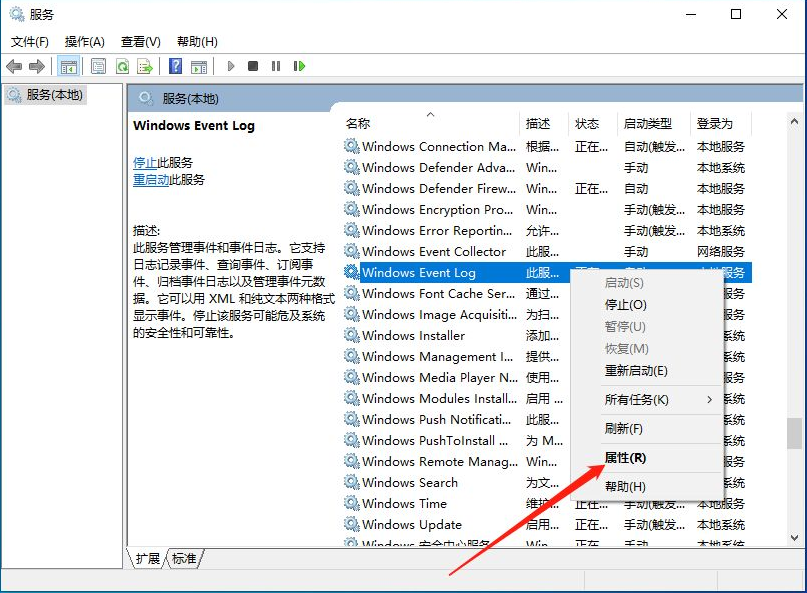
3. In the window, change the "Startup Type" to "Manual" and click OK to save.
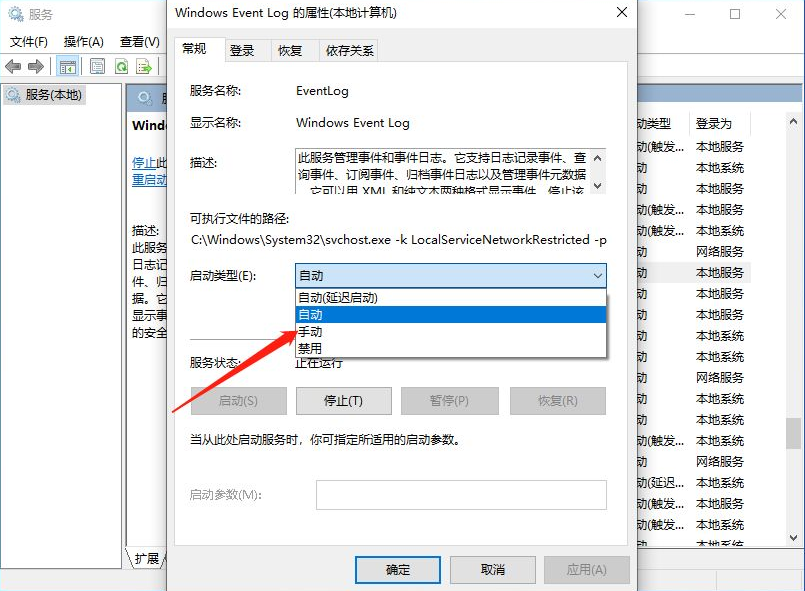
4. Finally, select the service again, right-click and select "Stop".

The above is the detailed content of How to solve the problem of fodhelper.exe persisting pop-up windows in Win10. For more information, please follow other related articles on the PHP Chinese website!

Hot AI Tools

Undress AI Tool
Undress images for free

Undresser.AI Undress
AI-powered app for creating realistic nude photos

AI Clothes Remover
Online AI tool for removing clothes from photos.

Clothoff.io
AI clothes remover

Video Face Swap
Swap faces in any video effortlessly with our completely free AI face swap tool!

Hot Article

Hot Tools

Notepad++7.3.1
Easy-to-use and free code editor

SublimeText3 Chinese version
Chinese version, very easy to use

Zend Studio 13.0.1
Powerful PHP integrated development environment

Dreamweaver CS6
Visual web development tools

SublimeText3 Mac version
God-level code editing software (SublimeText3)
 How to fix the black screen issue in Google Chrome?
Aug 06, 2025 pm 12:22 PM
How to fix the black screen issue in Google Chrome?
Aug 06, 2025 pm 12:22 PM
DisablehardwareaccelerationbygoingtoChromeSettings→Systemandtogglingoff"Usehardwareaccelerationwhenavailable",thenrelaunchChrome.2.UpdategraphicsdriversviaDeviceManageronWindowsorSystemSettingsonmacOS,ordownloadthelatestversionfromthemanufa
 edge pdf viewer not working
Aug 07, 2025 pm 04:36 PM
edge pdf viewer not working
Aug 07, 2025 pm 04:36 PM
TestthePDFinanotherapptodetermineiftheissueiswiththefileorEdge.2.Enablethebuilt-inPDFviewerbyturningoff"AlwaysopenPDFfilesexternally"and"DownloadPDFfiles"inEdgesettings.3.Clearbrowsingdataincludingcookiesandcachedfilestoresolveren
 Volume keys on keyboard not working
Aug 05, 2025 pm 01:54 PM
Volume keys on keyboard not working
Aug 05, 2025 pm 01:54 PM
First,checkiftheFnkeysettingisinterferingbytryingboththevolumekeyaloneandFn volumekey,thentoggleFnLockwithFn Escifavailable.2.EnterBIOS/UEFIduringbootandenablefunctionkeysordisableHotkeyModetoensurevolumekeysarerecognized.3.Updateorreinstallaudiodriv
 how to fix win 10 blue screen 'irql_gt_zero_at_system_service'
Aug 13, 2025 pm 05:03 PM
how to fix win 10 blue screen 'irql_gt_zero_at_system_service'
Aug 13, 2025 pm 05:03 PM
First update or rollback the driver, 1. Enter safe mode; 2. Update or roll back the graphics card, storage and other drivers; 3. Run Windows memory diagnostic tools to detect RAM; 4. Use sfc/scannow and DISM to repair system files; 5. Uninstall recent software or system updates; 6. Run chkdsk to check disk errors; 7. Use BlueScreenView to analyze dump file and locate faulty drivers; 8. Finally, you can try to reset Windows retained files, and the problem can usually be solved.
 How to solve touchpad not working issues on Windows?
Aug 05, 2025 am 09:21 AM
How to solve touchpad not working issues on Windows?
Aug 05, 2025 am 09:21 AM
Checkifthetouchpadisdisabledbyusingthefunctionkey(Fn F6/F9/F12),adedicatedtogglebutton,orensuringit’sturnedoninSettings>Devices>Touchpad,andunplugexternalmice.2.UpdateorreinstallthetouchpaddriverviaDeviceManagerbyselectingUpdatedriverorUninstal
 How to solve the problem of 404 online
Aug 12, 2025 pm 09:21 PM
How to solve the problem of 404 online
Aug 12, 2025 pm 09:21 PM
How to solve the Internet 404 error: Check whether the URL is correct. Refresh the page. Clear browser cache: Chrome: three dots in the upper right corner > More tools > Clear browsing data > Check "Cached pictures and files" > Clear data Firefox: Three horizontal lines in the upper right corner > Options > Privacy and Security > Clear history > Check "Cache" > Confirm Safari: dish
 Google Chrome password manager is not saving passwords
Aug 02, 2025 pm 01:47 PM
Google Chrome password manager is not saving passwords
Aug 02, 2025 pm 01:47 PM
EnsureChrome’s“Offertosavepasswords”isenabledinSettings>Autofillandpasswords>PasswordManager.2.SignintoyourGoogleaccountandturnonSyncwithPasswordsincludedunderSyncandGoogleservices.3.Disableconflictingextensionslikethird-partypasswordmanagersor
 Why can't you access the Internet when connecting to a wireless network? Check these 4 common reasons
Aug 12, 2025 pm 08:57 PM
Why can't you access the Internet when connecting to a wireless network? Check these 4 common reasons
Aug 12, 2025 pm 08:57 PM
Wireless network displays that it is connected but cannot access the Internet is a problem that many people often encounter when using electronic devices. Although the Wi-Fi signal is full, but the web page cannot be opened or video cannot be viewed. What is the problem? Don't worry, Driver will organize a complete set of troubleshooting and solutions for you today to help you quickly restore network connections. Let's learn about it together~1. A router or router that has abnormally running for a long time may have a performance degradation due to heat, cache accumulation or system failure; if Lightmaster loses communication with the operator's server, even if the device shows that it is connected to Wi-Fi, it will not be able to access the Internet. 1. Restart the network device: Unplug the router and the optical cat, wait for about 30 seconds before powering on and starting again, so that the device can re-establish the connection. 2. Check the settings






