
Recently, some Apple users have reported on the forum that they cannot activate Face ID. In this article, I will analyze the possible causes of this problem and provide solutions.
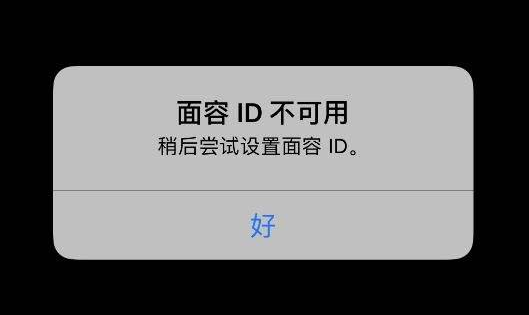
The first thing you need to do is check if your iPhone model supports Face ID. Only a few models on the market currently support this technology.
If you are using the following iPhone models: iPhone X, iPhone XR, iPhone XS, iPhone XS Max, iPhone 11 series, iPhone 12 series, iPhone 13, iPhone 13 mini, iPhone 13 Pro, iPhone 13 Pro Max, then you can set up and use Face ID on your phone.
If your iPhone’s Face ID is not set up correctly, or the feature doesn’t exist at all, it won’t work. Go to Settings > Face ID & Passcode and enter your iPhone passcode if prompted.
First, we need to carefully check whether Face ID is set up correctly. Make sure our Face ID has been successfully registered and can be used normally. If there is no setting or the setting is wrong, we need to follow the correct steps to set it up. In addition, we also need to check the functions that try to use Face ID, such as using Face ID to unlock iPhone or make Apple payments. Make sure these features are turned on and working properly. If it is not turned on or cannot be used, we need to follow the correct steps to set up and adjust it. By carefully checking and adjusting, we can ensure that Face ID is set up correctly and that related features can be used smoothly. In this way, we can more conveniently unlock the phone or perform payments and other operations. Remember to update your system and applications promptly to ensure the stability and security of the Face ID function.
If you haven't set up Face ID, you'll need to do so before you can use any features associated with it. If it has been set up, you can also try "Face ID Reset" which is a very important function that can help users reset their face recognition function. With the development of modern technology, facial recognition has become a common function in many devices, such as mobile phones, computers, etc. However, sometimes we may need to reset our Face ID for some reasons. This function allows us to re-enter our facial information to ensure that our devices can accurately recognize our faces. Whether it's because our face information has changed, or because our device cannot accurately recognize our face, we can use this feature to reset our Face ID to better use our device. .
Go to Settings > Face ID & Password. When prompted, enter your phone password. Clicking "Face ID Reset" is a very important function that can help users reset their face recognition function. With the development of modern technology, facial recognition has become a common function in many devices, such as mobile phones, computers, etc. However, sometimes we may need to reset our Face ID for some reasons. This function allows us to re-enter our facial information to ensure that our devices can accurately recognize our faces. Whether it's because our face information has changed, or because our device cannot accurately recognize our face, we can use this feature to reset our Face ID to better use our device. , and then install the mobile phone to prompt for operation.
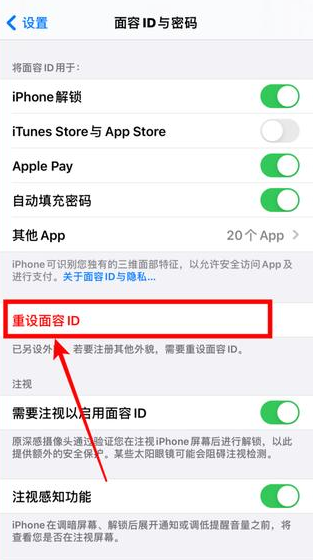
When setting up Face ID, please note:
Please make sure your front camera is not blocked.
Make sure nothing is covering your face.
Please make sure the iPhone you are using is kept a certain distance from your face, no longer than your arm’s length. This protects your vision and eye health.
If your iPhone has been updated to the latest iOS version and the settings for Face ID are correct, please try restarting the phone. Then try using the Face ID feature again to see if it works properly.
If you have tried the above methods without success, you may consider using a third-party tool to fix the problem. For example, you can use the Apple phone repair tool to repair the iOS system. This tool can solve almost all types of iOS problems, such as Face ID cannot be activated, iPhone black screen, white screen, update failure, etc. It works on all iPhone models and supports the latest iOS 15 version. Use this tool to help you fix problems with your phone and get it back up and running.
Download and install the iPhone repair tool on your computer. Once the installation is complete, open the program and select "Standard Mode."
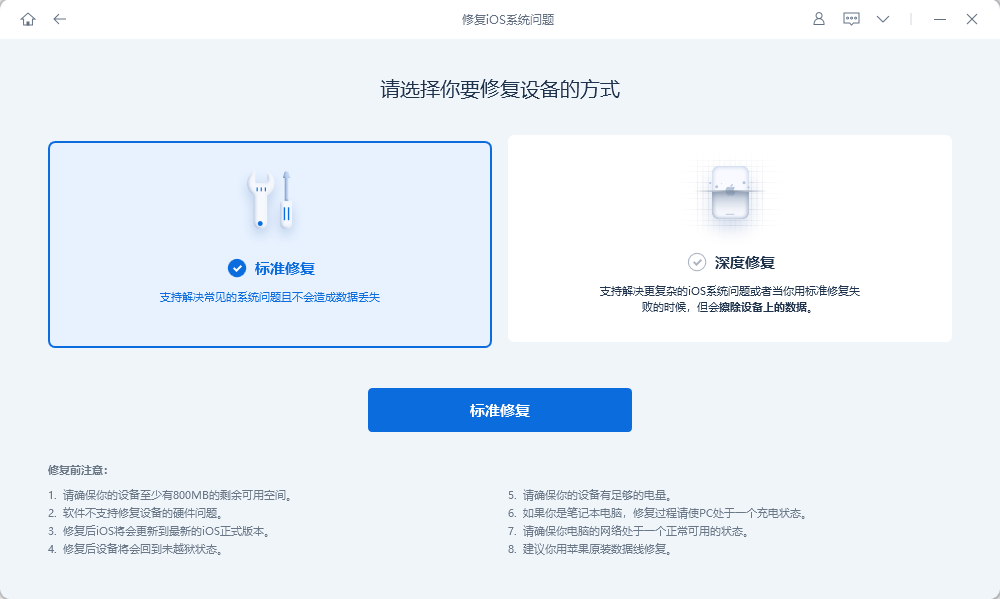
#2. Connect your iPhone to the computer and click "Next". After the program recognizes the device, click "Download" to start downloading the firmware.
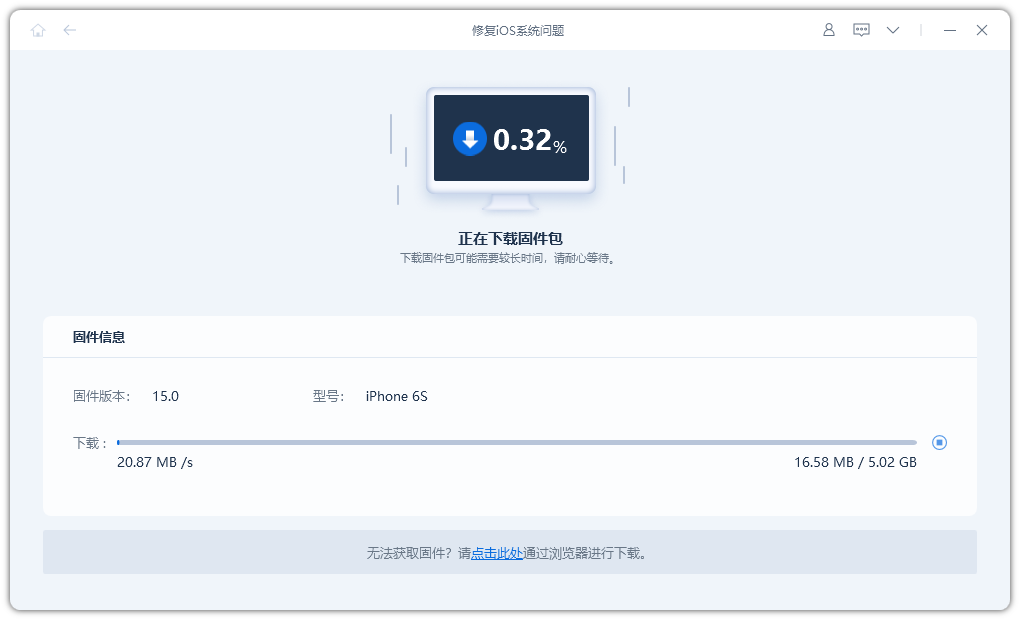
#3. After the firmware download is completed, click "Repair Now". Once the repair is complete, the device will return to normal operation and you can set up Face ID on your phone normally.
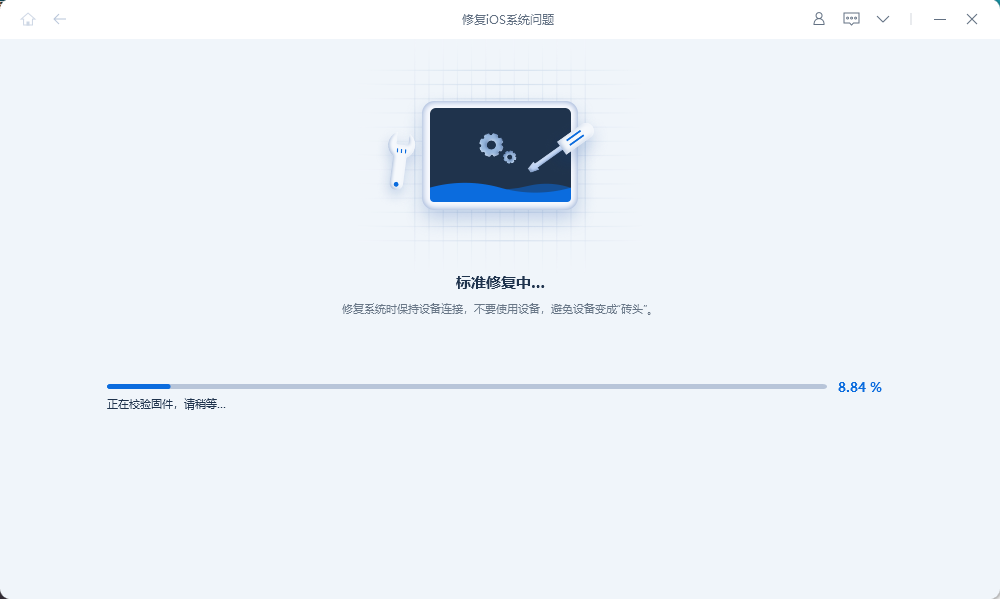
The above is the detailed content of How to solve the problem of Face ID being unavailable on iPhone due to Face ID being unable to be activated?. For more information, please follow other related articles on the PHP Chinese website!
 How to light up Douyin close friends moment
How to light up Douyin close friends moment
 microsoft project
microsoft project
 What is phased array radar
What is phased array radar
 How to use fusioncharts.js
How to use fusioncharts.js
 Yiou trading software download
Yiou trading software download
 The latest ranking of the top ten exchanges in the currency circle
The latest ranking of the top ten exchanges in the currency circle
 What to do if win8wifi connection is not available
What to do if win8wifi connection is not available
 How to recover files emptied from Recycle Bin
How to recover files emptied from Recycle Bin




