
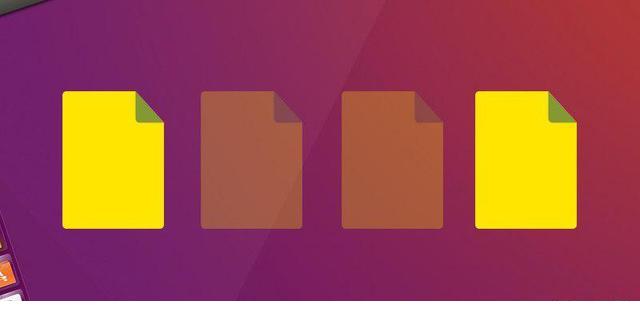
Have you ever wanted to hide a file or folder on your Linux file system but didn't know how to do it? Don't worry, it's not as complicated as it sounds and can be done quickly and efficiently. In this guide, we’ll cover simple ways to effectively hide files and folders in Linux.
In addition to what is hidden, we will also discuss how to display these hidden items in the terminal as well as the file manager.
Hidden files/directories
Hiding files in Linux file systems is the result of a long-standing bug in Unix operating systems. After a while, many people adopted this functionality and considered it a feature. The method of hiding files or directories is much simpler than on Windows. To hide an entire file in Linux, just rename the file and put some text in front of it.
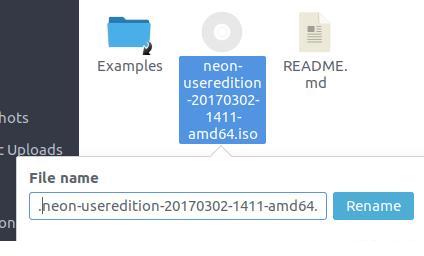
Find a file or directory you want to hide using the file manager and select it. Press F2 (or right-click and select Rename). Next, place one. directly before the file name. Since most file managers hide hidden files by default, the renamed file or directory is now invisible. Note that files placed in hidden directories will also be hidden by default.
View hidden files and folders in the terminal
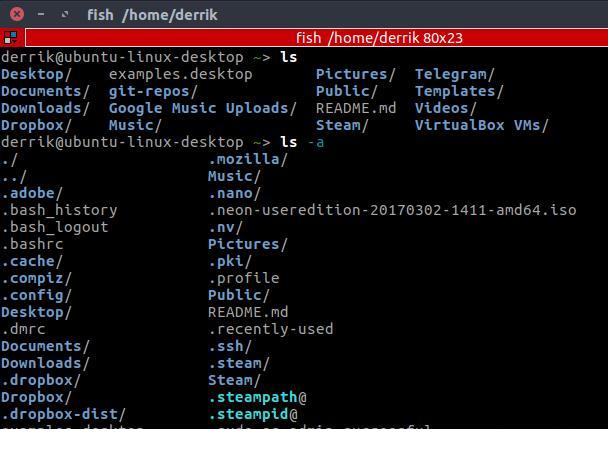
The fastest way to view hidden files and folders in any part of the Linux file system is to use the Terminal. Yes, all current file managers on Linux platforms have the option to "View hidden files", but this method is for those who prefer to use the Terminal. To view these files, first cd into the specific directory where you have hidden files/folders. Next, use the command below to display all files, whether visible or hidden.
ls -a
ls command is used to display all projects in the current directory, but not hidden projects. To view hidden items, the -a switch is required.
View hidden files and folders in file manager
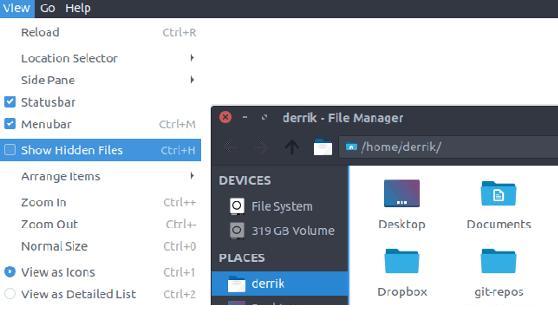
File managers on Linux are not created equal. Settings from one manager will differ in another. Regardless of this fact, they all have roughly the same functionality, especially when it comes to showing hidden files. The ability to view hidden files in file managers on Linux is usually hidden under "View". For a quick enablement that requires no setup, try the keyboard shortcut "Ctrl H" first.
Safe way to hide files
Using . to hide files and folders is simple and straightforward, but it is also very unsafe. This is useful if you just want to keep an unimportant file or folder out of your sight. For security reasons, here are some other ways to hide files/folders:
1. Compress files/folders with password
If you need to hide folders and files for security reasons, consider using this method. First, find the file or folder you want to hide in the file manager and right-click to compress it. Select "Compression". This will bring up the compression tool. By default, ".tar.gz" is selected. Select ".zip" in the drop-down menu.
Under the file name, place a . in front to hide it, and then enter the file name of the archive.
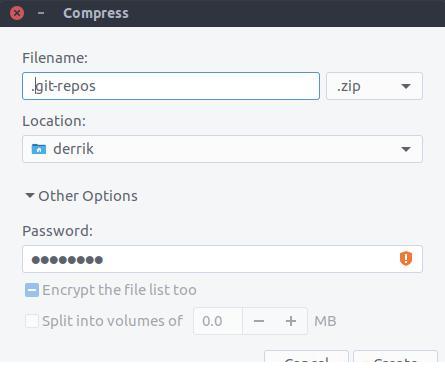
Then, select the archive file you wish to hide, save by clicking "Location" and browsing to the correct directory. After this, click on “Additional Options” and enter a secure password. After filling in all the information, click the "Create" button. Soon your hidden password archive will be created!
2. Create an encrypted directory
There are many tools that can be used to create an encrypted directory in Linux, but the easiest one I have found is to use Gnome's Encfs Manager. Likewise, you can create your encrypted directory using . in front of the file name and your files and folders will be safe and hidden at the same time.
3.Hide files in images
Use if you feel like it. The method is too unsafe, another way is to hide the files in the image using a method called Steganography. Here are three ways to hide confidential data in images.
in conclusion
Hiding files and folders on Linux is useful for many reasons. Developers use this feature to hide profiles and keep them away from regular users. You can hide files and folders to prevent them from plain view, or protect and hide your confidential data.
Do you hide files and folders on Linux? Tell us why or why not below!
The above is the detailed content of Simple tips for hiding files and folders in Linux systems. For more information, please follow other related articles on the PHP Chinese website!




