
Sometimes the system's default partition cannot meet our needs. At this time, we need to manually partition the win11 disk. We only need to open the disk manager to easily modify the partition.
1. First, right-click "This Computer" and open Computer "Management"
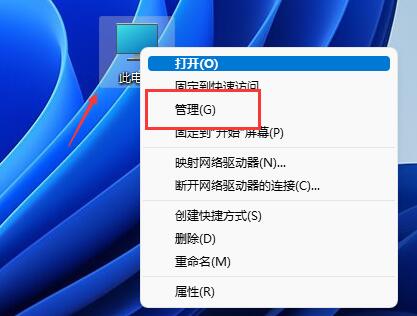
2. Then enter "Disk Management" under the storage options on the left
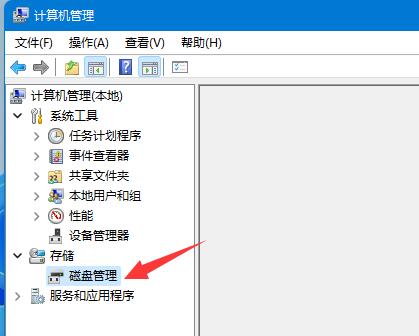
3. Then check the disk status on the right to see if there is available space. (If there is free space, skip to step 6)
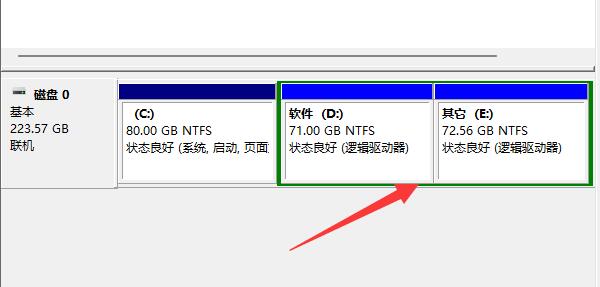
4. If there is no free space, right-click the disk with space and select "Compress Volume"
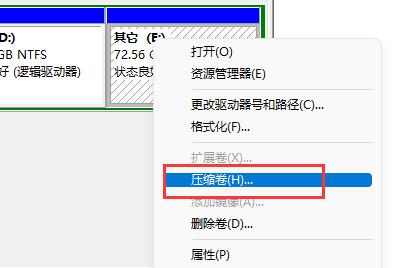
5. Then select the amount of space you need to free up and click "Compress"

6. After the compression is completed, the available space will appear. , right-click it and select "New Simple Volume"
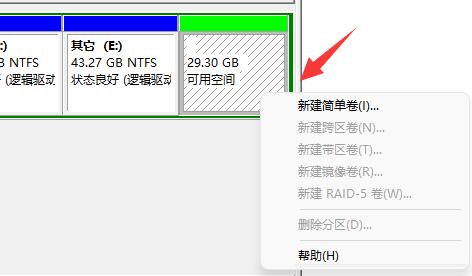
7. Then enter the desired simple volume size and click "Next Page"
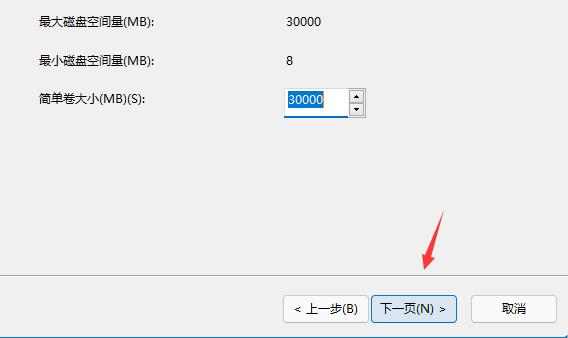
8. Keep all other settings as default and click "Next Page"
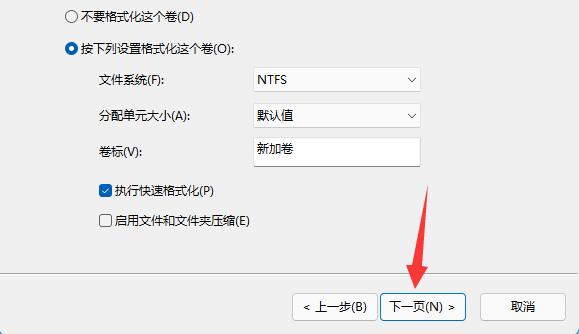
9. Finally, click "Finish" to create a new partition. .
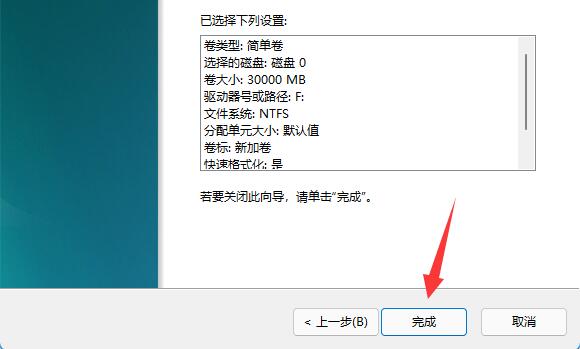
10. If we have unnecessary partitions, just right-click and click "Delete Volume". (Deletion will clear the data directly. If there is no backup, you need to back it up in advance)
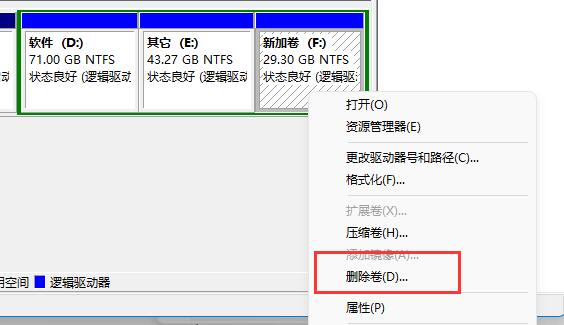
The above is the detailed content of win11 disk partition tutorial. For more information, please follow other related articles on the PHP Chinese website!