
In the built-in note function of the Windows 10 operating system, users can easily record various important information, such as text memos, phone numbers, etc. However, by default, the color used for Win10 sticky notes has been preset. Many friends want to change the color of the sticky notes but cannot.
1. First, we need to find the system’s built-in sticky notes function in the lower left corner of the computer, and then click to enter.
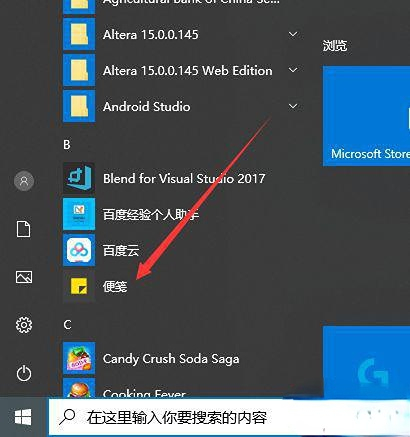
2. Then we can see that the color of the note we have saved is pink, and we need to modify it.
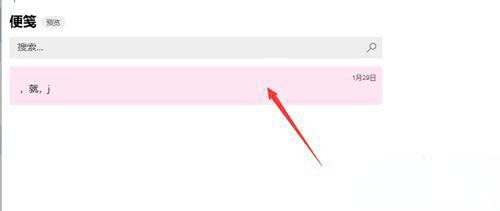
3. We click on the note. After entering the note, we click on the ellipsis icon in the upper right corner of the note editing interface.
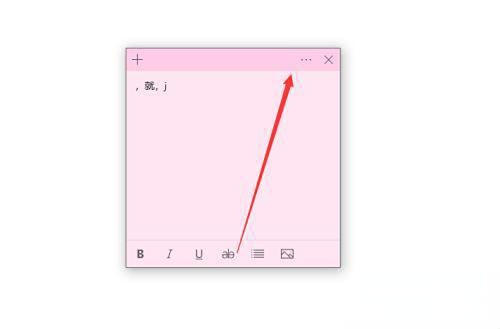
4. After entering this interface, we can see the interface for modifying the color of the note. We have a total of seven colors to choose from. We only need to choose the one we need. Can.
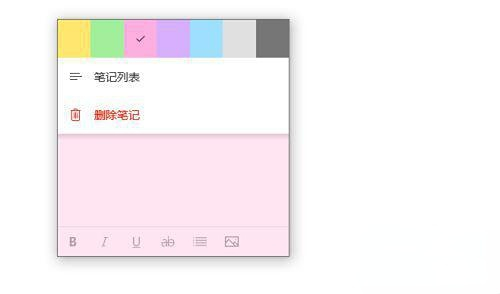
5. We randomly select a blue color, click on it, and the background of our note will turn blue.
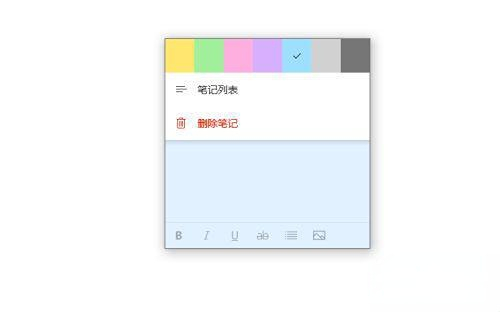
In fact, our method of replacing sticky notes is very simple. We can easily replace it by following the above steps. We can also choose the color we like.
The above is the detailed content of How to adjust the color settings of Win10 sticky notes. For more information, please follow other related articles on the PHP Chinese website!




