
Recently, some users reported that after reinstalling the Windows 10 system, they were required to enter their account and password when booting the system. This was actually due to the suspension of the Administrator account. If you encounter this situation, just enter safe mode and restart the administrator account to solve the problem.
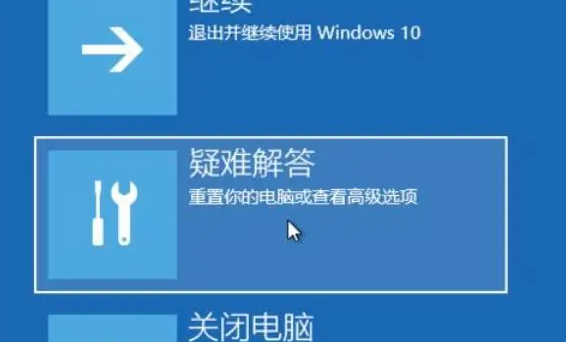
1. First, press F8 when starting the computer to access the Windows advanced options menu. At this point you can choose the first safe mode or the second safe mode with network connection to operate.
2. After successfully entering safe mode, the operation method is no different from using the computer normally. When the Windows operating system desktop appears, right-click on the "My Computer" icon to open the computer management program.
3. In the left column of the computer management program window, find "Users" under "Local Users and Groups" and click to expand. All users in the local computer will be displayed on the right. Please find and click the Administrator user with the highest authority, and then right-click to open the Administrator Properties program.
4. In the Administrator properties window, uncheck the "Account is deactivated" option, and then click OK to make the changes take effect. After restarting the computer, the prompt that the administrator account is disabled will no longer appear.
Usually, we only need to restart the administrator account to solve this problem. If the Administrator user cannot be found in safe mode, we can use the Windows PE system to create a new Administrator user and upgrade it to the administrator level.
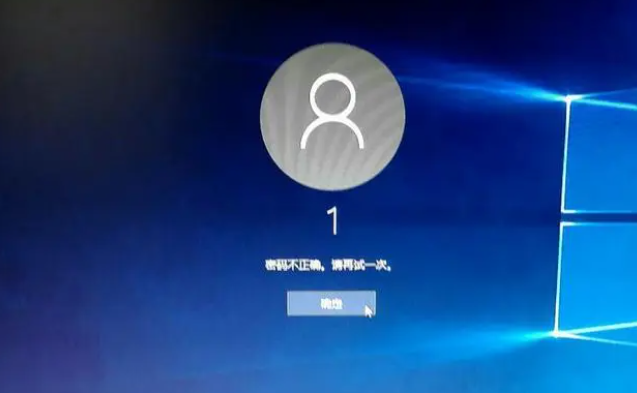
The above is the detailed content of Win10 Home Edition requires a password after resetting. For more information, please follow other related articles on the PHP Chinese website!
 win10 bluetooth switch is missing
win10 bluetooth switch is missing Why do all the icons in the lower right corner of win10 show up?
Why do all the icons in the lower right corner of win10 show up? The difference between win10 sleep and hibernation
The difference between win10 sleep and hibernation Win10 pauses updates
Win10 pauses updates What to do if the Bluetooth switch is missing in Windows 10
What to do if the Bluetooth switch is missing in Windows 10 win10 connect to shared printer
win10 connect to shared printer Clean up junk in win10
Clean up junk in win10 How to share printer in win10
How to share printer in win10



