
Win10 is still not stable enough compared to win7. If you encounter system problems, you need to reinstall the system. We can reinstall the system by making a USB disk into a system disk. The method is relatively simple and practical, and it is less likely to encounter security risks.

1. First make a win10 system USB disk.

2. Download the win10 system you want to use to the USB flash drive.
The above two win10 systems are specially designed for USB disks and provide a new version of partitioning tool, which eliminates the need for manual partitioning during installation.
At the same time, the operation of these two systems is also very simple, and the installation speed is also very fast. You only need to move your fingers and the system reinstallation can be completed in more than ten minutes.

3. After the USB disk is ready, insert it into the computer. Use the hotkey when turning on the computer (the hotkeys are different for different computers) to open the bios settings.
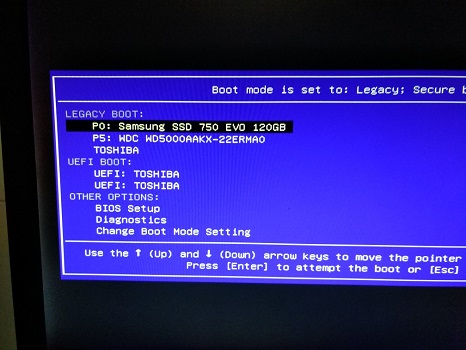
4. Find the USB flash drive in the settings, open it, and then select the appropriate PE system to enter.
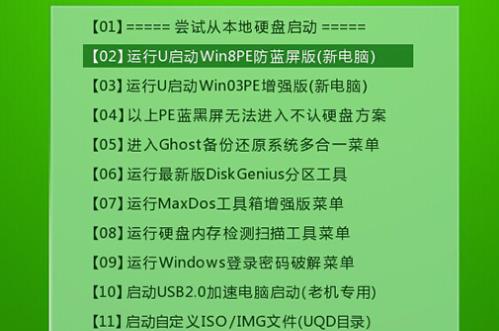
5. After entering the pe system, click the previously downloaded system to reinstall it.
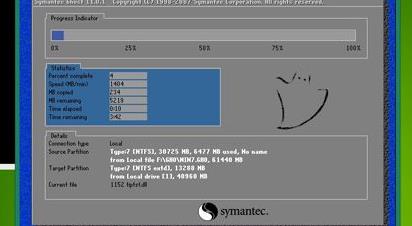
The above is the detailed content of How to install win10 system to repair computer system tutorial. For more information, please follow other related articles on the PHP Chinese website!




