
If you want to view two pages at the same time while working, you can view them more quickly through split screen. However, some users have updated the win11 system but don’t know how to operate it. Here is a tutorial for you to watch together. Let’s take a look at how to operate win11 window split screen.
1. First, find the “Start Menu” located in the lower left corner of the computer desktop.
2. Next, slide down here and click the "Settings" option.
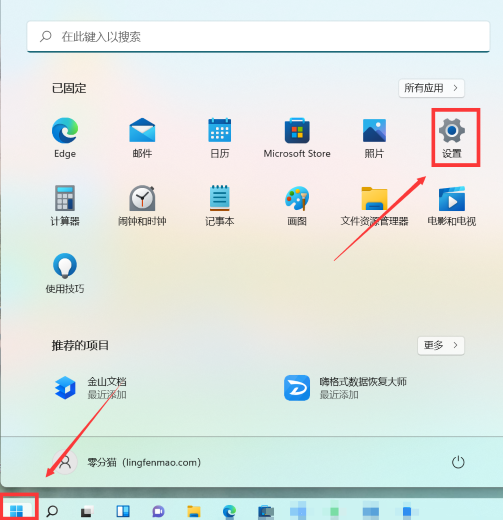
#3. After entering the system interface, you need to further search and select the "Display" function.
4. Switch the window to the left, find the "System" column, switch to the right, and click "Multiple Monitor Settings".
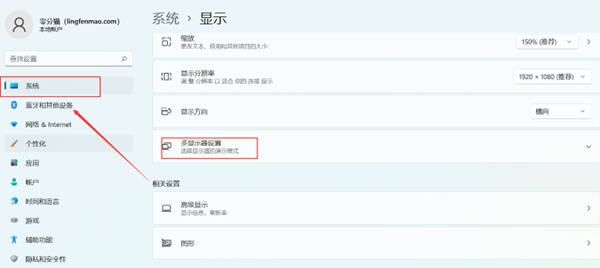
#5. Select "Multiple Monitor Settings" in the display settings options and select to check it.
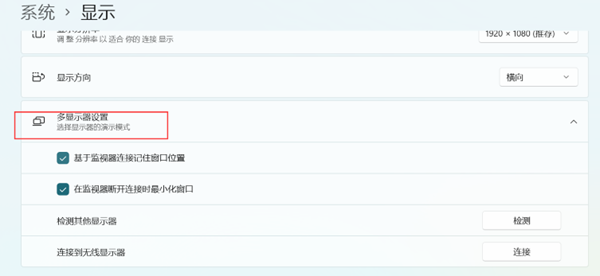
The above is the detailed content of How to implement window split screen in win11. For more information, please follow other related articles on the PHP Chinese website!




