
Many friends found that their taskbar was missing and could not be found when using the win11 system. They wanted to know how to display the win11 taskbar. In fact, we only need to unhide the taskbar in the taskbar settings. He kept showing it, let’s take a look together.
1. First, right-click on a blank space on the desktop and open the "Personalization" settings.
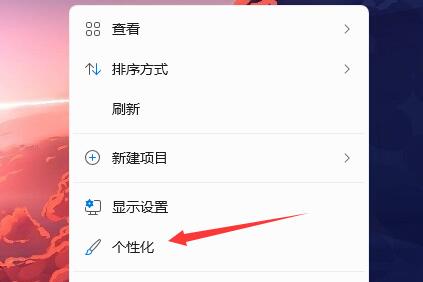
2. After entering the personalization settings, click the "Taskbar" setting.
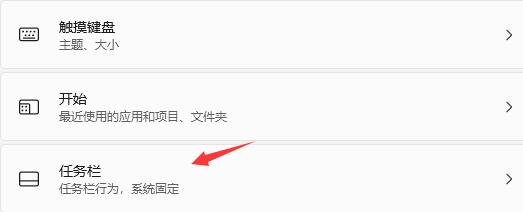
3. After entering, click to expand the "Taskbar Behavior"
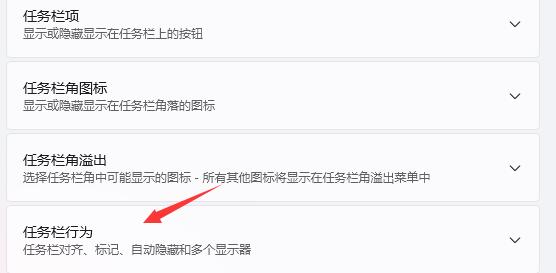
4. Uncheck the box below "Auto-hide taskbar" will do the trick.
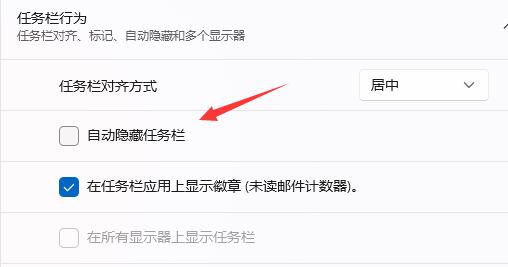
The above is the detailed content of Teach you how to set the display mode of the win11 taskbar. For more information, please follow other related articles on the PHP Chinese website!