
ASUS is a very well-known computer brand with many users. Because the latest win11 system must turn on secure boot before it can be installed, many ASUS users want to turn on their own secure boot, but don't know how to start it. In fact, they only need to enter the bios settings. Let's take a look.
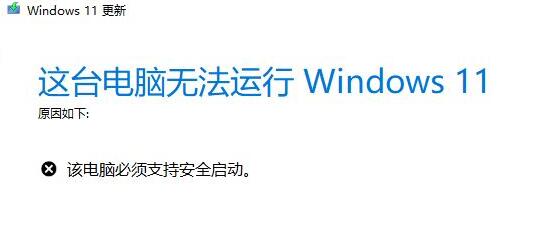
1. First restart the computer, and then use "F8" to enter the bios settings.
2. Enter the bios settings, click the upper left corner to switch the language to Chinese, and then press "F7" on the keyboard to enter the advanced settings.
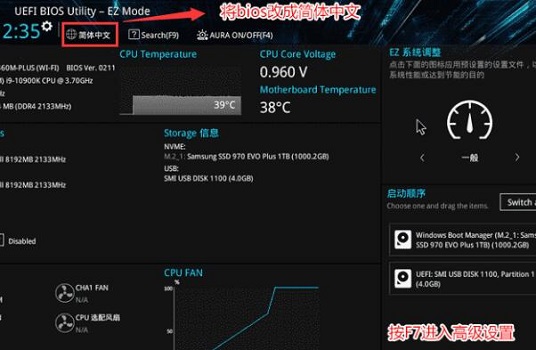
3. Then select "Secure Boot Menu" in the advanced settings
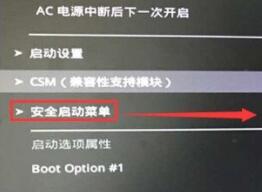
4. After entering the secure boot settings , select to enter "Key Management"
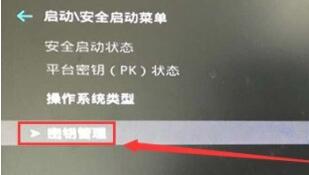
5, and then click "Install Default Secure Boot Key" to turn on secure boot.
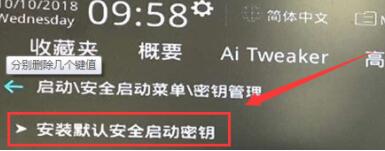
The above is the detailed content of How to enable secure boot in ASUS win11. For more information, please follow other related articles on the PHP Chinese website!
 How to check for plagiarism on CNKI Detailed steps for checking for plagiarism on CNKI
How to check for plagiarism on CNKI Detailed steps for checking for plagiarism on CNKI
 How to open php file
How to open php file
 Check friends' online status on TikTok
Check friends' online status on TikTok
 NTSD command usage
NTSD command usage
 How to solve the problem that mysql link reports 10060
How to solve the problem that mysql link reports 10060
 WeChat restore chat history
WeChat restore chat history
 The difference between anchoring and aiming
The difference between anchoring and aiming
 What is the difference between Douyin and Douyin Express Edition?
What is the difference between Douyin and Douyin Express Edition?




