
Whether it is upgrading to iOS17 system or iOS16/15 system, when the iPhone is upgraded, the user needs to install the description file first, and then start downloading the system firmware. Once the firmware download is complete, the system will be ready to update.
Sometimes, during the process of updating the software, some people encounter problems. They will be stuck in the "Preparing to update" stage for a long time, and even half an hour or an hour has passed and the update has not been completed. This situation can cause people to feel distressed and impatient.
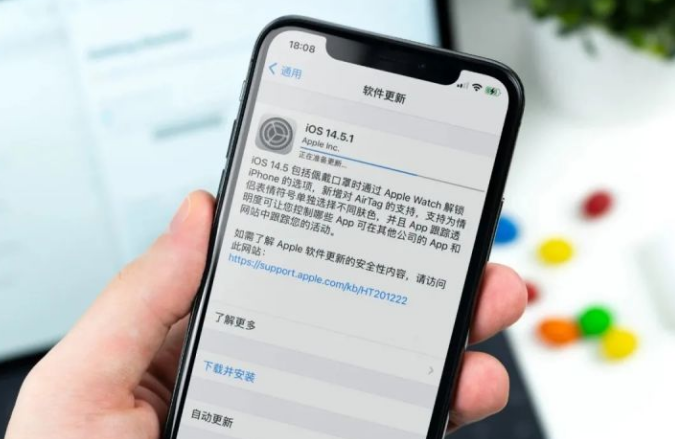
It is very common to encounter the situation where the iOS17/16/15 upgrade is stuck in preparation for the update. This situation is usually caused by the following reasons: 1. Network connection problem: If the network connection is unstable or the signal is poor, the upgrade process may be stuck. 2. Insufficient device storage space: If the device storage space is insufficient, the iOS upgrade process may not be completed. 3. System problems: Sometimes some system problems may occur during the iOS upgrade process, resulting in the upgrade not proceeding smoothly. To quickly enter the update stage, you can try the following solutions: 1. Check the network connection: Make sure the network the device is connected to is stable and the signal is good. If necessary, try switching to another network. 2. Free up storage space: Clean up your device’s storage space and delete unnecessary files and applications to ensure there is enough space for upgrades. 3. Restart the device: Sometimes restarting the device can solve some system problems. Try restarting the device before upgrading. 4. Use iTunes to upgrade: If none of the above methods work, you can try using iTunes to upgrade. This method is usually more stable. I hope the above method can help you quickly enter the update stage. If the problem persists, it is recommended to contact Apple’s official customer service for further assistance.
If you find that you have been stuck in the "Preparing for Update" stage during the iOS update process, the first thing you need to confirm is whether your network status is good.
When you try to connect to the cloud server, you may encounter some problems, such as connection timeout or connection error, which may cause you to be unable to confirm the update request and remain in the stage of preparing the update.
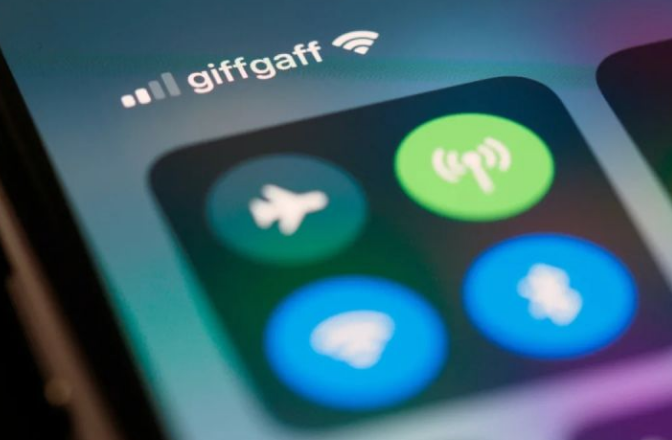
In order to improve network quality and speed up the update process, we can try the following methods: 1. Change to another available network: If the signal of the currently connected network is weak or unstable, you can try to connect to other available networks, such as switching to a mobile hotspot or connecting to a neighbor's Wi-Fi network. By changing the network, you may get better network quality and faster update speeds. 2. Go to a place with better network quality: If the network quality is poor in the place where you are, you can consider going to a place with better network quality, such as a coffee shop, library or public place. These places usually offer stable, high-speed internet, which can help us speed up the update process. In short, by changing to another available network or going to a place with better network quality, we can improve the network quality, speed up the update process, and better enjoy the convenience and fun brought by the network.
On iOS devices, sometimes there is insufficient storage space. This may be caused by too many applications being installed. These applications store large amounts of data that cannot be cleaned up in a short period of time. In order to solve this problem, we can try the following methods: 1. Delete unnecessary applications: Open Settings, click "General", then click "iPhone/iPad Storage", find the unnecessary application in the list, and click "Delete App" to delete it. 2. Clear temporary files: Open settings, click "General", then click "iPhone/iPad Storage", find the "Safari" application in the list, and click "Clear Website Data" to clean it. 3. Use cloud storage services: Uploading some large files, such as photos and videos, to cloud storage services, such as iCloud, Google Drive or Dropbox, can free up storage space on your device. 4. Clean junk files: Download and use some apps that specifically clean junk files, such as Clean Master, which can help clean temporary files and cache files on your device. By taking these methods, we can effectively free up the storage space of the device and avoid the situation of insufficient storage space.
Please wait patiently for the data to be cleaned naturally and do not stop the update manually.

Maybe it’s because there is a lot of updated content, so it takes a long time to prepare for the update. Especially when the iOS16 system was released, many iPhone users encountered problems in preparing for the update. In order to solve this problem, we can use computer tools to upgrade. By using relevant tools, we can upgrade the iOS system on the computer. This allows updates to be completed faster and avoids getting stuck in the preparation for update phase.
It’s very simple to use Apple phone repair tool. This tool can help you upgrade to the latest iOS system with one click (supports upgrading and downgrading to 17 versions), and can also fix various iOS system problems, such as iPhone stuck when upgrading iOS system, white apple appearing on iPhone, black screen on iPhone, System issues such as constant restarts. Even novices with no repair experience can easily use this tool to repair their iPhone.
Operation Guide:
First, you need to download and install the repair tool. Then, connect your device to your computer using a data cable. Next, open the repair tool and select the “iOS System Repair” option. In repair mode, select Standard Repair. In this way, you can start repairing your iOS device. The repair tool will automatically detect and fix the issues in your device. Please wait patiently for the repair process to complete. Once the repair is complete, your device will be back to normal and you can continue using it. If your problem persists, try other repair modes or contact technical support for assistance. Hope the above information is helpful to you. Good luck with your repair!
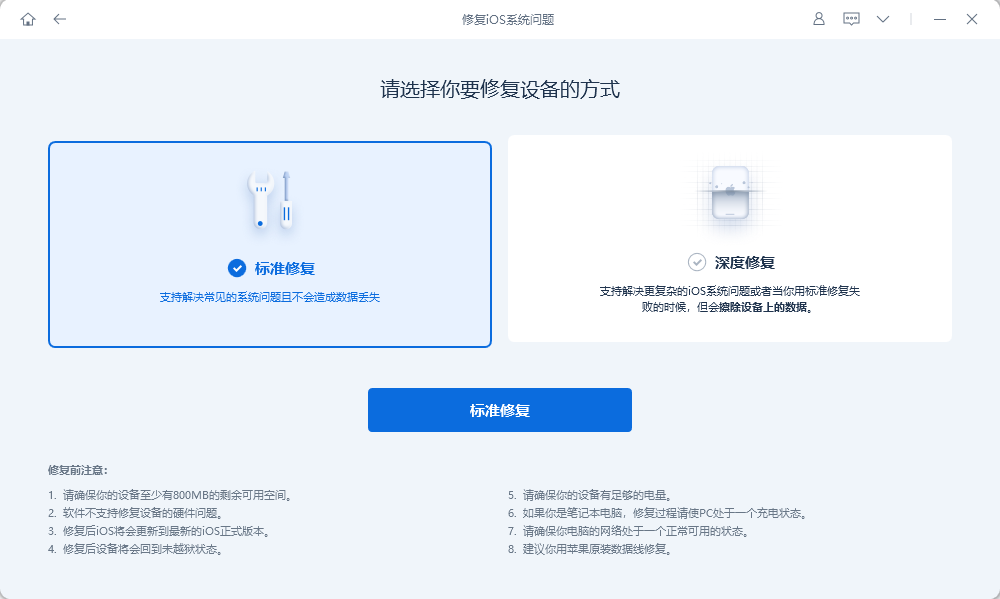
Step 2: When the software recognizes the device, click the "Download Firmware" button and wait for the firmware download to complete before starting the repair. The entire update process takes about 10 minutes. Please be careful not to disconnect the data cable during this period and wait patiently until "Repair Complete" is displayed.
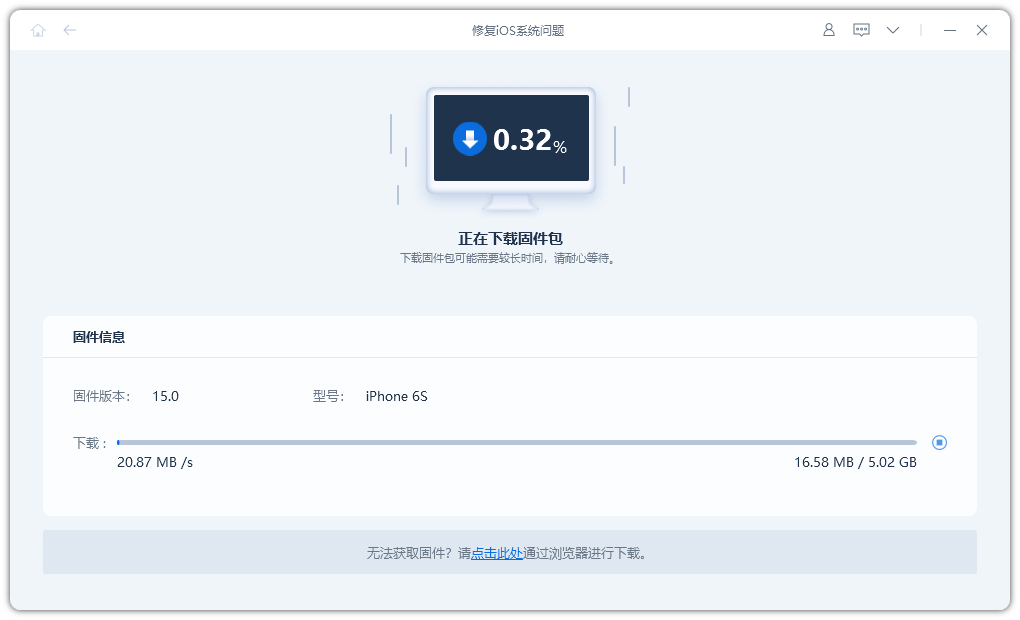
Step 3: As long as the system is successfully repaired, you can upgrade to the latest iOS version, such as iOS17, iOS16 or iOS15.
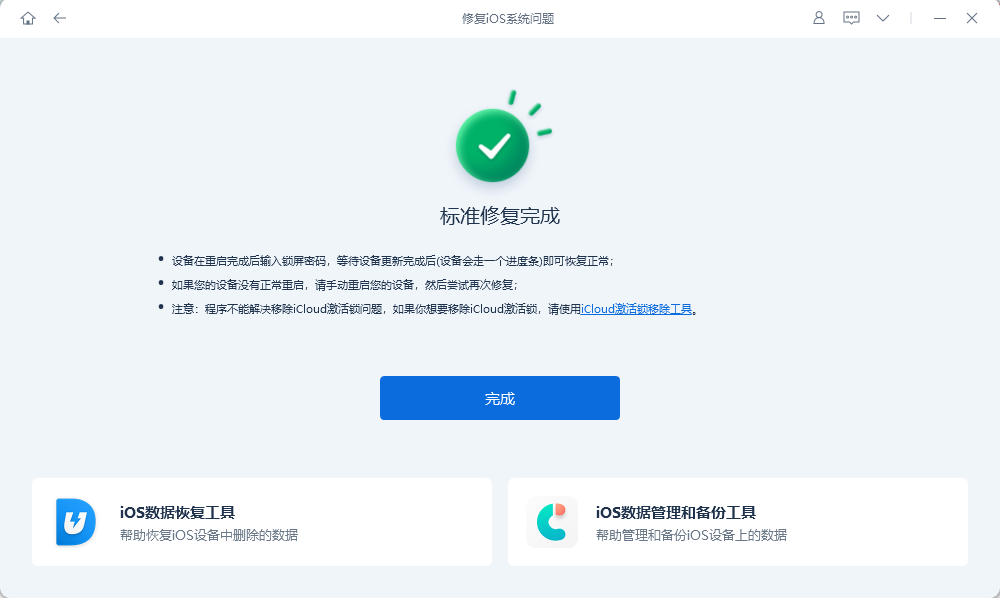
Apple’s mobile phone design is very user-friendly. It will automatically stop updating when the phone’s battery is insufficient or reaches a certain battery percentage set by Apple. . This is to avoid a power outage during the update process that may cause the update to fail, cause problems, or cause the device to become unusable. Therefore, when our mobile phone battery is low, it is best to plug in the power supply in time to ensure the smooth progress of the update process. This can avoid unnecessary trouble and losses.
In response to this problem, we recommend that before performing a system update, ensure that the phone's power is at least 70%. If there is a lag during the update process, you can connect the power supply to charge and wait to see if it can successfully jump to the next step and continue to complete the iOS system update.

The above is the detailed content of How to solve the problem of iPhone/iPad getting stuck while preparing to update? what is the reason?. For more information, please follow other related articles on the PHP Chinese website!
 Solution to Connection reset
Solution to Connection reset
 Which version of linux system is easy to use?
Which version of linux system is easy to use?
 Why the computer keeps restarting automatically
Why the computer keeps restarting automatically
 Can Douyin short videos be restored after being deleted?
Can Douyin short videos be restored after being deleted?
 what is world wide web
what is world wide web
 How to solve the computer prompt of insufficient memory
How to solve the computer prompt of insufficient memory
 What does the metaverse concept mean?
What does the metaverse concept mean?
 Usage of instr function in oracle
Usage of instr function in oracle




