
The steps to solve the puzzle are as follows:
First, make sure you have downloaded and installed the VMware virtual machine and prepared the ISO file of the Windows 7 system you need. After the installation is complete, open VMware.
When creating a new virtual machine, select Typical settings and click Next.
Select "Install operating system later" and next step;
Select Microsoft Windows, version select windows7 64-bit or windows7, next step;
Fill in the name and path of the created virtual machine, next step;
The disk size depends on personal needs. Generally, the default 40G is enough. Select "Save virtual disk as a single file" and next step;
Select "Custom Hardware" to remove the sound card and printer. After selecting, click Remove. Since it is not needed at all, the software driver can be removed. Just click Finish after removing it;
Click to edit the virtual machine location, select CD/DVD, select Use ISO Image File on the right, and select the downloaded system image (ISO) file. Then start the virtual machine to install the operating system;
Automatically restart after installation. After startup is completed, it will be your virtual win7 system;
After logging in, you may find that the virtual system interface is so small? When I open my computer, the entire desktop is blocked. The setting is very simple. There is no need to change the virtual machine. Just right-click on the virtual system desktop - Properties - Settings - Change the resolution of the computer.
This is a good question.
1, turn on the computer.
2, enter the w7 system
3, start operation
4, turn off the computer
Just kidding, in fact, if it is the first time to use the w7 system, you will basically be confused and can’t find anything. Briefly explain
1, my computer name became Computer.
2. After opening multiple folders, you have to click on the folder-like icon under the start bar to display all open folders.
3. On the right side of the start menu bar, there is a small upward triangle for the running program. You can usually find it by clicking on it. For example, QQ, Fengxing, and Thunder are here.
Easy to operate, you can use the same commands as xp, but some are different. In Start->Run, enter the command
If you open the painting program, in xp, mspaint;
In w7, you can also use mspaint and pbrush.
taskmgr, open the running task manager
notepad, open notepad
calc, open computer
You will become more proficient if you use it for a while.
However, many games in w7 are not compatible, and many fingerprint recognition programs are also incompatible. The one that comes with IBM will not work. You need to use other fingerprint recognition programs.
hope this helps
Methods as below:
1. After entering the win7 system, press the "Ctrl Alt Del" key combination to open the task manager;
2. In the opened task manager, click the "File - New Task" option;
3. Enter the "explorer" command in the pop-up "New Task" window, and click OK;
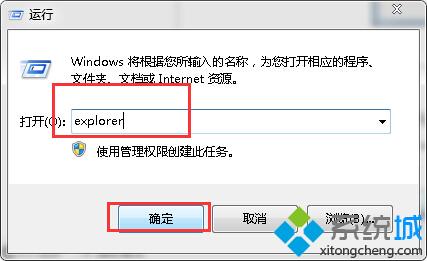
4. At this time, you successfully enter the desktop, but in order to completely solve the black screen problem, continue the following operations;
5. Click the "Start" menu of the win7 system and select the "Run" option;
6. Enter the "regedit" character command in the opened dialog box and press the Enter key;
7. Expand
in the pop-up registry editor.HKEY_Local_Machine, Software, Microsoft, Windows NT, CurrentVersion, Winlogon options;
8. Double-click the "shell" item in the list on the right, and modify the data value in the open edit string window to "explorer.exe";
9. Click OK to save and exit the registry.
The above is the detailed content of How to use virtual machine dedicated win7 system. For more information, please follow other related articles on the PHP Chinese website!




