
I believe that many friends are accustomed to using Source Insight to read and analyze source code under Windows. For the tools under LINUX, there are indeed more efficient ones. It is troublesome and cumbersome to configure them. I believe many people will definitely hope to use them. Source Insight can also be used under Linux. The following editor will give you a detailed explanation of the use of Source Insight in Ubuntu! Let’s go and see it together!
This is my system information: Linux gavin-laptop 2.6.32-40-generic //m.sbmmt.com/link/93ac0c50dd620dc7b88e5fe05c70e15b87-Ubuntu SMP Tue Mar 6 00:56:56 UTC 2012 x86_64 GNU/ Linux
To use Source Insight, you need to install a wine tool. This tool is directly sudo apt-get install wine and will be installed automatically when the network is normal. Then find the executable file of Source Insight (that is, the installation file under the Windows system), right-click the mouse and choose to open it with the wine tool. It is a red wine glass. The installation process is the same as the installation in the Windows environment. Install according to the default options. After the installation is completed, click Applications-Wine-Configure wine to display the configuration window as shown below
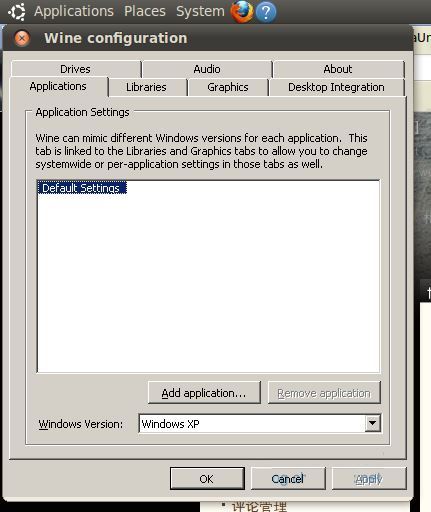
Then select Drivers and create a new Driver. The drive letter can be freely assigned. Then click on the disk symbol you assigned, select Browse, or directly enter the Path. Personally, I tend to get it through Browse. After all, it is easier to believe what you see with your eyes, right?
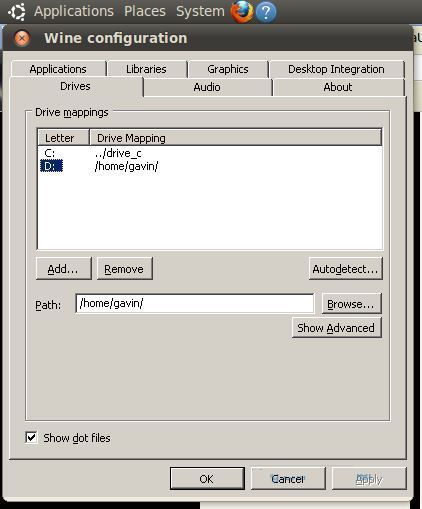
I allocated a D drive and mounted my /home/gavin/ folder. If you do not set this, you will not be able to create a new project under ubuntu.
The following is the actual operation part of creating a new project with a u-boot source code to demonstrate the specific operation.
The source code storage path is:/home/gavin/workspace/xc2440/bootldr/u-boot-2012.04-rc3
Enter the current source code directory and execute mkdri SI //Create a new SI folder under the source code directory to store the Source Insight project.
chmod 777 SI //This step is very important. I am lowering the permissions of the SI folder to the highest level, because if the permissions here are not enough, the project will not be established.
After doing this, open the Source Insight software: Applications->Wine->Programs->Source Insight 3->Source Insight 3.5 to start the software. The startup process is the same as under Windows. There are also some settings that are the same as under Windows, so I won’t go into them here. Let's start the new project. Project ->New progect will pop up the following dialog box:
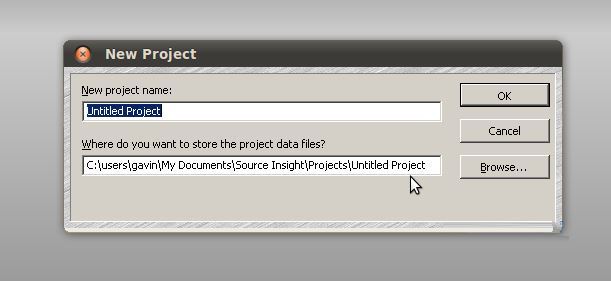
Click the Browse button and find the SI folder we created under the source code directory. Select and OK.
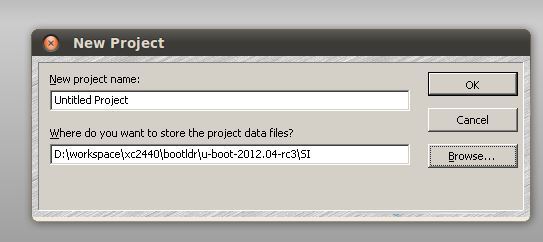
Click OK again to confirm (there is a small oversight here, the project is not renamed. Generally, it is changed to the same name as the project to search. Here it can be named u-boot-2012.04-rc3).
The next thing you need to pay attention to is the source code path. The SI folder we created before is just the path where the working file is stored.

So you need to switch to the source code path of the upper layer and remove \SI
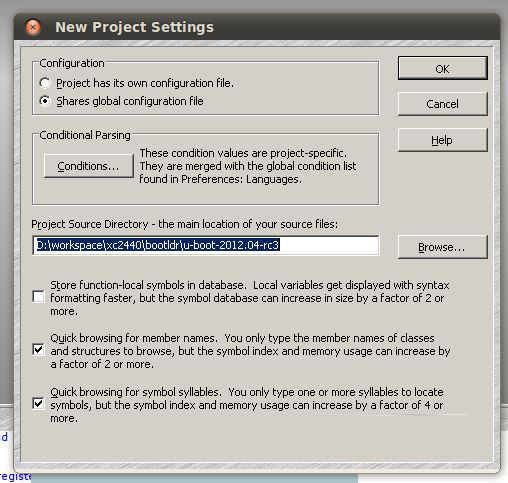
Then confirm and you can start adding source code to the project. I have added all the projects to the source code for demonstration purposes. If your computer configuration is not very high, this is not recommended, because you need to add some codes later, and you can add them.
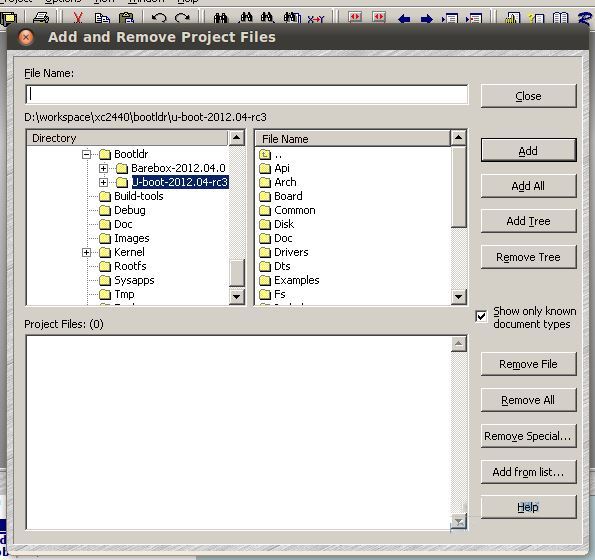
Select Add Tree to add all the source code. You will be prompted how many files to add. Just select OK, then click colse to close the dialog box.
To "synchronize" source files, select Project->Synchronize Files in the Source Insight menu and the following dialog box will pop up
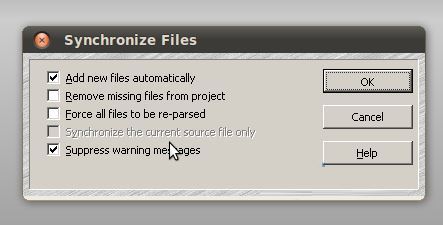
Just choose according to your needs. Finally, click OK to synchronize. After synchronization, you can use Source Insight to view the source code. Enjoy the fun of reading code with Source Insight!
Don’t ask me about shortcut keys. Select Help->Create Key List in the menu bar and take a look at it yourself.
The following method to solve the problem of slow wine was found on the Internet. I didn’t bother with it because mine was acceptable.
Previous page12 Next page Read the full text
The above is the detailed content of Analysis of how to use Source Insight in Ubuntu system. For more information, please follow other related articles on the PHP Chinese website!




