
Some friends feel that the use of win7 system is not smooth and comfortable after the installation is completed. That is because the settings have not been optimized. We can optimize the video text display, resource manager, etc. after the installation of the new system is completed. Let’s take a look at the specific operations below.
1. First, right-click a blank space on the desktop and open "Screen Resolution"
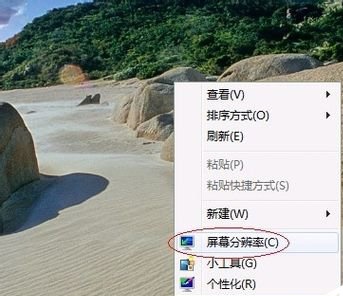
2. Click on the left side settings as shown in the figure.

3. Check the location in the picture below.
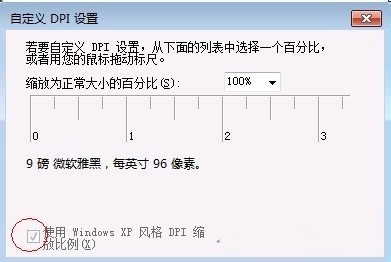
4. Then open the control panel and select "Optimize Video Display"
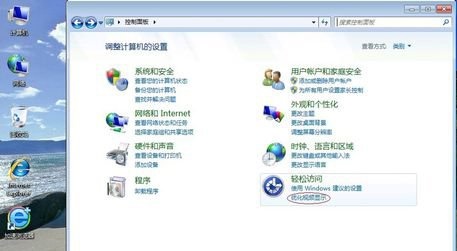
5. Check "Close" All unnecessary animations"
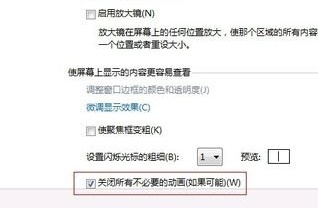
6. Then return to the desktop, find the resource manager in the start menu, right-click it and select it, open "Properties"
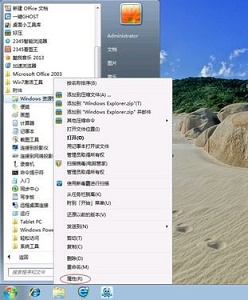
7. Change the target to "%windir%\explorer.exe," as shown in the figure.
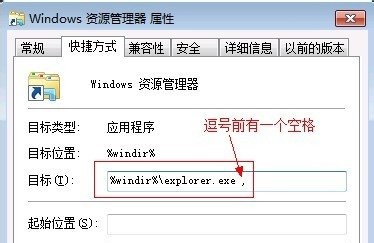
8. Then return to the previous position and click "Escape from the taskbar"
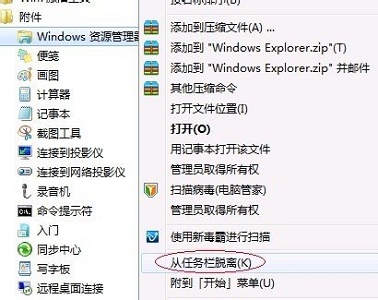
9. Then select Once "Pin to taskbar"
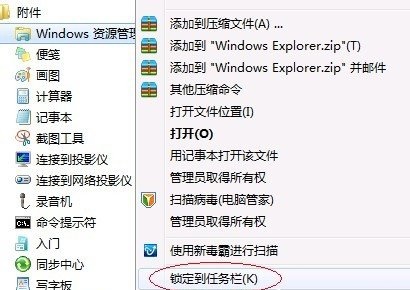
The above is the detailed content of Optimization settings guide for Win7 operating system. For more information, please follow other related articles on the PHP Chinese website!