
Win7 can use remote desktop through the remote port to achieve the effect of controlling the desktop with another computer. But if we use the default port number for remote operations, because the default port numbers are the same, they may be invaded by others. At this time, we can change our remote port number. Let’s take a look at it together.
1. First, press "regedit" on the keyboard and press Enter to confirm.
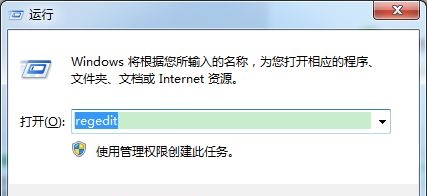
2. Enter "HKEY_LOCAL_MACHINE\SYSTEM\CurrentControlSet\Control" at the location shown in the icon in sequence
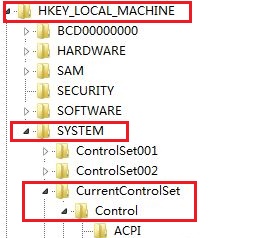
3. Then Find the "Terminal Server\Wds\rdpwd\Tds\tcp" path and double-click to open the "portnumber" file on the right.
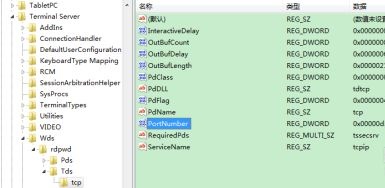
4. Then check "Decimal" and change the numerical data to the desired port number. Here I changed it to "32487" (3389 in the picture is the default port No.)
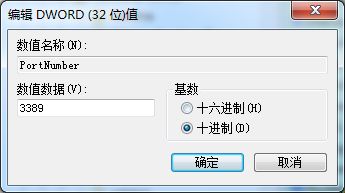
5. Then go to the path "HKEY_LOCAL_MACHINE\SYSTEM\CurrentControlSet\Control\Terminal Server\WinStations\RDP-Tcp"
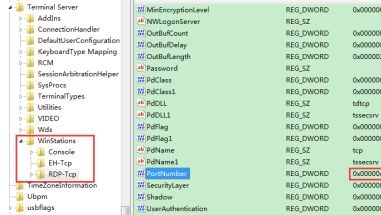
6. Then use the above method to open the "portnumber" file and change the value to the port number we want to change.

#7. Then we open the firewall and check whether the remote desktop can be used. If the icon position is as dark as the picture. The following changes are also required.
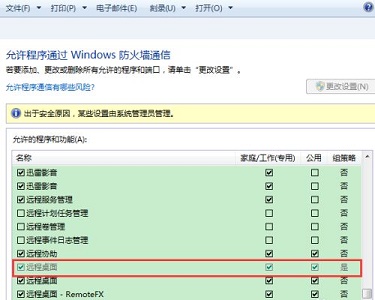
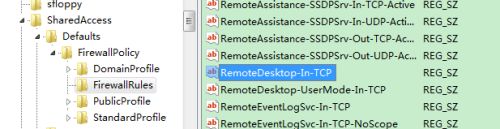

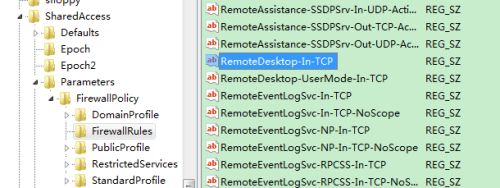

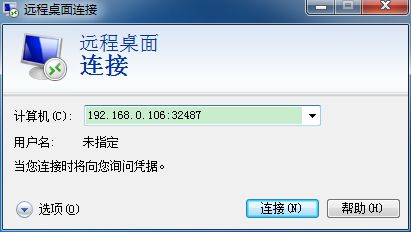
The above is the detailed content of Teach you how to modify the Win7 remote port number. For more information, please follow other related articles on the PHP Chinese website!




