
The touch screen function is needed by many users. However, in the updated win11 system, many users have no touch screen. For this reason, we have brought you a solution to the problem of no touch screen on a computer with win11 installed. Screen solution, come and see how to solve it.
1. First, you must make sure that your computer has the touch screen function before you can use it, otherwise it will not be able to use it.
2. If it fails, you need to improve the use of the system. First, you need a clean boot.
3. Then you need to turn off or turn on your computer’s “Quick Startup”.
4. Stop the system or enable the "windows font cache services" font cache service.
5. Finally, you can also try to turn off the superprefetch super prefetch function.
Press the shortcut key "win r" and then run the command: net stop sysmain.
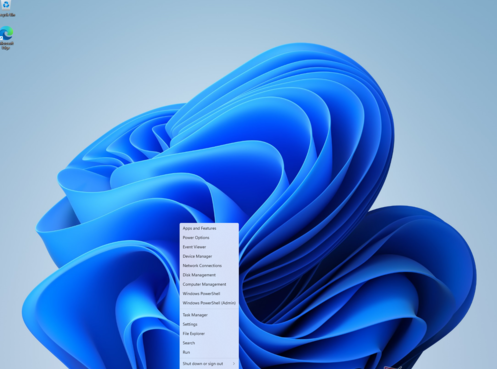
The above is the detailed content of How to solve the problem of Windows 11 computer not having a touch screen. For more information, please follow other related articles on the PHP Chinese website!




