
Solutions to the problem of slow computer startup and stuck operation:
There are many reasons why the computer starts slowly and runs stuck. Please follow the following methods to optimize the operating system. It will speed up the system:
1. There are too many startup items. Solution: Turn on the computer, start - run - enter msconfig - close unnecessary startup items (only keep the input method and anti-virus software).
2. The computer has been used for a long time. Solution: Clean the dust on the computer regularly, usually once a year, and once every six months if it is used frequently. If you don’t know how to clean it yourself, send it to a computer repair center for cleaning. The cost is approximately About 30 yuan.
3. There are too many viruses or garbage in the computer. Solution: It is best to install anti-virus software and software assistants like 360 on your computer; regularly check for viruses and clean up system garbage; 4. Put as few files on the desktop as possible, which has a great impact on startup.
5. Only one anti-virus software can be installed on a computer. At the same time, try not to use software with similar duplicate functions, especially pay attention to settings so that these software (except anti-virus software) does not start up when the computer is turned on.
6. Repair hard disk errors and use the system’s own partition checking, error correction and sorting tools to check and sort out. Or in the Start menu>Run>Input>CMD>Input in the command line>chkdsk X: /b /x (X is the disk that needs to be checked. For example: D disk)
Just use the one that comes with the system to defragment the hard drive. For repairing bad sectors on the hard drive, you can also use DiskGenius> to detect and try to repair bad sectors on the hard drive.
7. Turn off the system updates, system restore, and file indexing that come with the system. Turn off sending error reports to Microsoft, and manually set the IP address, subnet mask, gateway, and DSN server in the TCP/IP properties.
8. Open the scheduled tasks, disable or delete weekly automatic optimization, just do it manually, and delete other unnecessary scheduled tasks.
9. You can also download the upgraded version of Windows Optimization Master - the latest official version - Rubik's Cube Optimizer - referred to as Rubik's Cube 3 - to optimize the system. Be careful not to over-optimize.
10. It is recommended to open Administrative Tools>Services, find the Windows Search service>right-click>Properties>Stop, and set it to disable.
11. If your operating system has been used for a long time, it will be much better to restore the backup to the original system state or completely reinstall the system.
12. Repair system file errors. Click Start, find "Command Prompt" in "Attachments", right-click "Run as Administrator", and then enter the "SFC /Scannow" command in the pop-up window.
The system startup file is missing
1. (Press the "Ctrl Alt Del" key combination to open), click "File" → "New Task", enter "explorer" in the "Create New Task" dialog box that opens, and click "OK" ” button, wait a moment before you can see the desktop icon.
2. If it prompts that the explorer.exe file cannot be found when creating a new task, it means that the file has been deleted. You can use a USB flash drive to copy the explorer.exe file to the C:\WINDOWS folder of another computer. Go to the C:\WINDOWS folder on your computer. However, because the explorer.exe process has not started, copying cannot be performed using conventional methods. Copy method: First copy explorer.exe to a USB flash drive on another computer, then insert the USB flash drive into your computer, press the "Ctrl Alt Del" key combination to open the "Task Manager", click "File" → "New Task", click the "Browse (B)..." button in the "Create New Task" dialog box that opens, and in the "Browse" dialog box that appears, locate the folder where explorer.exe is stored on the U disk. Find the explorer.exe file, right-click on the file and select "Copy (C)", then navigate to the C:\WINDOWS folder, right-click on the blank space and select "Paste (P)", and then press the previous step Method creates explorer.exe task to display the icon.
3. If it doesn’t work, you have to reinstall the system!
Cause 1: win7 desktop windows resource manager stops working
Solution:
1. Press ctrl shift ESC to bring up the Windows Task Manager window and find the "explorer" process in "Processes";
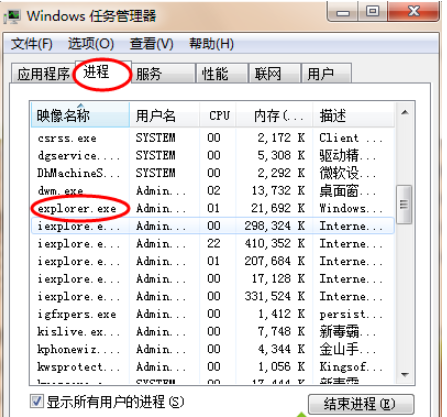
2. Select the "explorer" process, right-click and select End Process, find "File" in the Windows Task Manager, and select "New Task" under the file;
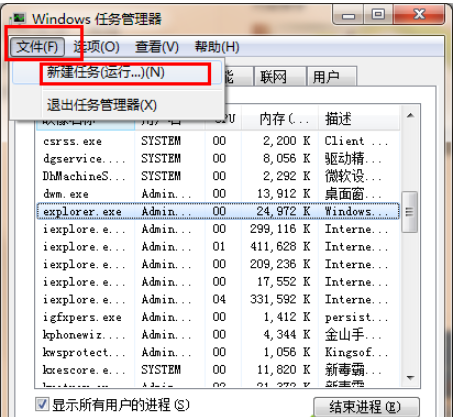
3. Enter "explorer" in the pop-up new task window, click OK to reopen the resource manager and rebuild the cache
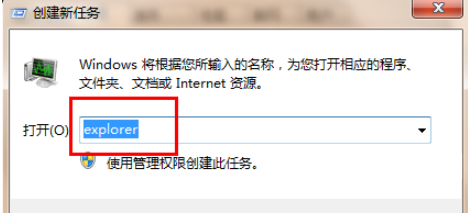
Cause 2: Virus in win7 system computer
Solution:
1. Open Windows Explorer and check for abnormal processes. If a process takes up a lot of CPU, it may be caused by a virus or Trojan. Right-click and select End Process to end the abnormal process:
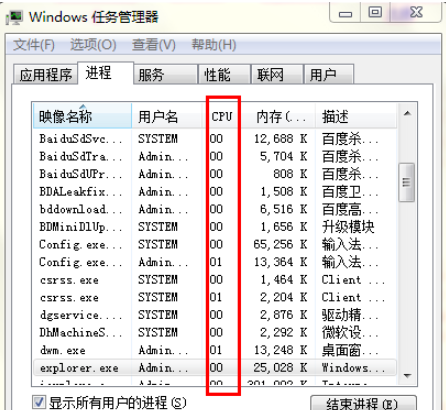
2. Then use anti-virus software to check for viruses on the computer. After checking for viruses and restarting the computer, there is still no response when clicking the icon with the mouse. It is recommended to reinstall the computer system.
1. Restart the computer: Restart the computer normally in the current state, or press the host restart button to restart the computer, or press and hold the power button to force a shutdown and then restart it. If no error message appears and you can enter the system operation normally, please follow the instructions above. Minor abnormalities are just occasional program or system operation errors and are insignificant.
2. Repair the system: If you frequently cannot enter the system normally, press F8 immediately after booting to see if you can enter safe mode or the last correct configuration mode. If so, the system will automatically repair the registry after entering and recall the previous What operations were performed when abnormal phenomena occurred several times, and based on the suspicion that a certain application software (or driver) caused the problem, uninstall it, then exit normally, and then restart, it should be able to enter the normal mode. If security software is installed, you can use 360 Security Guard plus 360 Antivirus or Kingsoft Antivirus and other similar security software in safe mode to clean the computer, optimize and accelerate (remove unnecessary self-starting programs, defragment the hard disk, etc.) and eliminate all Trojans , virus killing.
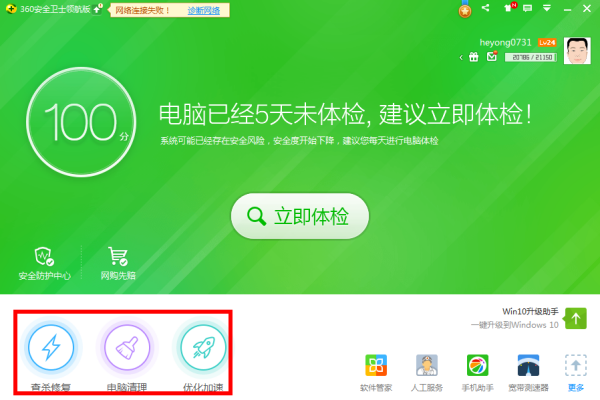
3. Reinstall the system: If the above operations are invalid, you need to reinstall the system (Note: If there is important data on the C drive, you need to back it up in advance). There are many ways to install a computer system. In addition to the time-consuming and troublesome full installation method that is rarely used now, the most commonly used method is cloning installation. The methods are divided into: hard disk installation, U disk installation and CD installation.
The above is the detailed content of Computer responds slowly after reinstalling the system. For more information, please follow other related articles on the PHP Chinese website!
 Computer 404 error page
Computer 404 error page
 Solution to the Invalid Partition Table prompt when Windows 10 starts up
Solution to the Invalid Partition Table prompt when Windows 10 starts up
 How to solve the problem of missing ssleay32.dll
How to solve the problem of missing ssleay32.dll
 How to set IP
How to set IP
 How to open state file
How to open state file
 Why is the mobile hard drive so slow to open?
Why is the mobile hard drive so slow to open?
 What are the basic units of C language?
What are the basic units of C language?
 What platform is Kuai Tuan Tuan?
What platform is Kuai Tuan Tuan?




