
Ubuntu 17.10 will release new wallpapers. How to set up the new wallpapers if you want to use them? Let's take a look at the detailed tutorial below.
1. Keep the system updated. You will see that Ubuntu 17.10 has enabled a new default wallpaper. The color tone is not much different from the original one. The pattern is an abstract painting.
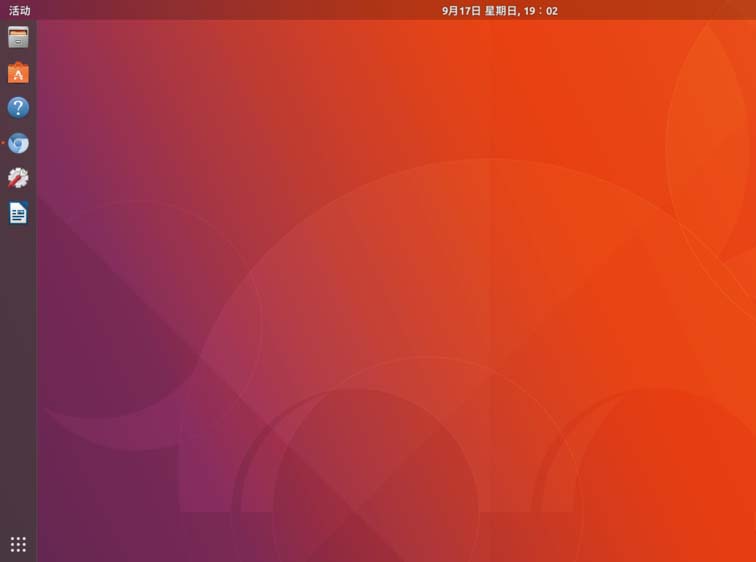
2. This is just the default wallpaper of Ubuntu. According to usual practice, there should be a large wave of exquisite wallpapers released together. Right-click an empty space on the desktop and select "Change Background" from the pop-up right-click menu.
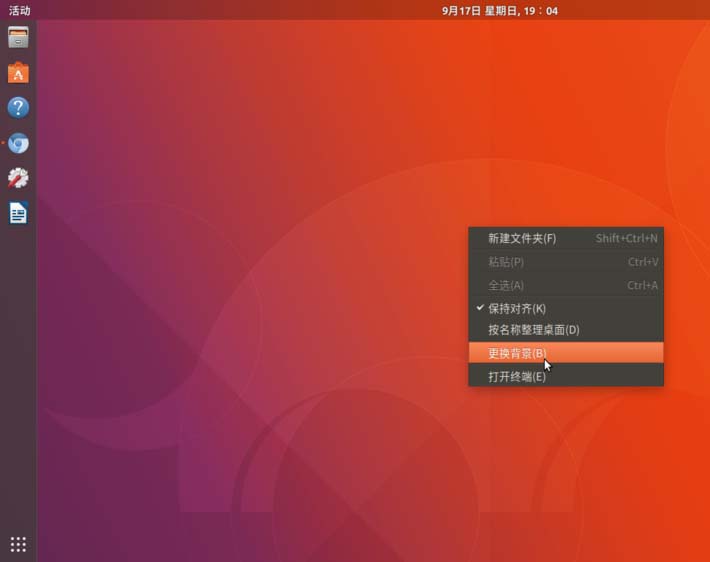
3. Open the "Background" setting box. On the left is the "Background" box, and on the right is the "Lock Screen" box. (This experience will not be described).
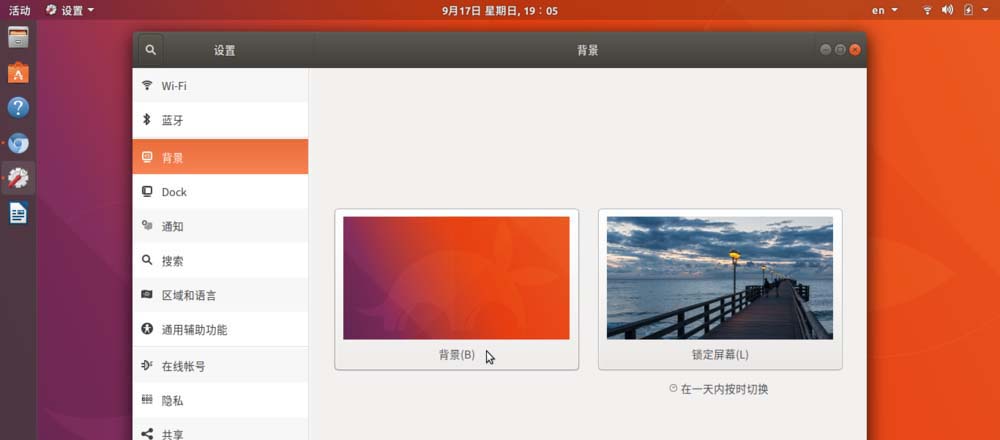
4. Click the "Background" box on the left to pop up the "Wall", "Picture", "Color" dialog box.
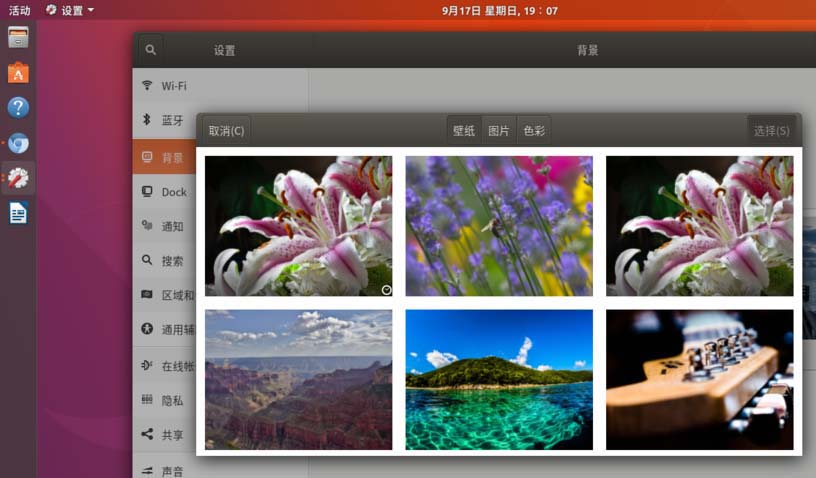
5. The new wallpaper is finally displayed in front of us. There is a clock mark in the lower right corner of the first one, indicating that this is the " wallpaper group", contains all updated wallpapers, and this group of wallpapers will be replaced one by one throughout the day. If we click on this wallpaper with a clock mark, we can enable new wallpapers that are changed regularly.

6. If instead of selecting a wallpaper group with a clock mark, you click and select another single wallpaper, there will be no effect of regularly changing wallpapers.
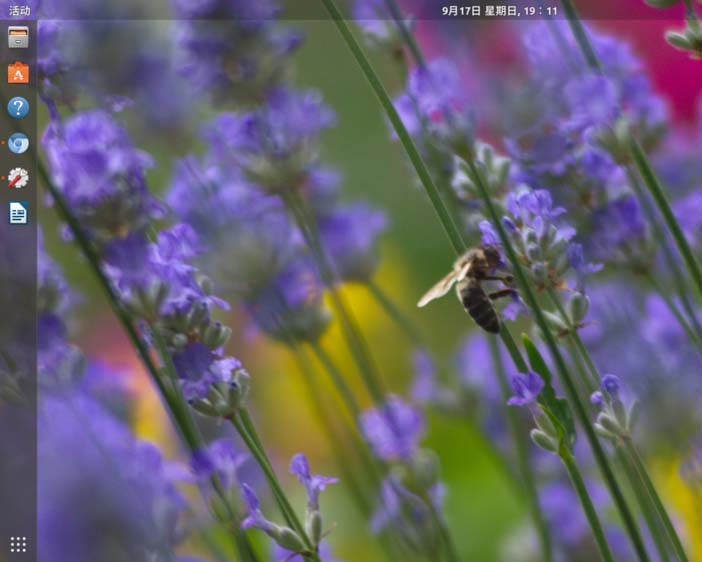
The above is the detailed content of How to customize new wallpaper - Ubuntu 17.10?. For more information, please follow other related articles on the PHP Chinese website!




