
When we use ASUS laptops, some of our friends may encounter system problems that prevent the computer from functioning properly. Regarding the issue of how to install win10 system on ASUS notebook USB flash drive, the editor thinks that we can first prepare the USB flash drive, download the operating system from the website, and then install it through the relevant installation software.
1. First insert a blank USB boot disk into the computer, then you can restart the computer, and then the boot screen will appear. Quickly press the U disk startup shortcut key to enter the u startup main menu interface, and select "u startup win10pe standard version (new machine)".
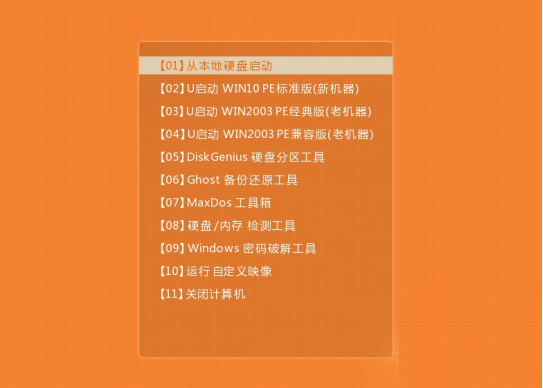
2. After opening the u start pe installation tool, you can find and select the win10pe system iso image file in the main window of the tool, and select the C drive as the system disk in the partition list , and click OK.
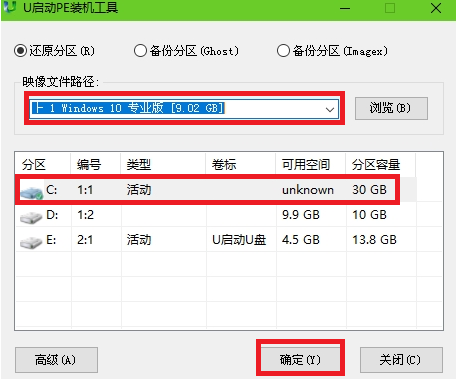
3. Check "Restart after completion" in the pop-up prompt box, and then click "OK".
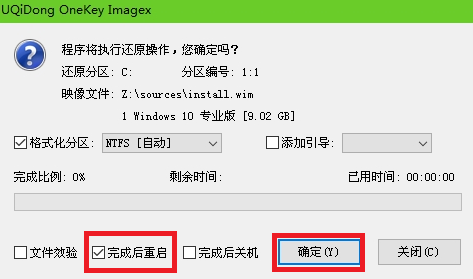
4. Then you can wait for the system to automatically restore the C drive.
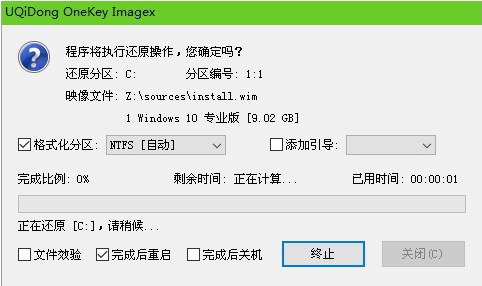
5. At this time, a query window will pop up, prompting "Restore C drive is successful. Do you want to restart the computer immediately?" Click "Yes".
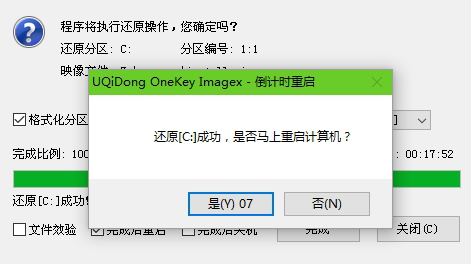
6. Then turn on the computer and wait for preparation.

7. Finally, just complete some related pe settings.
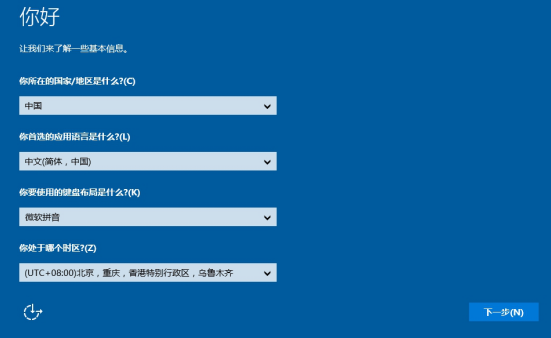
The above is the detailed content of How to install Windows 10 on an ASUS laptop via USB flash drive. For more information, please follow other related articles on the PHP Chinese website!
 How to enter safe mode on laptop
How to enter safe mode on laptop
 The difference between export and export default
The difference between export and export default
 how to hide ip address
how to hide ip address
 What is the core of a database system?
What is the core of a database system?
 Introduction to dex concept digital currency
Introduction to dex concept digital currency
 How to solve discuz database error
How to solve discuz database error
 How to open vcf file in windows
How to open vcf file in windows
 0x00000006 What to do if the printer cannot be connected?
0x00000006 What to do if the printer cannot be connected?




