
Some users will encounter some problems when using computers, such as "wrong IP address, unable to connect to the network", etc. So if you encounter this kind of problem, how to adjust it to the correct IP address? Now I will show you Come to the specific operation method.
1. Click on Computer on the computer, open it and click "Open Control Panel"

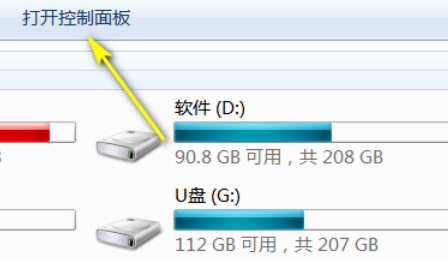
2. Click "Network and Sharing Center"
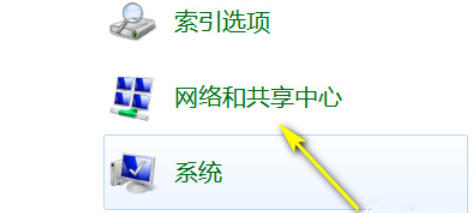
3. Click "Change Adapter Settings"
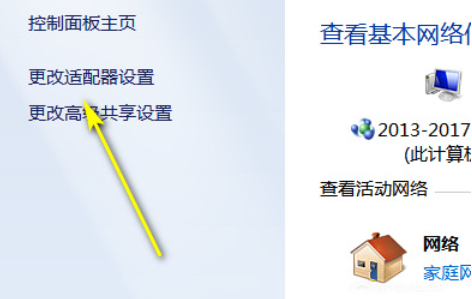
4. Then right-click the local area connection and select Properties.
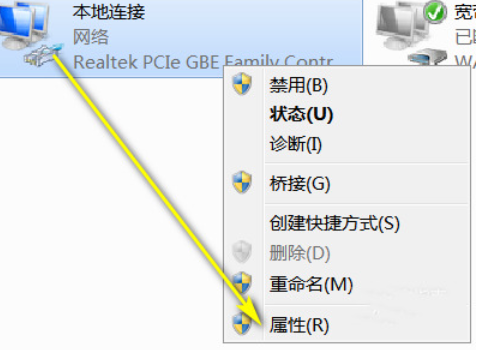
5. Click "Internet Protocol Version" and then click Properties.
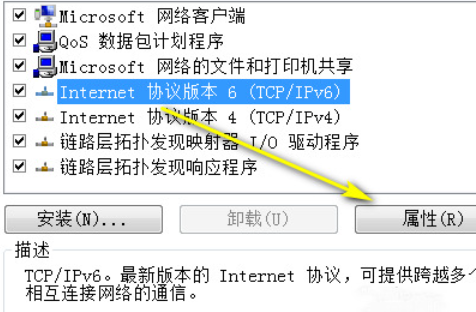
6. Check the box to automatically obtain an IPV6 address and click OK.
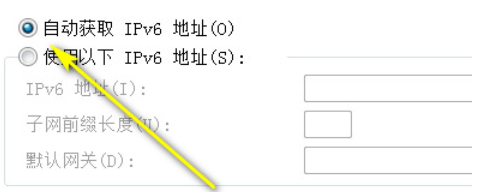
The above is the detailed content of How to fix incorrect IP address that cannot connect to the Internet. For more information, please follow other related articles on the PHP Chinese website!




