
Sometimes we often experience network disconnection when using computers, and it is very serious. It affects our experience of using computers and affects the experience. Let’s explain the solution to everyone.
1. First, we right-click to start, and then click "Device Manager".


2. Then click "Properties".

3. Then click the "Advanced" option at the top.
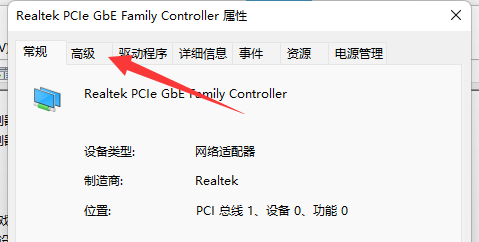
4. Find "WOL&Shutdown Link Speed" in "Properties", select it and change the value on the right to "Not Speed Down".

5. Finally, click "Power Management" at the top and uncheck all the check boxes.

The above is the detailed content of How to solve the problem of frequent Wi-Fi disconnection in Win11. For more information, please follow other related articles on the PHP Chinese website!




