
The following are the installation steps:
1. First, download the image file of the Win10 preview version. It should be noted that the Simplified Chinese Win10 preview version has two system versions, 32-bit and 64-bit. If your computer memory is greater than 4GB, please download the 64-bit version. If the memory is less than 4GB, just choose the 32-bit version.
2. After downloading the image, if you are a Win8/8.1 user, you only need to double-click the ISO image file to open it (Win7 users need to use a virtual optical drive). Next, enter the DVD drive directory, double-click [setup] to run the program, as shown below:
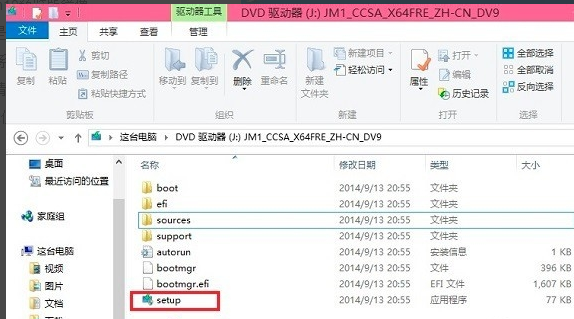
3. After running, you will see the following Win10 installation interface. The first choice is to check "Agree to the Agreement" and click Next, as shown in the figure below:
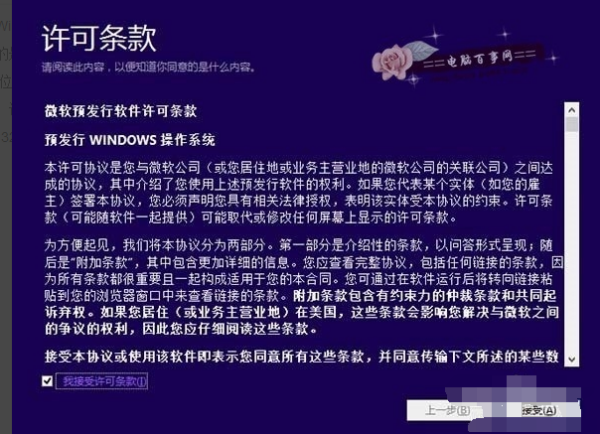
4. Next, you will see the prompt "Saving and you are ready to install". This is mainly for environmental monitoring. You need to wait for a while until you can click "Next" at the bottom, as shown below. Shown:
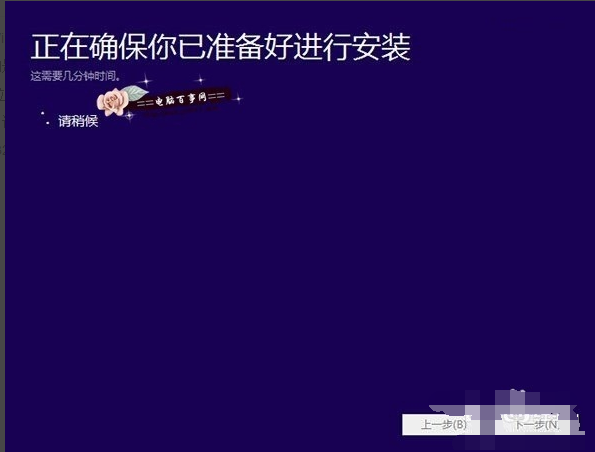
5. After the check is completed, the installation program will list matters that need attention, such as the lack of system functions or the compatibility of existing software, etc. Generally, click OK. If after checking, there are no matters that need attention, the interface shown below will appear:
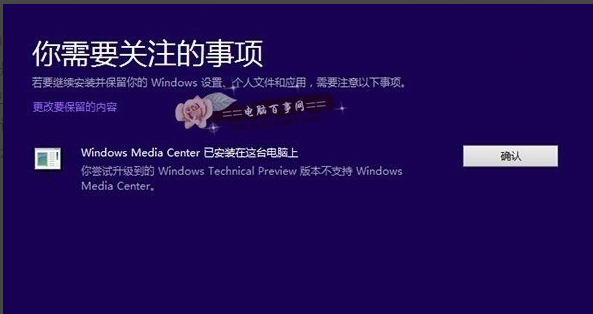
6. Next, you will see the following "Ready to install" prompt. Since Win8 or win8.1 is overwriting and upgrading Win10, you can check to retain previously installed software and applications, and then click directly. "Installation" at the bottom, as shown in the figure below:

7. There will be specific prompts when you come down here. Here select "Keep Windows settings, personal files and application options", and then click "Next" at the bottom, as shown in the figure below:
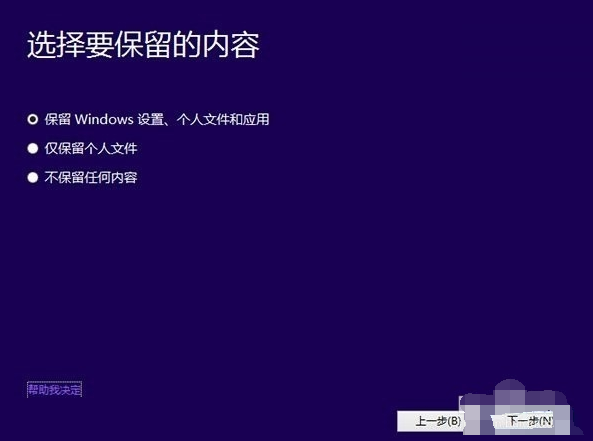
8. Finally, you will enter the installation process of Win8.1 upgrade to Win10. You can see the upgrade progress. During the upgrade, please do not operate the computer. During the upgrade process, several restarts will be completed automatically. Finally, Win8 can be successfully installed. .1 has been upgraded to the Win10 preview version.
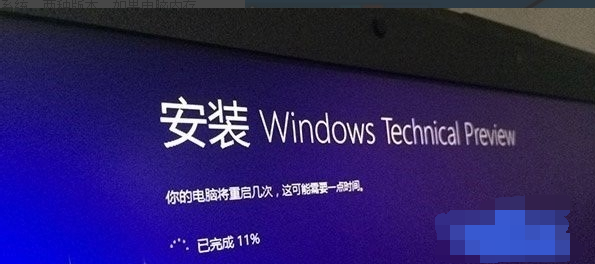
win8.1 Professional Edition X64:
ed2k://|file|cn_windows_8_1_pro_vl_x64_dvd_2971907.iso|4032598016|1FDA520B3E8880E2FB00B20439E0826E|/
win8.1 Professional Edition X86:
ed2k://|file|cn_windows_8_1_pro_vl_x86_dvd_2972620.iso|3049981952|5B396C3A0BA99617647D9AFE8403AFA5|/
win8.1 with update1 X64:
ed2k://|file|cn_windows_8.1_professional_vl_with_update_x64_dvd_4050293.iso|4136626176|4D2363F9E06BFD50A78B1E6464702959|/
win8.1with update1 x86:
ed2k://|file|cn_windows_8.1_professional_vl_with_update_x86_dvd_4048630.iso|3086659584|41CAAB5DAC5643F6E0048576D609C19A|/
Download with Thunder
The above is the detailed content of How to use win10 image to upgrade win81. For more information, please follow other related articles on the PHP Chinese website!
 What should I do if the CAD image cannot be moved?
What should I do if the CAD image cannot be moved?
 Self-study for beginners in C language with zero foundation
Self-study for beginners in C language with zero foundation
 java configure jdk environment variables
java configure jdk environment variables
 The difference between win10 home version and professional version
The difference between win10 home version and professional version
 A complete list of alter commands in Mysql
A complete list of alter commands in Mysql
 What programming language is c language?
What programming language is c language?
 python number to string
python number to string
 How to update graphics card driver
How to update graphics card driver




