
Word provides the "macro" function, which can help users automatically complete some complex repetitive operations and improve editing efficiency. When you create a macro, you can give it a special name so that it can run automatically under certain conditions. Such a macro is called an automatic macro. The AutoOpen macro will run automatically every time an existing document is opened. Then we can give the macro the function of displaying the full path of the document in the title bar, so that Word can automatically display the full path of the document in the title bar. The method to create AutoOpen macro is as follows:
1. Open the Word document and click the "Tools" option in the top menu bar. 2. Find and click the "Macro" option in the drop-down menu. 3. Click the "Macro" button in the pop-up window (as shown in the figure below). 4. The above is the operation method applicable to the Word 2003 version. If you are using another version of Word, please refer to the operating guide of the corresponding version.
In Word, open "View" -> "Macros" -> "View Macros" (as shown in the figure). For the 2007 version of Word, follow the same steps.
2. Fill in "AutoOpen" in the "Macro Name" column of the pop-up box (this is a special macro name, set the macro command to run automatically when word is opened), and click "Create" (as shown in the figure below) Show);
3. In the pop-up macro command code editing window, enter the command: ActiveWindow.Caption=ActiveDocument.FullName, then save and close the editing window (as shown in the figure below);
4. Close word, then reopen the word document, and you will find that the full path of the document is displayed in the title bar
1. Open the word document, click the Office button in the upper left corner, and then select the word option.

2. Select Advanced in the word options, and then drag the slider on the right to find the file location.
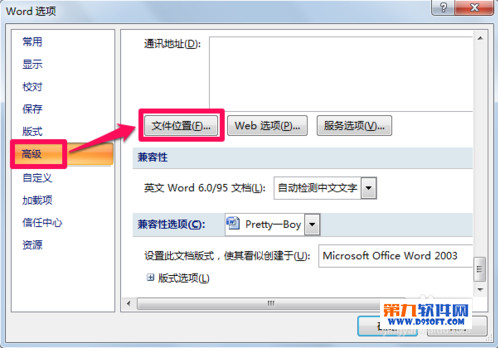
3. Double-click the word user template in the file location to open the modified location.
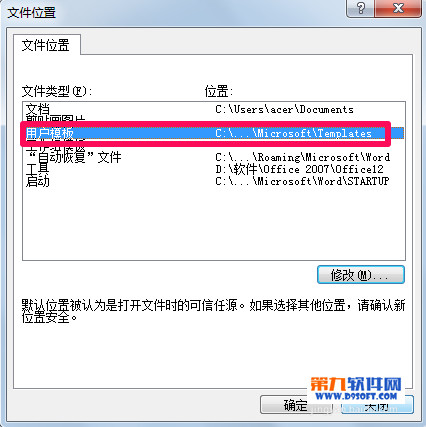
4. Copy the word template file path "C:UsersacerAppDataRoamingMicrosoftTemplates" in the dialog box.
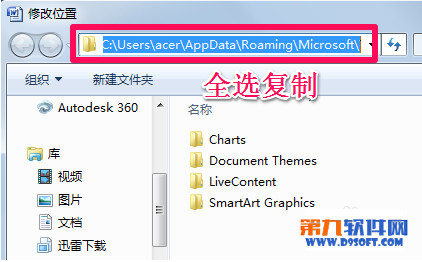
5. Open a folder at will, then paste the word template file path and press the Enter key. The word template will be opened. If you want to delete the word template, just select and delete it.
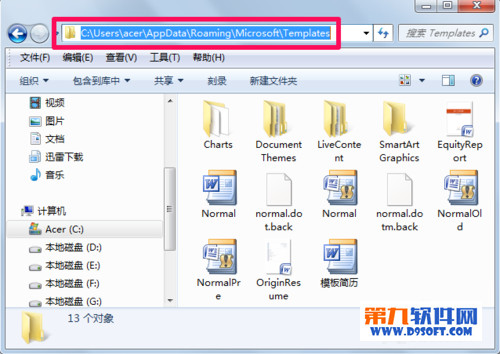
word template path modification
It is very simple to modify the word default template path. After opening the word template path in step 3 above, reselect the word template path location in the modification position, and then click OK.
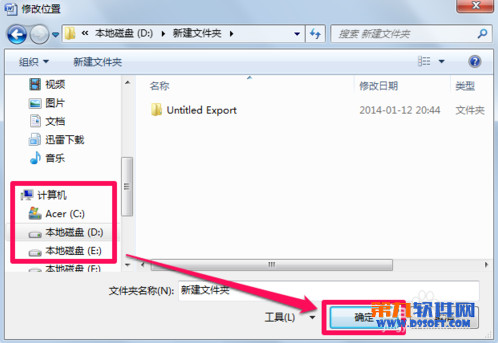
If you need to modify the word template path, you can refer to the second part of the tutorial above.
If others are using 2003, they must download a Microsoft Office 2007 file format compatibility package
Because the document format (DOSX) created in 2007 is different from that in 2003, even if you edit the document in 2007, it cannot be opened in 2003.
However, if you create a document in 2007, everyone who looks at your document must download a format compatibility package. How troublesome it is, especially if you create a report and hand it to you. Your boss, but you ask him to download a format compatibility package, that is so irrational. It is recommended that after editing in 2007, you save it in the format common before 2003 (i.e. DOS format). However, if this is the case, you will lose the style and functions added in 2007, which is no different from the original document edited in 2003. Any difference does not bring any functional improvement.
Word is a powerful text editing tool, but in fact people usually only use very few of its functions, and most of the functions are wasted. Therefore, although there are improvements in 2007 compared to 2003, you may not know the improvements. When can it be used?
Weighing the pros and cons, I can’t wait to uninstall Office 2007 which has just been installed for two days!
I am happy to answer the poster’s question. Please forgive me if there are any mistakes
The above is the detailed content of How to display the full path of a file in the title bar of word 2007. For more information, please follow other related articles on the PHP Chinese website!




