
When many friends use the win10 version, because the win10 system has a limited usage time, they want to extend the use time of the win10 version. So what can be done to achieve it? Let the editor tell you today~
Note: After upgrading to Windows 10 May 2019 update Within 10 days,
must perform the following actions, only then can the 10-day limit be extended to return to the previous version of Windows 10.
Starting with Windows 10 version 1903 (May 2019 Update),
Microsoft has added new command options to its Deployment Image Servicing and Management (DISM) tool,
To extend the time to uninstall the upgrade after installation, perform the following operations to change the number of days to uninstall the Windows 10 upgrade.
1. First open this computer on the desktop, open "System (C:)" and enter the C drive.
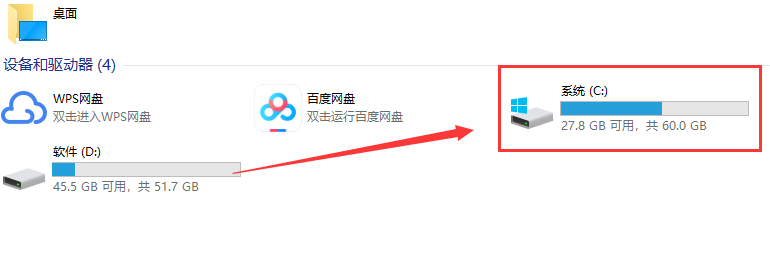
2. Find the "Windows folder" and double-click to enter.
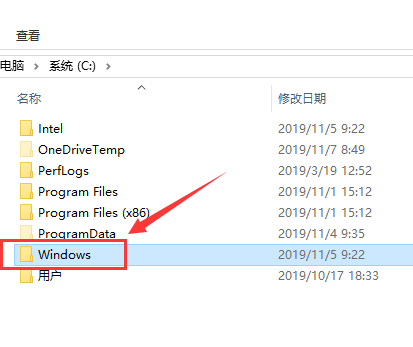
3. Find the "System32" folder and double-click it to enter.
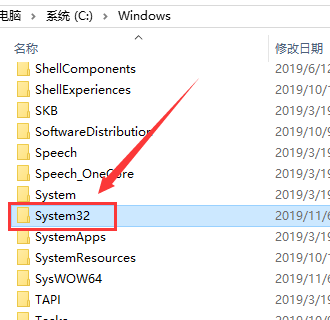
4. Find the "cmd.exe" file in the folder, right-click and select the "Run as administrator" option.
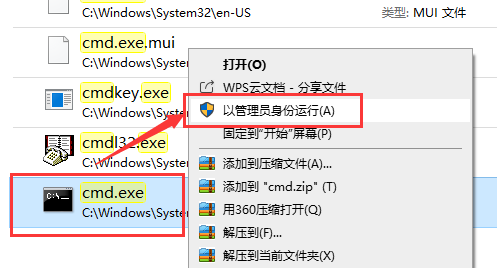
5. After opening the command prompt as an administrator, enter the following command:
DISM /Online /Get-OSUninstallWindow
It shows the number of days remaining to roll back to the previous version.
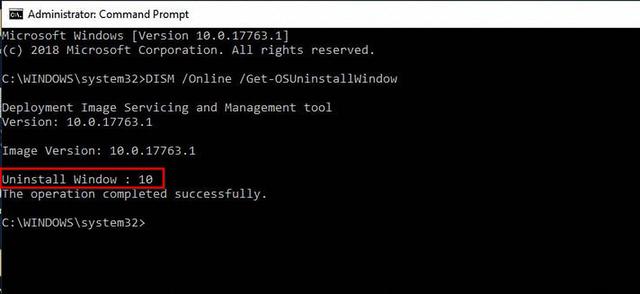
6. Now type the command: DISM /Online /Set-OSUninstallWindow /Value:30
and press Enter to set the number of days before deleting the last installation .
ps: You can change the Value value 30 here to the number of days you want.
Now, the time to uninstall the Windows 10 upgrade has been successfully extended to 30 days.
Enter the command in the command prompt window: DISM /Online /Get-OSUninstallWindow
You can see that the number of days to roll back has been changed to 30 days.
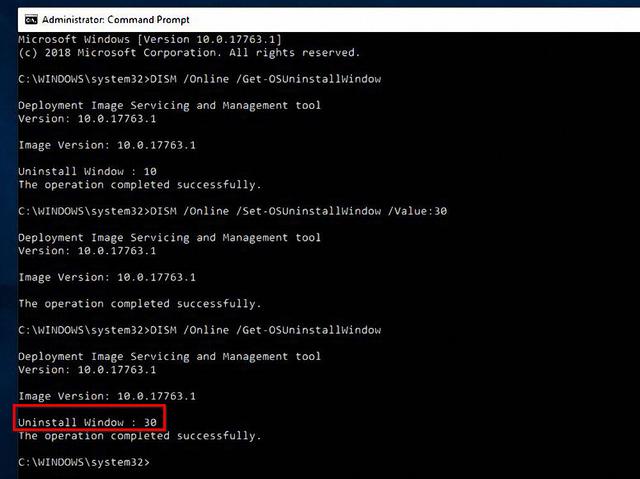
Note:
Please make sure not to use Storage Sense to delete installation files.
Within 30 days, when you feel that the new Windows 10 version is not suitable for you or encounter problems,
You can go back to the previous version from "Settings > Update & Security > Recovery > Version option to uninstall Windows 10 and return to previous version."
The above is the detailed content of How to extend the win10 version time limit. For more information, please follow other related articles on the PHP Chinese website!




