
In order to protect the security of our shared folders, we can set a password. For those who don't know how to set it up, just right-click on the folder, select Properties, and then set the password, which is very convenient.
1. First, we right-click the folder and click "Properties".
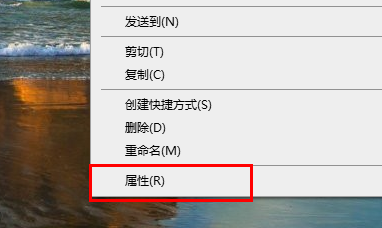
2. Then select "Share" above.
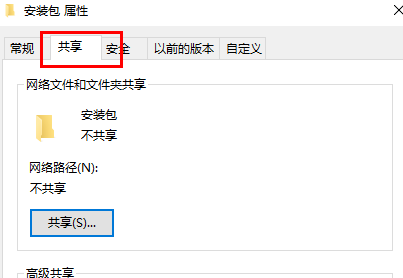
3. Then you can see the password protection below and click "Network and Sharing Center".
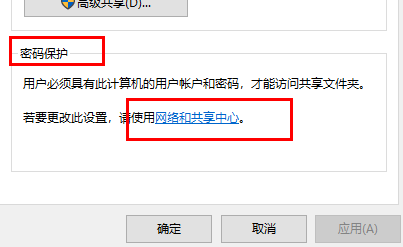
4. Click "All Networks".
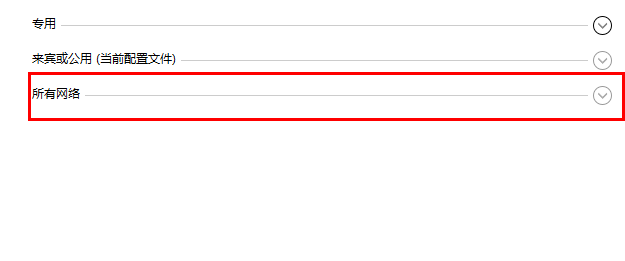
5. Finally, select password protection and click "Apply".
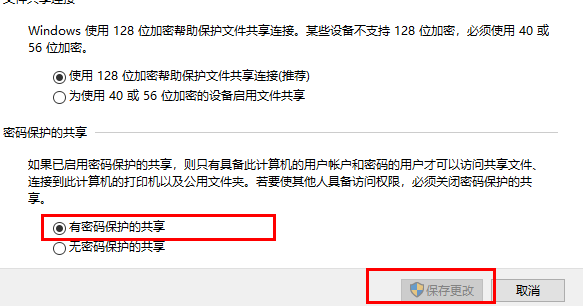
The above is the detailed content of How to set a password for a shared folder in Windows 10 Home Edition. For more information, please follow other related articles on the PHP Chinese website!




