
Many people will use the method of right-clicking on a blank space to refresh the page, but in win11, the refresh is done in the secondary page, which is very inconvenient to use. If you often right-click to refresh, you can actually set it to the first choice by changing the registry. Let’s take a look below.
1. Use the keyboard shortcut "Win r" to open run.
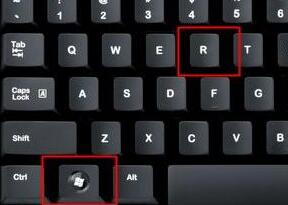
2. Enter "regedit" in the run bar and press Enter to confirm to open the registry editor.
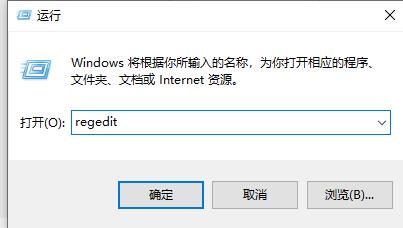
3. Enter "HKEY_LOCAL_MACHINE\SYSTEM\CurrentControlSet\Control\FeatureManagement\Overrides\4" in the path above the registry
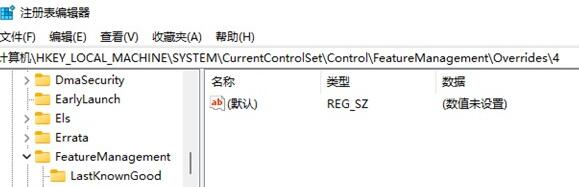
4. Right-click to create a new item and name it "586118283", as shown in the figure.
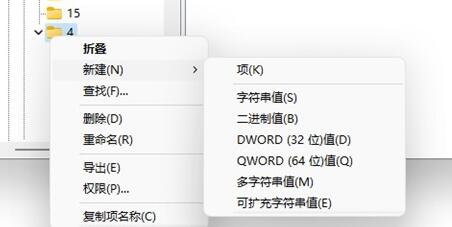
5. Then create 5 new "DWORD values" on the right and name them "EnabledState" "EnabledStateOptions" "Variant" "VariantPayload" "VariantPayloadKind"
6. Then double-click to open and set the value to "0x00000001", "0x00000001", "0x00000000", "0x00000000" and "0x00000000", as shown in the figure.
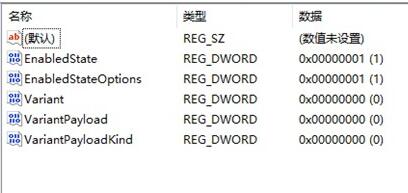
7. Finally, when we restart the computer, we can find that refresh has been set to the preferred setting.
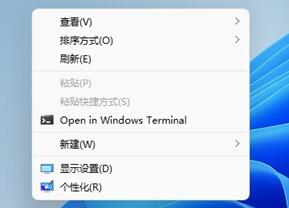
The above is the detailed content of Right click on win11 and set refresh to preferred method. For more information, please follow other related articles on the PHP Chinese website!




