 Software Tutorial
Software Tutorial
 Computer Software
Computer Software
 How to uninstall mcafee cleanly? Will there be any impact if uninstalling McAfee?
How to uninstall mcafee cleanly? Will there be any impact if uninstalling McAfee?
How to uninstall mcafee cleanly? Will there be any impact if uninstalling McAfee?
McAfee is a well-known antivirus software with a good reputation in protecting computer security. However, sometimes we may need to uninstall McAfee, so how to uninstall mcafee cleanly? You can select Uninstall a program from the control panel, then select McAfee and click Uninstall. However, it is worth noting that many friends are worried about the impact of uninstalling McAfee. It is recommended to back up important files and data before uninstalling McAfee, just in case.

How to uninstall mcafee cleanly
Method 1:
1. After turning on the computer and entering the Windows system, click the start icon in the lower left corner;
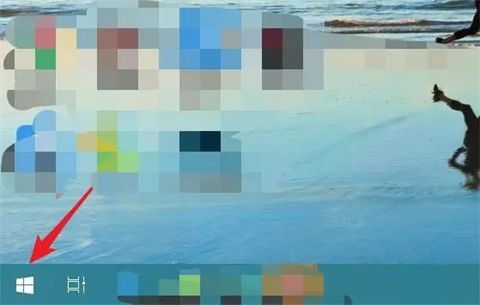
2. After clicking, slide down the installed program interface, find the installed McAfee application, right-click and select Uninstall;
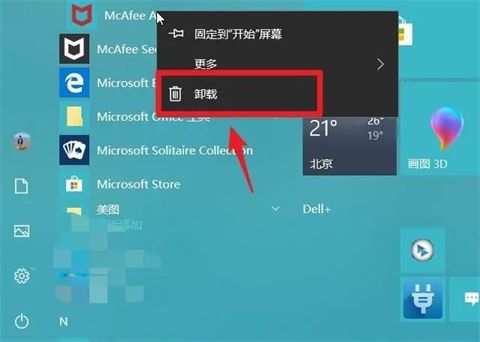
3. After entering the program and function options, double-click the main program of McAfee on the page, as shown in the figure below;
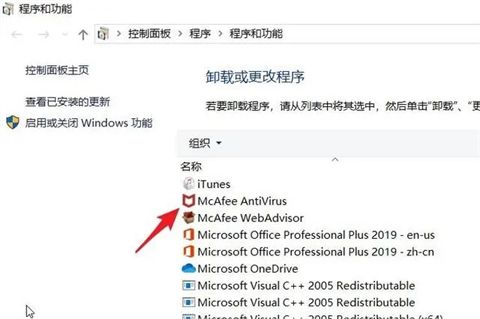
4. Delete McAfee software pops up window, check the main program and click Delete below;
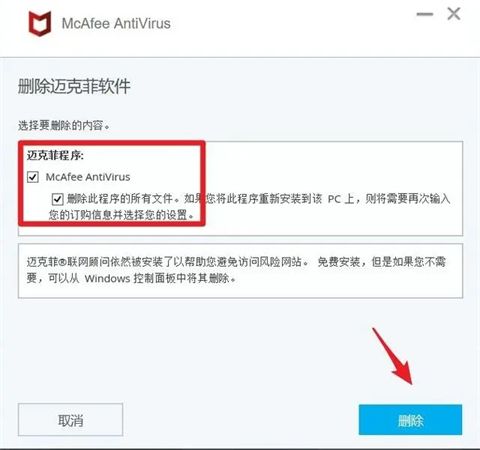
5. It should be noted that if the computer McAfee software is within the subscription activity date, the page will pop up Reminder, click the delete option again;
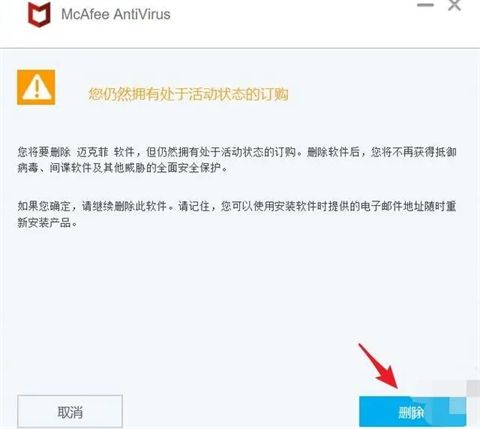
6. After that, the computer page will show the status of deleting McAfee. We are waiting for the deletion progress to be completed. The entire deletion progress will take about 3 About minutes;
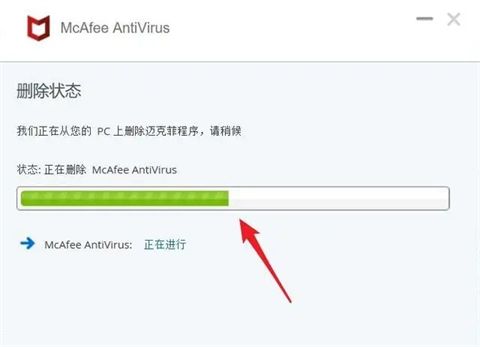
#7. After the McAfee uninstallation and deletion is completed, the page will prompt that the McAfee software has been deleted. At this time, you only need to select the Restart Now option in the lower right corner. That’s it. If you don’t want to restart immediately, you can also click Restart later on the left, and McAfee will be completely uninstalled.
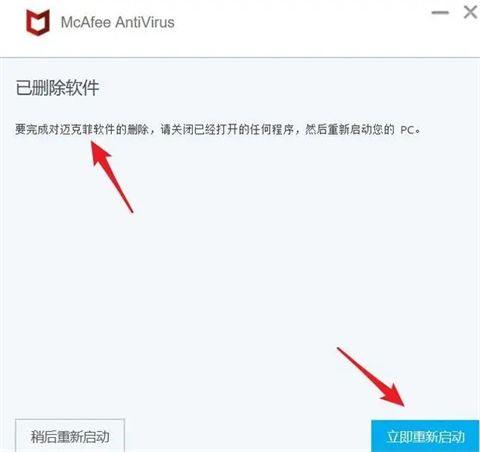
Method 2:
1. You can find the McAfee software in the application list of the Windows start menu and right-click to uninstall it, as shown in the picture ;
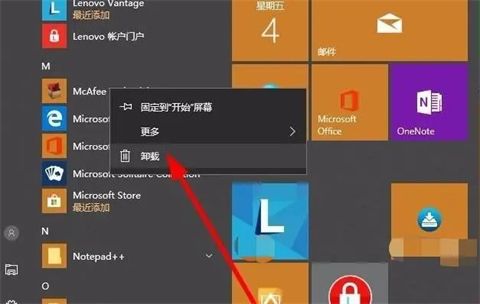
2. If there are many software and it is troublesome to find, you can enter the system settings-applications to manage the applications on the computer;
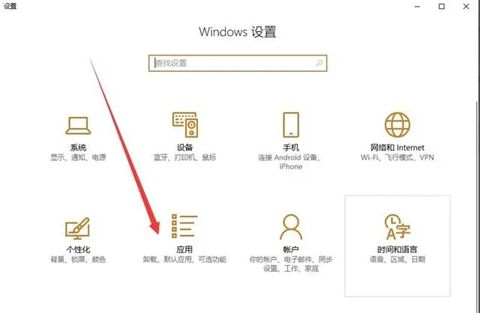
3. In Applications and Functions, in the list dialog box on the right, find the McAfee software and click to uninstall it;
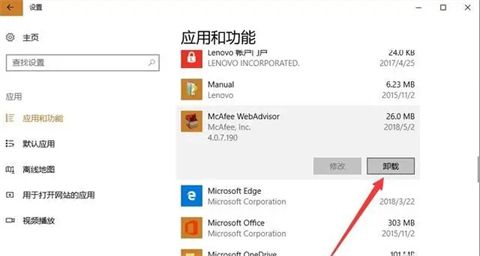
4. Then, confirm the uninstallation of the software, as shown in the figure;
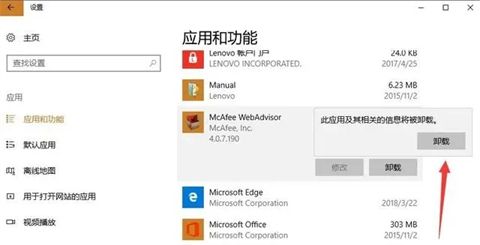
5. The uninstallation process may take a few minutes, during which the software will pop up some prompts to retain, be careful not to click on the wrong selection;
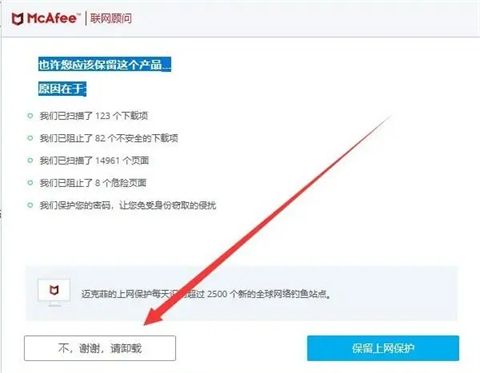
6. It should be noted that there will be a pop-up window after McAfee is successfully uninstalled. Finally, in order to ensure a clean uninstallation, you can use other computer housekeepers to clean up the uninstallation remnants. ;
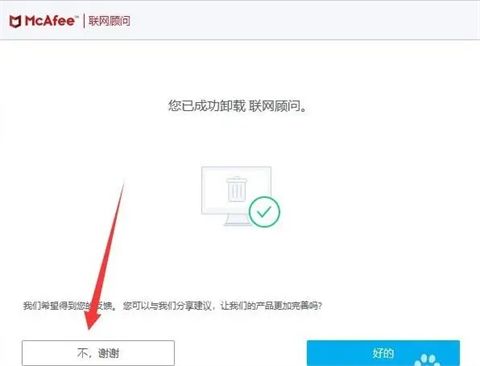
#7. Be sure to delete the remaining files from the uninstallation of McAfee before you can completely uninstall McAfee from the Windows system.
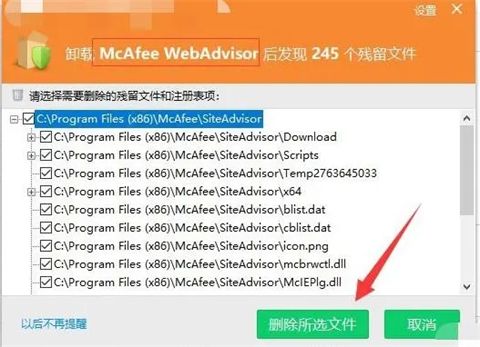
Method three:
1. Completely delete the anti-virus software that comes with Win10. The easiest way is to find C:\Program Files (x86) and C on drive C. :\Program Files folder;
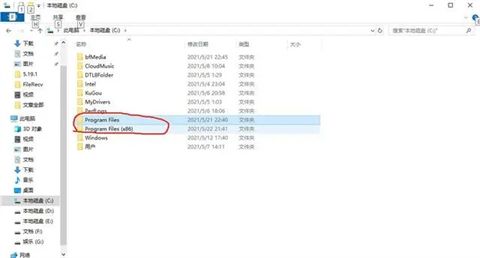
2. Open these two folders and find the Windows Defender folder. Right-click and use 360 Powerful Delete. Shred the files completely and restart the computer. These two are installation files and they will not run if they are deleted.
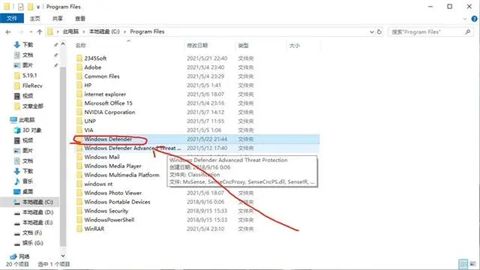
Will it have any impact if you uninstall McAfee?
Answer: If you don’t need it, you can uninstall it and install other anti-virus software.
Uninstalling mcafee will not have any impact, but if there is only mcafee anti-virus software on the computer, uninstalling it directly will lead to the invasion of viruses and Trojans. You need to install other anti-virus software before uninstalling McAfee. The configuration of mcafee is more troublesome and is not recommended for novices. Moreover, the virus database is updated slowly and is updated in days, making the program slow. Therefore, if you are not used to this software, you can uninstall it.

The above is the detailed content of How to uninstall mcafee cleanly? Will there be any impact if uninstalling McAfee?. For more information, please follow other related articles on the PHP Chinese website!

Hot AI Tools

Undress AI Tool
Undress images for free

Undresser.AI Undress
AI-powered app for creating realistic nude photos

AI Clothes Remover
Online AI tool for removing clothes from photos.

Clothoff.io
AI clothes remover

Video Face Swap
Swap faces in any video effortlessly with our completely free AI face swap tool!

Hot Article

Hot Tools

Notepad++7.3.1
Easy-to-use and free code editor

SublimeText3 Chinese version
Chinese version, very easy to use

Zend Studio 13.0.1
Powerful PHP integrated development environment

Dreamweaver CS6
Visual web development tools

SublimeText3 Mac version
God-level code editing software (SublimeText3)
 How to find which disk is which in diskpart's 'list disk' command
Aug 21, 2025 am 02:07 AM
How to find which disk is which in diskpart's 'list disk' command
Aug 21, 2025 am 02:07 AM
Usedisksizefromlistdiskoutputtomatchknowndrivecapacities,asDisk0(238GB)likelycorrespondstoa256GBSSD,Disk1(931GB)toa1TBHDD,andDisk2(14GB)toaUSBdrive.2.Cross-referencewithDiskManagement(diskmgmt.msc)toverifydiskhealth,partitionlayout,andvolumelabelsmat
 Fresh doubts raised about Windows 11's Recall are more reasons I wouldn't go near Microsoft's cornerstone AI feature
Aug 05, 2025 am 08:09 AM
Fresh doubts raised about Windows 11's Recall are more reasons I wouldn't go near Microsoft's cornerstone AI feature
Aug 05, 2025 am 08:09 AM
Windows 11's Recall feature has just been put through its pacesIt did better than when it was first released in preview, but still made slips with its sensitive info filterIn some scenarios, this filter simply isn't keeping vital data - like credit c
 How to set up a vacation responder in Gmail
Aug 04, 2025 am 02:18 AM
How to set up a vacation responder in Gmail
Aug 04, 2025 am 02:18 AM
TosetupavacationresponderinGmail,login,clickthegearicon,goto“Seeallsettings,”thenthe“General”tab,andenablethevacationresponder.First,toggleon“Turnonvacationresponder”toactivatethefeature.Next,setyourstartandenddates,whichGmailauto-fillsbutyoucanadjus
 How to fix a disk that is stuck in a 'Read-only' state with diskpart
Aug 06, 2025 am 04:15 AM
How to fix a disk that is stuck in a 'Read-only' state with diskpart
Aug 06, 2025 am 04:15 AM
RunDiskPartasAdministratorbyopeningCommandPrompt(Admin)andtypingdiskpart.2.Identifytheaffecteddiskusinglistdisk,selectitwithselectdiskX,andcheckitsread-onlystatusviaattributesdisk.3.Cleartheread-onlyflagusingattributesdiskclearreadonlyandconfirmthech
![Does Facebook Messenger Notify of Screenshots [2025 Guide]](https://img.php.cn/upload/article/001/242/473/175545702252760.png?x-oss-process=image/resize,m_fill,h_207,w_330) Does Facebook Messenger Notify of Screenshots [2025 Guide]
Aug 18, 2025 am 02:57 AM
Does Facebook Messenger Notify of Screenshots [2025 Guide]
Aug 18, 2025 am 02:57 AM
If you've ever wondered, "Does Messenger notify of screenshots?", you're not alone. People ask this all the time, especially since apps like Snapchat and Instagram, when you screenshot Instagram disappearing photo, it sends alerts. Privacy
![How to force delete a stubborn partition with diskpart? [Using the 'override' parameter]](https://img.php.cn/upload/article/001/431/639/175458798182003.jpg?x-oss-process=image/resize,m_fill,h_207,w_330) How to force delete a stubborn partition with diskpart? [Using the 'override' parameter]
Aug 08, 2025 am 01:33 AM
How to force delete a stubborn partition with diskpart? [Using the 'override' parameter]
Aug 08, 2025 am 01:33 AM
Toforcedeleteastubbornpartitionusingdiskpart,rundiskpartasadministrator,selectthetargetdiskandpartition,clearprotectiveattributes(readonly,hidden,active),removethedriveletter,thenuse"deletepartitionoverride"tobypassrestrictions;ifitstillfai
 There is no sound on the win10 HDMI external monitor
Aug 14, 2025 pm 07:09 PM
There is no sound on the win10 HDMI external monitor
Aug 14, 2025 pm 07:09 PM
**Computer model information: **Brand model: HP Shadow Blade, System version: Windows 10 encounters the situation where the Win10 system connects to an external monitor through HDMI? Don't worry, check the following two points first: Whether the audio device is connected normally: Make sure the external monitor itself is functioning properly, and check whether the audio output settings of Windows 10 computer are correct. HDMI connection cable and interface: If there is no problem with audio settings, it is recommended to try changing the HDMI cable or adjusting the connection method. Common reasons and solutions for silent external display of Win10HDMI: Under Win10 system, silent external display of HDMI is usually caused by the following two reasons: Audio setting error: The computer's audio output device is not set correctly
 How to add desktop clock
Aug 14, 2025 pm 08:24 PM
How to add desktop clock
Aug 14, 2025 pm 08:24 PM
1. First, download and install a tool called GadgetsRevived, which can restore the system's desktop gadgets functions. 2. After the installation is completed, return to the desktop and select the "Widgets" option through the right-click menu. 3. At this time, the widget panel will open, find the clock component, click and hold to drag it to any position on the desktop. 4. After releasing the mouse, the desktop clock is successfully added and the time is displayed in real time.






