
When many friends need to use my computer, they suddenly find that my computer is missing from the desktop. Whether it was deleted by mistake or something else, don’t panic at this time. Today I will teach you how to quickly and easily restore my computer. For computers, you only need to adjust it in the personalized settings. Let’s take a look at the details.

Method 1: Recover the lost desktop system icons
1. In this Windows 10 operating system Environment, first right-click the desktop screen area with the mouse, then select and enter the "Personalization" option menu; as shown in the figure below.
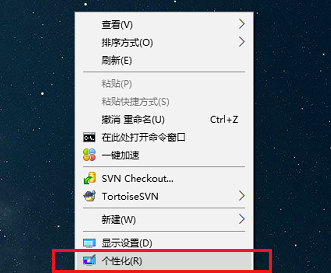
2. After entering the sub-items of the system personalization settings, select the "Theme" function item, and then click In the column that pops up on the side, find and click the "Desktop Icon Settings" option, as shown in the picture.
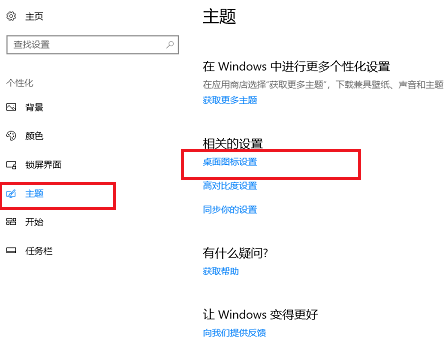
3. In the desktop icon setting window that appears next, check the system icons you want to reappear on the desktop, and then click the OK button below to confirm. Apply the changes as shown in the image below.
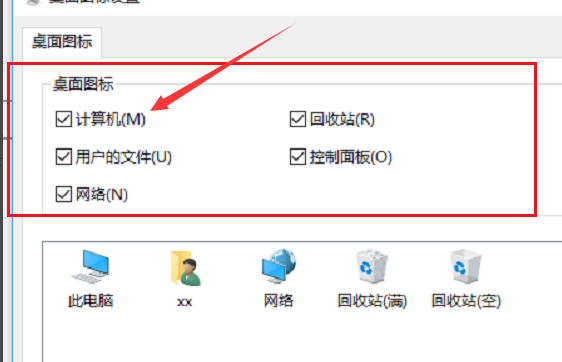
Method 2: Solve the problem of all desktop icons disappearing
First use the mouse to right-click the desktop screen area, then locate and select in the pop-up menu list "View" option, and finally find and enable the "Show desktop icons" item, as shown in the figure below.
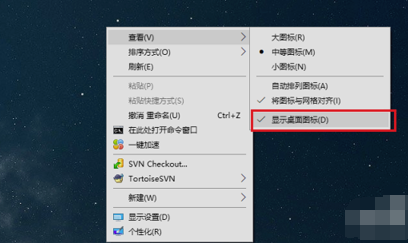
Method 3: Fix the problem of desktop and taskbar disappearing at the same time
1. First press the Ctrl Alt Delete key combination on the keyboard to start the task manager program, click the folder icon, and then start a new task process, as shown in the figure below.
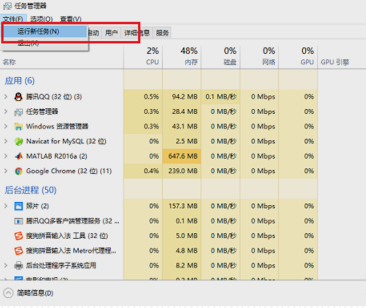
#2. Finally, enter the "explorer.exe" keyword in the new task dialog box. After confirmation, the desktop icons will be automatically reset. The specific process can be seen in the figure below.
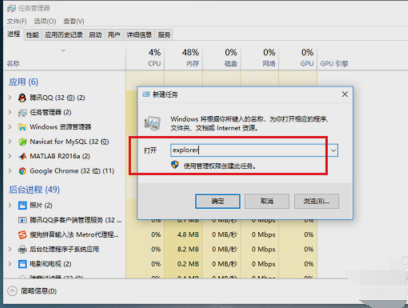
The above is the detailed content of How to restore missing desktop icons in Windows 10 system. For more information, please follow other related articles on the PHP Chinese website!




