
When we use the win7 system, we may share this machine with other computers. At this time, we can set a password for the guest, which can prevent other unknown users from invading our computer. Let’s take a look at it together. Tutorial on changing the password of win7 guest account.
1. First, we find the computer on the desktop, right-click to select it, and open the "Management" settings.
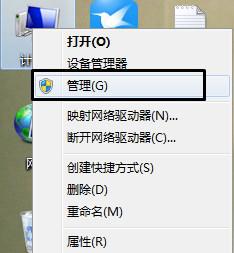
2. Find "Guest" according to the location in the picture below
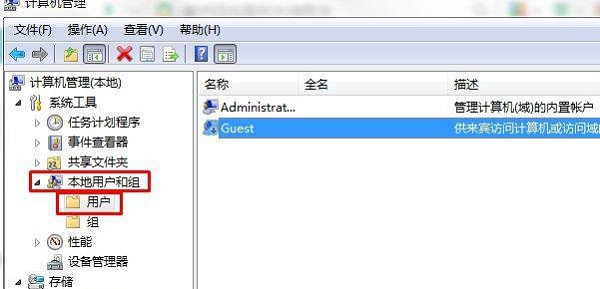
3. Right-click to select it and click "Set Password" ”
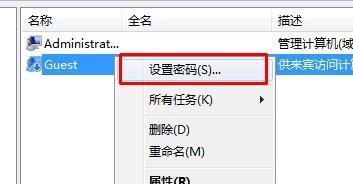
#4. Then set the password in the location shown below, and finally click “OK”.
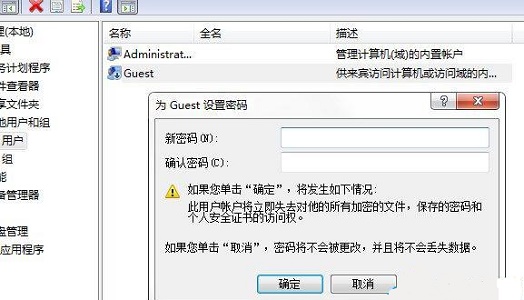
The above is the detailed content of Windows 7 guest account password change tutorial. For more information, please follow other related articles on the PHP Chinese website!
 linux view system information
linux view system information
 What is the difference between dubbo and zookeeper
What is the difference between dubbo and zookeeper
 Page replacement algorithm
Page replacement algorithm
 Introduction to commonly used Windows registry commands
Introduction to commonly used Windows registry commands
 HOW TO INSTALL LINUX
HOW TO INSTALL LINUX
 How to obtain the serial number of a physical hard disk under Windows
How to obtain the serial number of a physical hard disk under Windows
 What should I do if my windows license is about to expire?
What should I do if my windows license is about to expire?
 How to check deleted call records
How to check deleted call records




