
When we don’t have an external keyboard, or our own keyboard fails, we can actually use the on-screen keyboard that comes with the computer. What should we do if we encounter that the win11 on-screen keyboard cannot be turned on? In fact, we just need to turn it on in the settings. Can.
1. First open the "Start Menu" at the bottom
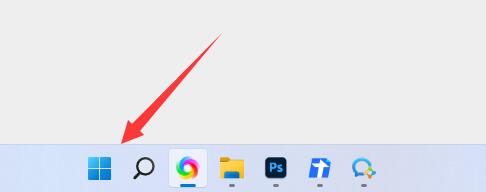
2. Then open the "Start Menu" at the bottom Settings"
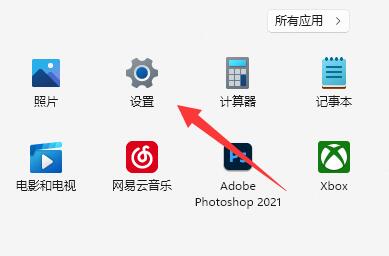
3. Find and enter "Accessibility" in the left column
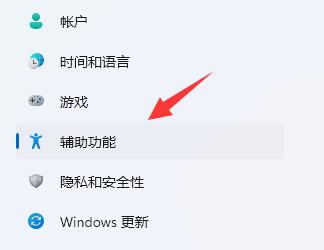
4. Then slide down the screen. Find "Keyboard" under Interaction and click on it.
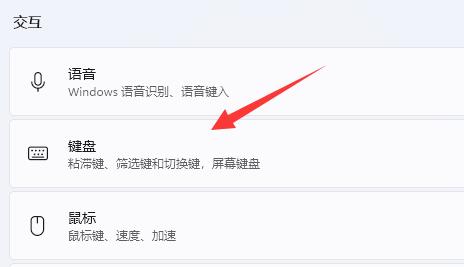
5. Finally, just turn on the "on-screen keyboard" on the right.
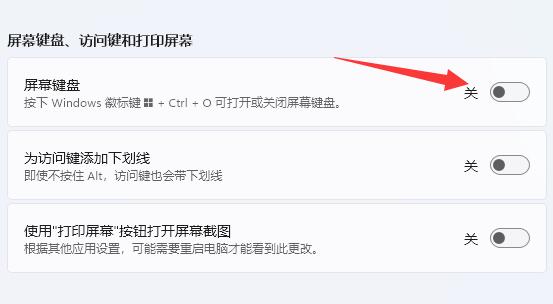
The above is the detailed content of Solution to the problem that the on-screen keyboard cannot be opened in win11. For more information, please follow other related articles on the PHP Chinese website!




