
When users experience win10 tablet mode, they find that they always cannot use win10 tablet mode. The possible reason is that the external touch device and display device are not set up properly. So let’s take a look at the solution to the problem that win10 tablet mode cannot be used!
1. First, connect your external touch device and display device.
2. Click the Start menu - go to Settings - select System.
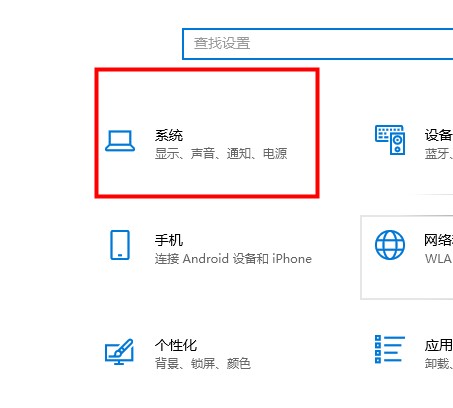 3. In the display column - find the multi-monitor settings - select the new monitor - choose to extend the desktop to this monitor.
3. In the display column - find the multi-monitor settings - select the new monitor - choose to extend the desktop to this monitor. 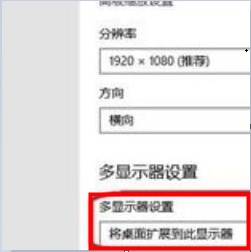
4. Open the Control Panel - enter the Hardware and Sound Options.
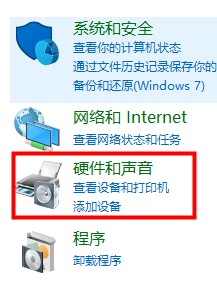 5. Choose to enter the tablet settings (if you do not connect a touch device, this item will not be available)
5. Choose to enter the tablet settings (if you do not connect a touch device, this item will not be available) 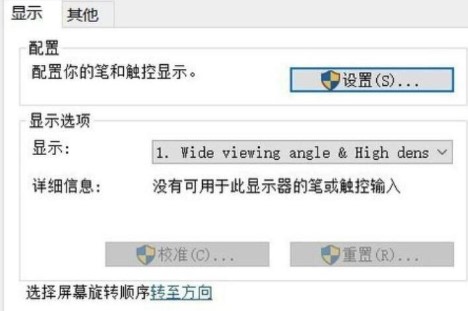
7. After the configuration is completed, we can use it directly.
If you have other questions, you can read more about them~
The above is the detailed content of Solution to Win10 tablet mode not working. For more information, please follow other related articles on the PHP Chinese website!




