
The win10 system is a very excellent system, but an excellent system will also encounter various problems during constant use. Sometimes the desktop icons will disappear due to accidentally touching the shortcut. At this time, it should be How to do it? Today, the editor will bring you the solution to the problem that the Win10 desktop icon disappears. Let’s take a look.

Method 1:
1. The icon is gone, but the task volume is still there .
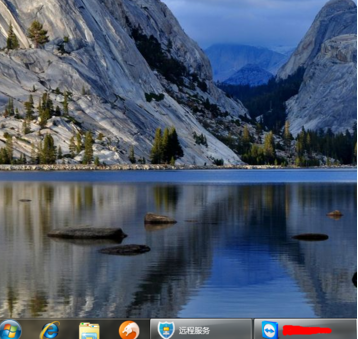
2. Right-click a blank space on the desktop, click "View" and then click "Show Desktop Icons"
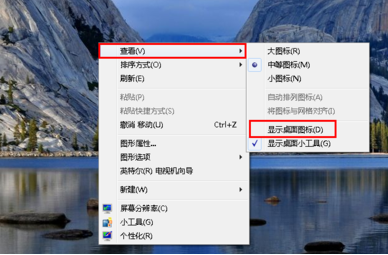
3 , so that the desktop chart of the computer is back! As shown below.
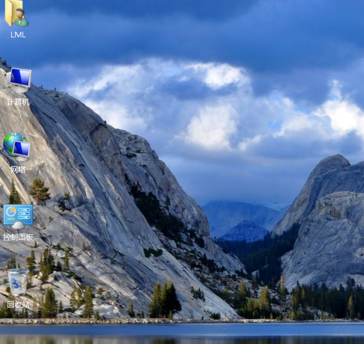
Method 2:
1. All icons and taskbars are gone when you start the computer.
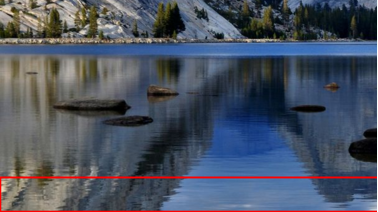
2. Use the key combination "ctrl key alt key delete key".
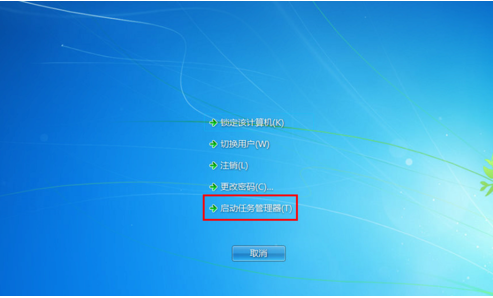
3. Call up the "Task Manager".
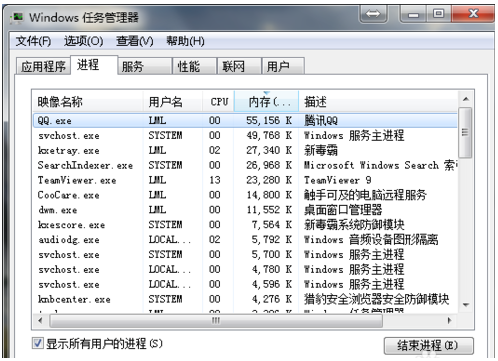
3. Click "File" and select "New Task (Run)".
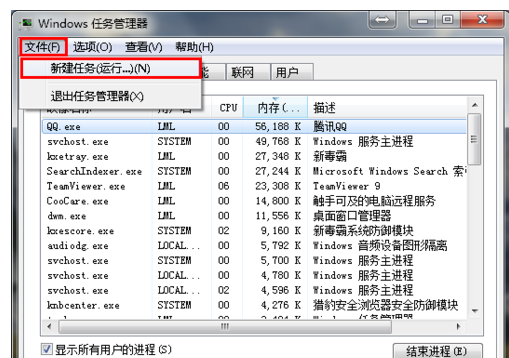
4. Enter "explorer" or "explorer.exe" after opening and click OK;
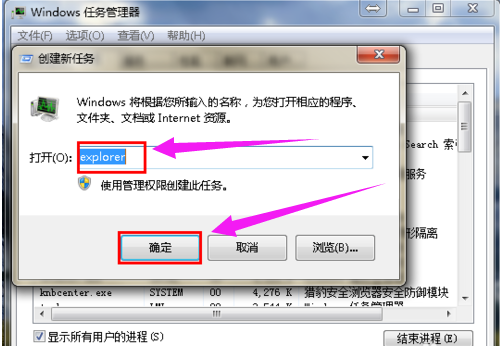
5. You can see that the process is running normally in the task manager and the desktop icons are back to normal! !
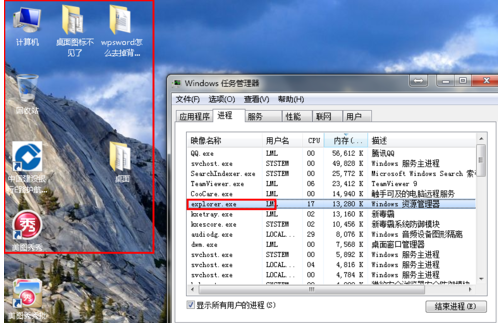
How to create my computer win10 English version on the desktop>>>
How to find my computer in Win10>>>
How to display my computer in win10>>>
The above is the detailed content of win10 desktop icon disappeared. For more information, please follow other related articles on the PHP Chinese website!




