 System Tutorial
System Tutorial
 Windows Series
Windows Series
 How to add Win11 encryption function to the right-click menu? How to add Win11 encryption and decryption right-click shortcut
How to add Win11 encryption function to the right-click menu? How to add Win11 encryption and decryption right-click shortcut
How to add Win11 encryption function to the right-click menu? How to add Win11 encryption and decryption right-click shortcut
This article is a tutorial on how to encrypt and decrypt files without using third-party encryption and decryption tools. A tutorial on how to add encryption and decryption to the right-click menu of Win11. Since the registry needs to be modified, everyone must do it well. Make a backup before proceeding.
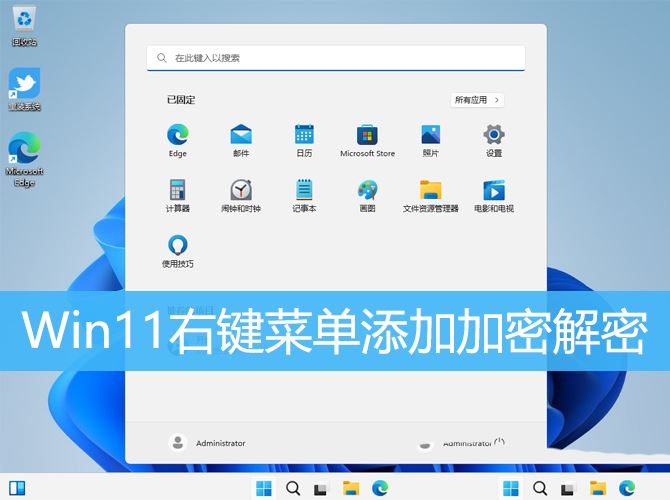
1. First, press the [Win R] key combination on the keyboard to open the run, then enter the [regedit] command, and press [OK or Enter] to open the registration Table Editor;
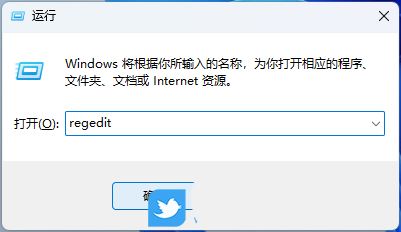
#2. User Account Control window, do you want to allow this application to make changes to your device? Click [Yes];
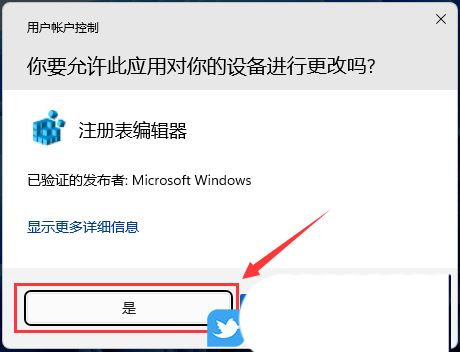
3. Registry Editor window, expand to the following path: HKEY_CURRENT_USER\Software\Microsoft\Windows\CurrentVersion\Explorer\Advanced
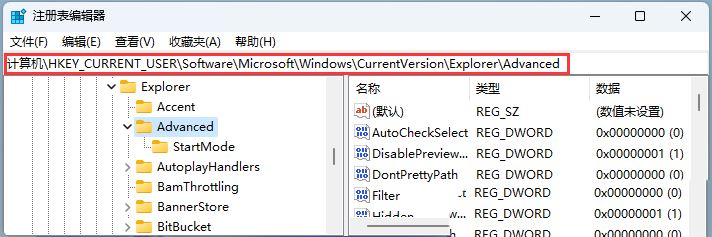
4. Then in the blank space on the right, click [right-click], and in the menu item that opens, select [New - DWORD (32-bit) value (D)];
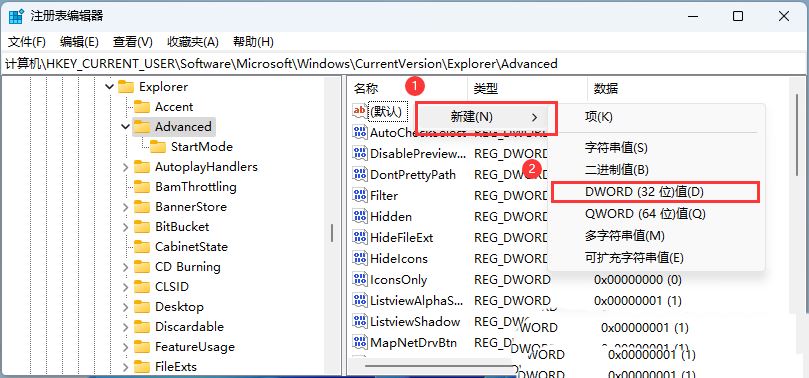
5. Name the new key value [EncryptionContextMenu];
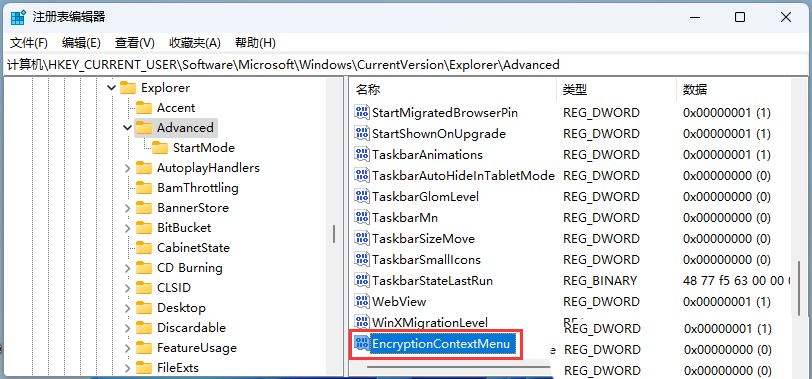
6. Then [double-click] this key value , in the opened Edit DWORD (32-bit) value window, modify the numerical data to [1], the base is [hexadecimal], click [OK];
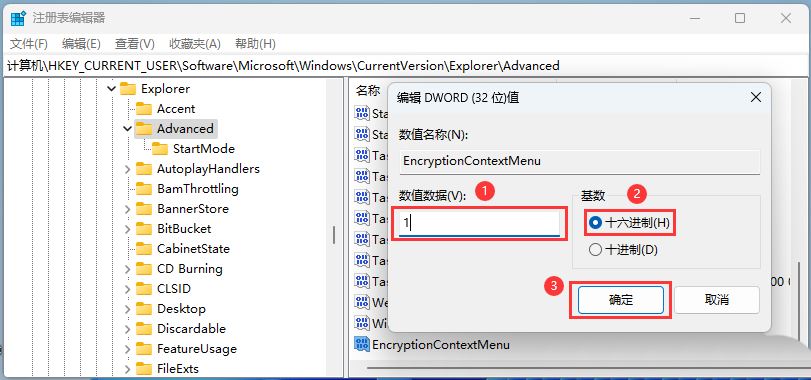
7. Finally, select the file that needs to be encrypted, click [right-click], and in the menu item that opens, select [Show more options - Encryption (when the file is encrypted, decryption will be displayed)];
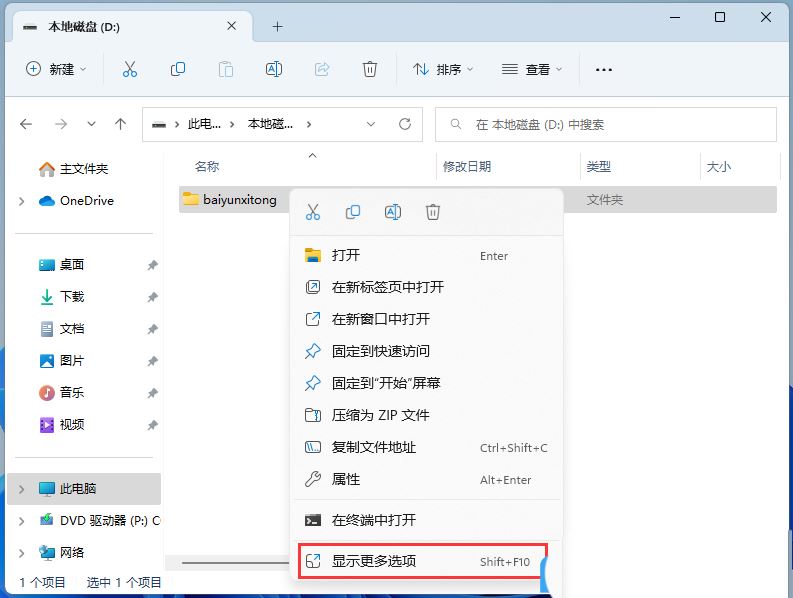
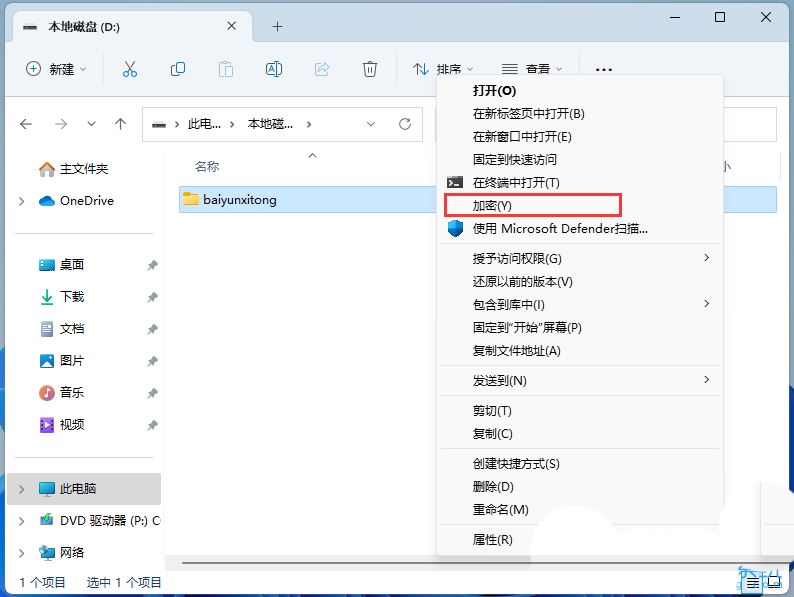
The above is the detailed content of How to add Win11 encryption function to the right-click menu? How to add Win11 encryption and decryption right-click shortcut. For more information, please follow other related articles on the PHP Chinese website!

Hot AI Tools

Undress AI Tool
Undress images for free

Undresser.AI Undress
AI-powered app for creating realistic nude photos

AI Clothes Remover
Online AI tool for removing clothes from photos.

Clothoff.io
AI clothes remover

Video Face Swap
Swap faces in any video effortlessly with our completely free AI face swap tool!

Hot Article

Hot Tools

Notepad++7.3.1
Easy-to-use and free code editor

SublimeText3 Chinese version
Chinese version, very easy to use

Zend Studio 13.0.1
Powerful PHP integrated development environment

Dreamweaver CS6
Visual web development tools

SublimeText3 Mac version
God-level code editing software (SublimeText3)
 How to fix slow right-click context menu in Windows
Jul 04, 2025 am 02:51 AM
How to fix slow right-click context menu in Windows
Jul 04, 2025 am 02:51 AM
The problem of slowing right-click menus is usually caused by extensions or third-party software loaded by the system. Solutions include troubleshooting plug-ins, optimizing settings, and uninstalling suspicious software. 1. Use the ShellExView tool to view and disable non-essential Shell extensions, and gradually test to find plug-ins that slow down the right-click menu; 2. For advanced users, you can lower the menu delay time to 0 or 200 milliseconds by modifying the MenuShowDelay key value in the registry to speed up the response speed, but you need to be careful to backup before operation to avoid causing system abnormalities; 3. Uninstall or update software that may cause conflicts such as old compression tools, screenshot software, antivirus software, etc., and observe whether the right-click menu returns to normal. If the problem is alleviated, it means that it is the performance problem caused by the software.
 How to fix slow right-click context menu in Windows 11?
Jun 30, 2025 pm 04:53 PM
How to fix slow right-click context menu in Windows 11?
Jun 30, 2025 pm 04:53 PM
To solve the problem of slowing down the right-click menu in Windows 11, you can start from the following three aspects: 1. Use ShellExView to disable non-essential third-party right-click menu extensions, paying special attention to "slow running" projects; 2. Enable the classic right-click menu style through the registry command to improve response speed; 3. Use ContextMenuManager or CCleaner to clean unnecessary context menu options. The above methods are simple and effective, and you can try them one by one to find the most suitable solution.
 Win11 'Advanced Settings' is available in Dev/Beta version, and can be opened through ViVeTool
May 22, 2025 pm 09:24 PM
Win11 'Advanced Settings' is available in Dev/Beta version, and can be opened through ViVeTool
May 22, 2025 pm 09:24 PM
Microsoft has changed the original "Developer Settings" to "Advanced Settings" in the latest Win11Dev/Beta version. The updated interface integrates some of the DevHome functions that have been stopped and has added a number of debugging options. Some functions are also of practical value to ordinary users. This feature has been launched in the Windows Server preview version and is now pushed to Windows Insider members of the Dev/Beta channel, but it is turned off by default. us
 the win 11 trusted platform module (tpm) is not detected or has malfunctioned
Aug 13, 2025 pm 02:24 PM
the win 11 trusted platform module (tpm) is not detected or has malfunctioned
Aug 13, 2025 pm 02:24 PM
First,checkifyourPChasTPM2.0byopeningtpm.mscviaRun(Windows R);if"CompatibleTPMcannotbefound"appears,yoursystemmaylackaTPMchip,oritmaybeversion1.2,whichisinsufficientforWindows11.2.EnableTPMinBIOS/UEFIbyrestartingandenteringsetup(viaF2,F10,D
 Win11 computer suddenly black screen but still running. Recovery method with black screen without display
Aug 12, 2025 pm 09:03 PM
Win11 computer suddenly black screen but still running. Recovery method with black screen without display
Aug 12, 2025 pm 09:03 PM
Common reasons for the computer's black screen but still running include driver problems, hardware connection failure or graphics card damage. The solutions are forced to restart, check the monitor connection, try different monitors or ports, update or roll back the graphics card driver, enter safe mode to troubleshoot software conflicts, check hardware such as graphics card and memory, confirm that the BIOS is set correctly, and restore the system if necessary; if you want to distinguish software and hardware problems, you can test in safe mode, observe the startup process, use diagnostic tools, replace the hardware, and listen to abnormal sounds of the computer; to prevent recurrence, keep the driver updated, install genuine software, regularly maintain the system, pay attention to the stability of heat dissipation and power supply, avoid overclocking, regularly backup data, and monitor hardware temperature.
 my win 11 laptop is not detecting my external microphone
Aug 05, 2025 pm 03:45 PM
my win 11 laptop is not detecting my external microphone
Aug 05, 2025 pm 03:45 PM
Checkthephysicalconnectionandensurethemicisproperlypluggedintothecorrectport,testingitonanotherdevicetoconfirmfunctionality.2.SettheexternalmicasthedefaultinputdeviceinSoundsettings,enablingitunderManagesounddevicesifdisabled,thenrestart.3.Updateorre
 How to encrypt and decrypt data in Laravel?
Jul 30, 2025 am 03:23 AM
How to encrypt and decrypt data in Laravel?
Jul 30, 2025 am 03:23 AM
Laravel uses Crypt facade to implement data encryption and decryption. First, ensure that there is a valid APP_KEY in the .env file and generate it through phpartisankey:generate; 1. Use Crypt::encryptString() to encrypt strings, such as $encrypted=Crypt::encryptString('Hello, thisissecret!'); 2. Use Crypt::decryptString($encrypted) to decrypt data, and use try-catch to catch DecryptException exception; 3. In the model, you can use the accessor and
 How to turn on dark mode in Win11
Aug 16, 2025 am 09:01 AM
How to turn on dark mode in Win11
Aug 16, 2025 am 09:01 AM
ToenabledarkmodeinWindows11forreducedeyestrainorbetterbatterylife,useSettings:pressWindows I,gotoPersonalization>Colors,andsetboth"Windowsmode"and"Appmode"toDark.Alternatively,toggleDarkModeinstantlyviaQuickSettings.Advanceduse






