
Recently, the editor has received a lot of private messages in the background. Many friends have come to ask the editor how to import picture materials into layers in computer PS. In order to help everyone, the editor has collected relevant information online and finally found the new method of PS. How to import a picture as the background after the canvas, the details are in the article below. If you need it, please come to this site to take a look.

The specific steps are as follows:
1. You can choose to use the open command in the file ;
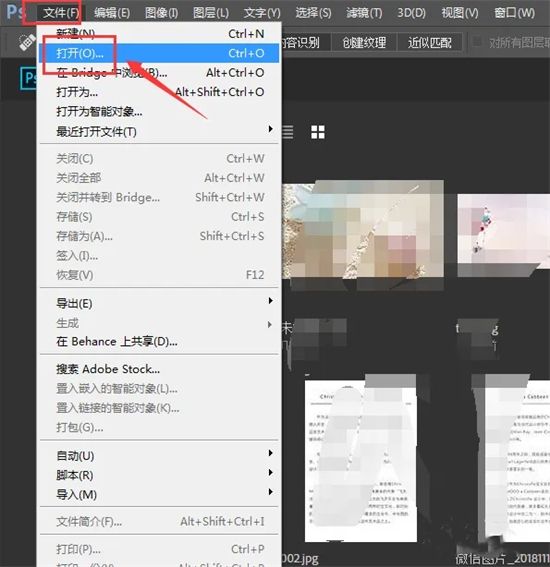
2. In the open command, find the location of the corresponding picture, and then click Open;
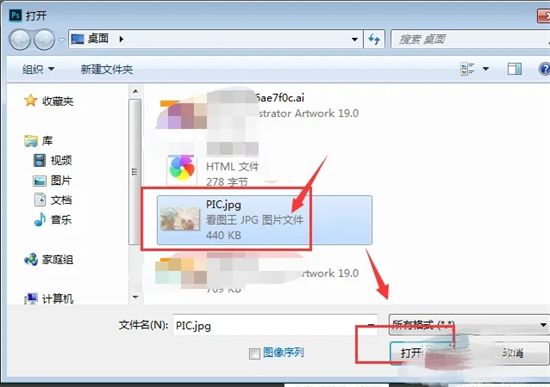
3. In this way, the entire picture will be opened in PS;
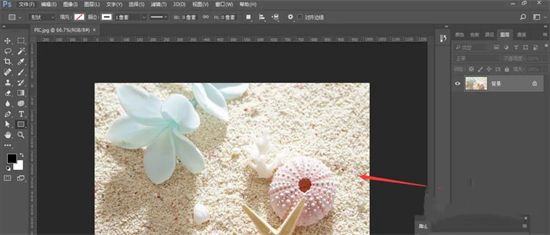
#4. You can also select the picture with the mouse and drag it directly to PS, which will also be the entire picture. Displayed;
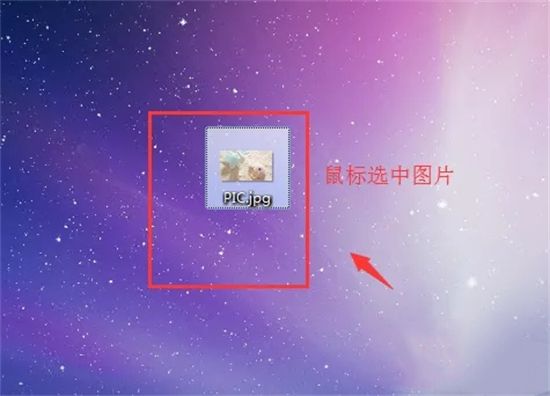
5. Drag the selected picture to the top of PS. When the plus sign appears, let go;

6. Only then can the picture be successfully placed into PS;
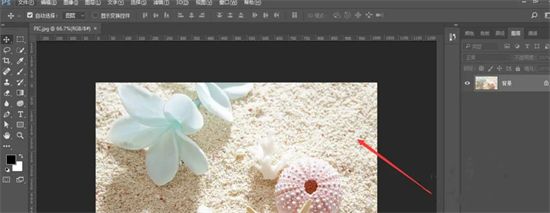
7. Another situation is to add it to the already created canvas. Picture, directly drag the picture in, and when the plus sign appears in the canvas, let go;
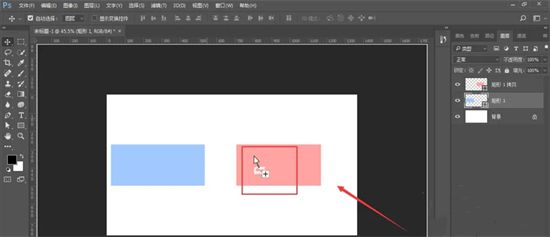
8. This will place the picture into the already created canvas. Appear as layers, as shown in the figure.
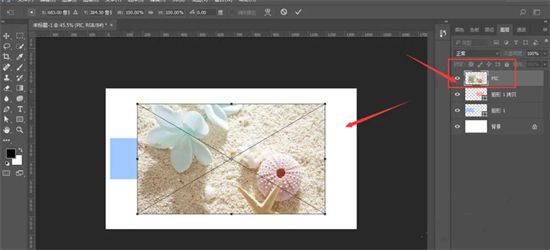
The above is the detailed content of How to import picture materials into PS and use them as layers or backgrounds. For more information, please follow other related articles on the PHP Chinese website!




