
win10 system is the most widely used excellent system at present. Powerful personalized settings allow users to make various settings for their win10 system. However, due to conflicts between different settings, win10 The problem of black screen when booting and being unable to enter the system occurs. Today, the editor will bring you a solution to how to solve the problem of unable to load the system when Win10 is started! ! Come and take a look if you are interested.

Operation steps:
1. Press and hold "CTRL ALT DEL" at the same time key to open the task options page and select "Task Manager". After entering the task manager interface, click "File" in the upper left corner and select "Run New Task".
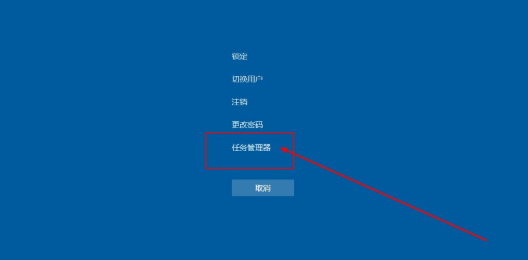
3. Then enter "explorer.exe" in the pop-up window and run the task window, and finally click "OK".
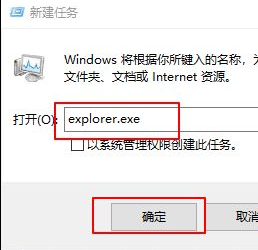
4. If the computer has not returned to normal after the above operations, it is possible that the explorer has been damaged. You can try to copy a normal copy from another computer. explorer.exe and stored in C:\Windows. If it still does not return to normal, you need to reinstall the system.
>>>win10 starts with only mouse arrows
>>>win10 starts with a black screen
>>>win10 desktop black screen with only mouse left
>>>win10 suddenly black screen with only mouse
>>>win10 black screen after booting logo
The above is the detailed content of Black screen problem when win10 cannot enter the system. For more information, please follow other related articles on the PHP Chinese website!




