
Windows memory diagnosis can help us check whether the memory is healthy, but many users do not know how to use win11 memory diagnosis. In fact, they only need to open the system tools in the control panel.
1. First, click the "Start Menu" or "Search" button at the bottom of the desktop.
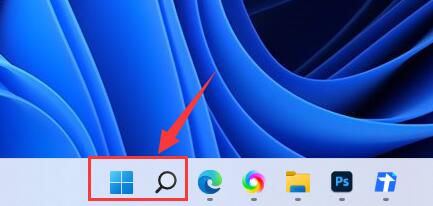
2. In the search box above, click Search and open the "Control Panel" function.
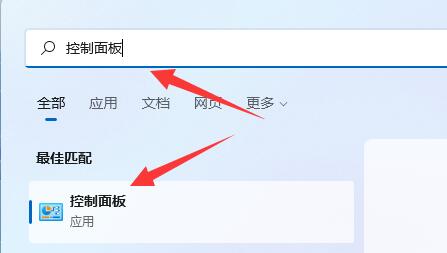
3. Click to open the "System and Security" option in the control panel.
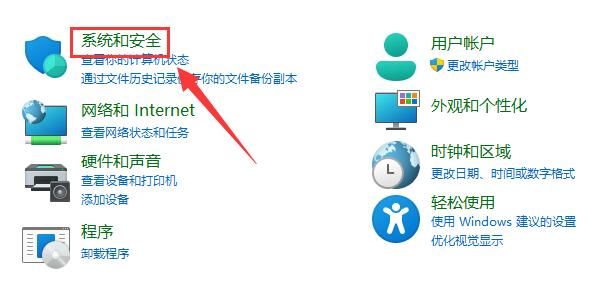
4. On this page, open the "Windows Tools" option at the bottom.
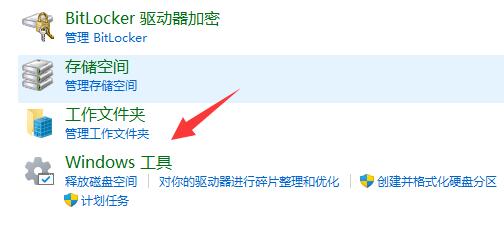
5. Double-click the option to run the "Windows Memory Diagnostic" tool.
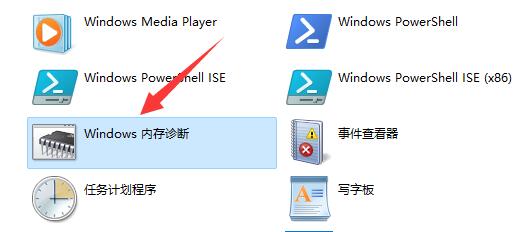
6. Finally, click "Restart now and check for problems". (The system will automatically restart. If there are files that have not been saved, you need to save them first)
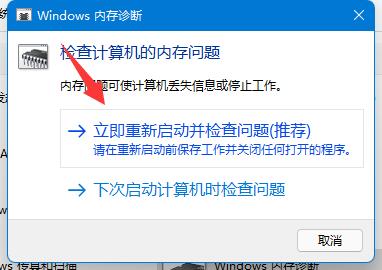
Ps: If you think there is a problem with your memory, you can use memory diagnostics to check it.
The above is the detailed content of Learn how to use memory diagnostics on Windows 11. For more information, please follow other related articles on the PHP Chinese website!




