
When many friends use computers on a daily basis, they find that files have a format, such as JPG, MP3, etc. Each format represents a different file type. So how do we check the suffix of the file type? For example Whether it is in JPG or MP3 format, you can see the file type by setting the file extension not to be hidden on your computer. Let’s take a look at the specific methods.
1. Click (Organize) in the upper left corner of the window and select (Folder and Search Options) from the pop-up menu; or click (Tools) on the menu bar ), select (Folder Options) in the tool drop-down menu
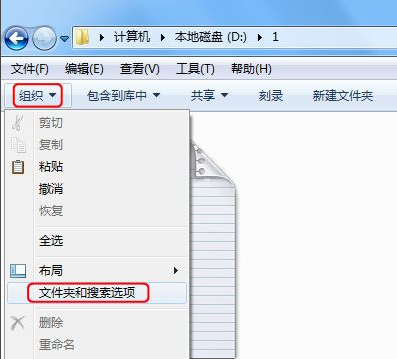
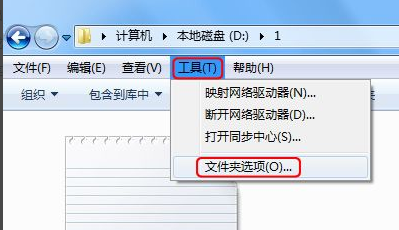
2. At this time, enter the folder options box, click here ( View) bar
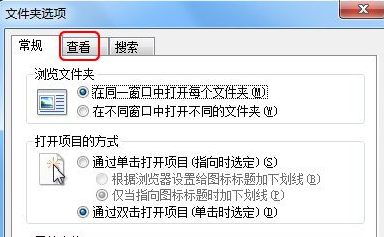
3. In the advanced settings below the view bar, drag the scroll bar down to the bottom,
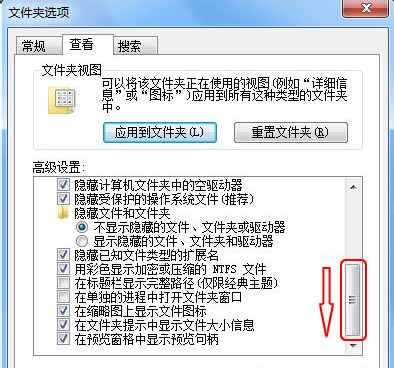
4. You will see an option (Hide extensions for known file types). Click on the checkbox in front of it and make sure it is unchecked. Then remember to click (OK) to complete the setup.
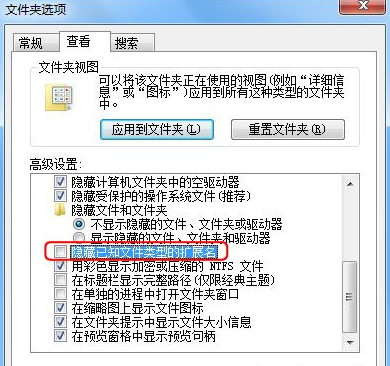
5. Finally, the name of the file is separated by a dot, and after the dot is the suffix name of the file. At this point, the suffix names of all files will be displayed.
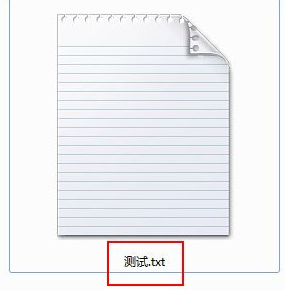
Extension: Change file type
The above is the detailed content of How to display file suffix in win7. For more information, please follow other related articles on the PHP Chinese website!




