
Everyone will encounter various problems when using Apple computers. Some friends come to this site to ask the editor how to take screenshots and paste them on Apple computers. In order to help everyone, the editor has compiled a lot of information. I finally found a method to press which keys to take a screenshot on an Apple desktop computer. The details are in the article below. If you need it, please come to this site and take a look.

Method 1,
1. Take a screenshot shortcut key: Command Shift 4, the cursor will change into a small crosshair with a cross ruler line;
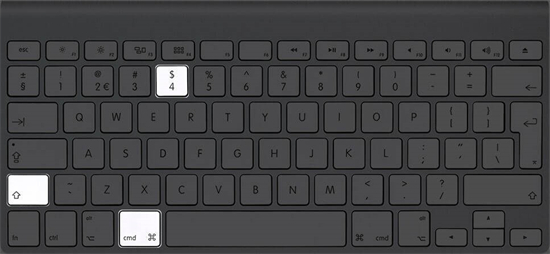
2. Click and drag the mouse to highlight the area you want to take a photo. Drag the cursor and a translucent gray rectangle will appear in the selection;
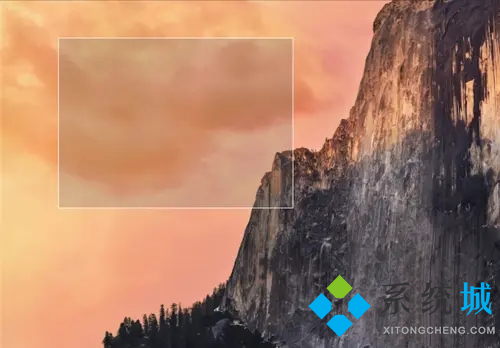
3. Release the mouse. You will hear a short camera shutter sound, which is a screenshot completion signal, indicating that your screenshot is successful. You can see the screenshot file in the format of ".Png" on the desktop.
Method 2,
1. Shortcut key for screenshot: Command Shift 3;
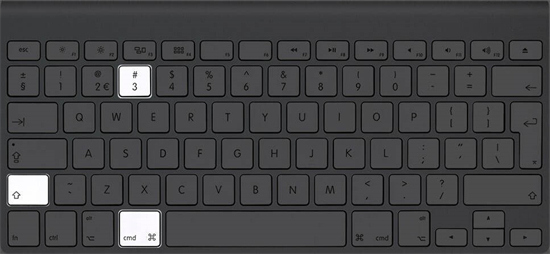
2. Press the shortcut key directly You will hear a brief camera shutter sound, just like the area screenshot, and you will see a screenshot file in the format of ".Png" on the desktop.
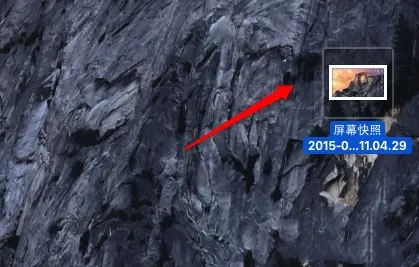
Method three,
1. There are many ways to do this, so I won’t go into details. The recommended tools are Snip for Mac, QQ, WeChat, etc.
The above is the detailed content of How to take screenshots on Apple desktop computers and shortcut keys. For more information, please follow other related articles on the PHP Chinese website!




