
The cause of the problem is that your font library lacks the required font files. There are two solutions: one is to download the required font files from the Internet and place them in the FONTS folder under the CAD installation package.
In order to help you understand the steps on how to view fonts, let’s take a look at the specific operation methods. First, select the font you want to view and then look at its properties to determine the text style. This makes it easy to learn the specifics of the font.
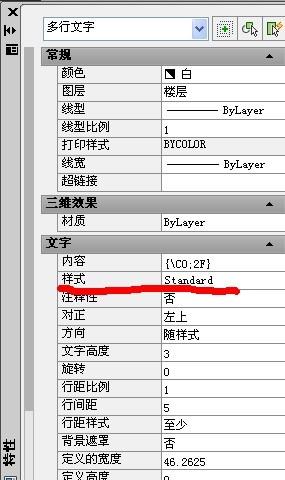
2. Enter the st command to open the text style command.
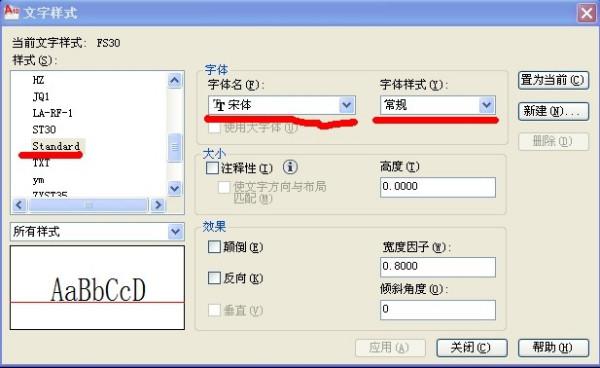
To solve the puzzle, first select the font required in the first step in the box on the left. Then, get the font you need in the interface displayed on the right. You can choose to download it online or ask others for help.
The second is to change the font.
Continuing from the above, after opening the text style, select the font in the left box, and then change the text style on the right. If you are just looking at it and don’t want to produce pictures and have no need for aesthetics, you can choose fonts that are available on your computer. Such as Song font, Hei font, etc. (If Use Large Fonts is checked at this time, uncheck it).
After completing the task, use the "re" command to regenerate it. You can try using different fonts multiple times and pay attention to whether there are any misalignments in punctuation and typesetting.
CAD text appears garbled
CAD font files (*.shx) can be renamed arbitrarily, which may cause some trouble. This is different from font files (*.ttf) in Windows systems, because Windows font files have internal names, and changes in external names will not affect use. Windows systems only recognize the internal name of the font file and are not affected by the external name.
When the font file used for the DWG text style is not found in this machine, the text will be displayed as a question mark. The CAD steel bar symbols are also font files, so they may also be displayed as question marks. This is a problem caused by missing font files.
There are two solutions.
1. Do not modify the font style. If you have a font similar to the font style in your computer, you only need to rename it to the specified style name. There is no need to modify the original image file, which makes it easier to communicate with designers.
Next, let me share a solution to help you solve the problem of question marks appearing when modifying font styles. You can follow these steps: 1. Find the font file installed on your computer and make sure the font you selected exists. 2. Change the name of the font file to the same name as the original file to ensure that the file names are consistent. 3. Replace the original file with the modified font file, making sure that the file path and file name are the same. 4. In this way, when you transfer the modified file to the original designer
In order to help those players who have not passed the level yet, let us learn about the specific puzzle solving methods.
The above is the detailed content of Solve the problem of a large number of question mark fonts appearing in CAD. For more information, please follow other related articles on the PHP Chinese website!




