
We can open my computer in the win11 system, enter the system disk, or change the folder viewing options, etc. However, some friends found that after updating the win11 system, they did not know how to open my computer. In fact, you can Turn it on in the desktop icon settings, let’s try it together.
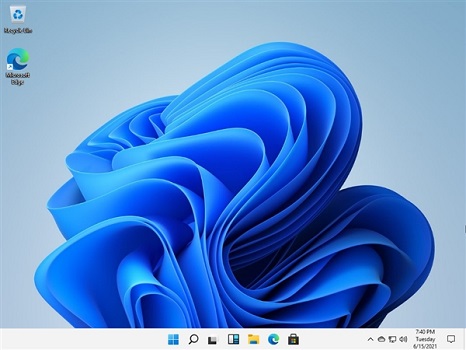
1. First, we click "windows" in the taskbar, and then click "Settings" above
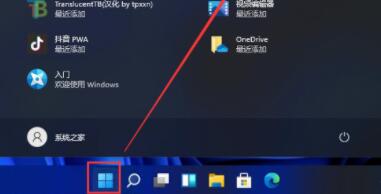
2. Then find "Personalization" in the left column of the settings panel
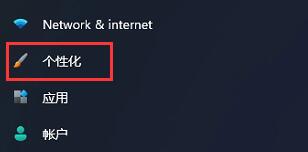
3, and then select "Personalization" in the left column of the settings panel "Theme" settings.
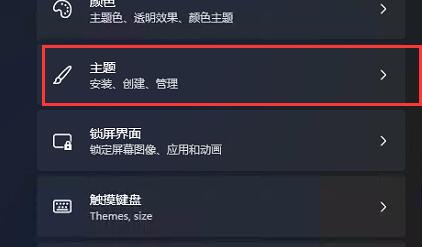
4. Then find "Desktop Icon Settings" under the relevant settings
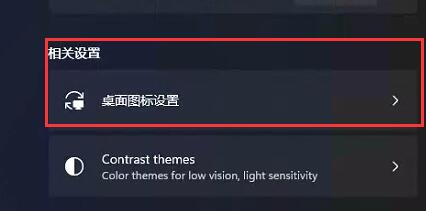
5. Then find the "Desktop Icon Settings" under the relevant settings Check "Computer"
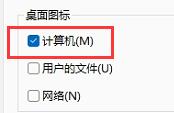
6. After the settings are completed, you can double-click on the desktop to open "My Computer".
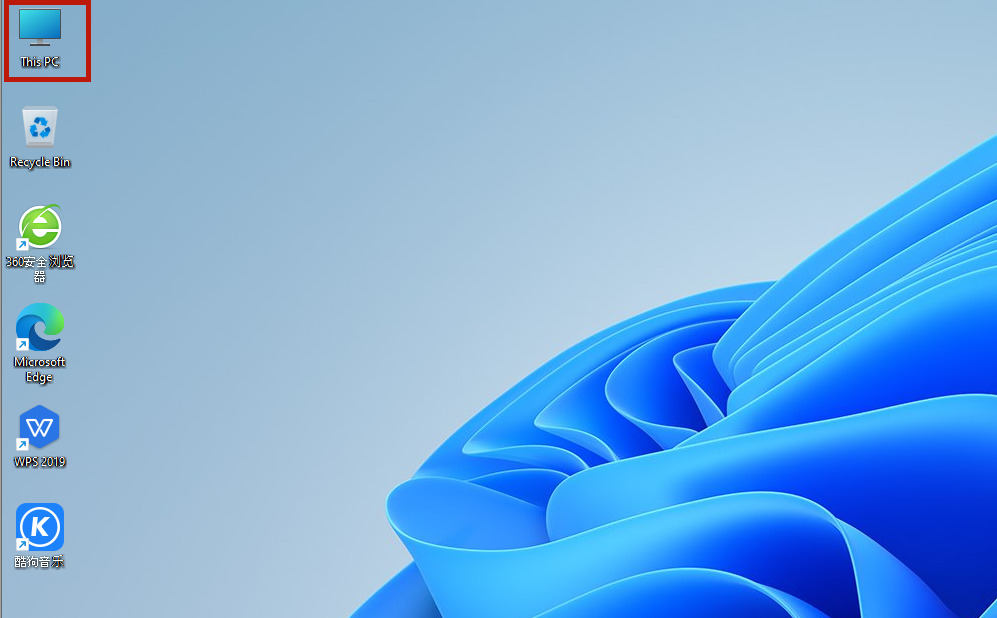
The above is the detailed content of Win11 Getting Started Tutorial: How to Open My Computer. For more information, please follow other related articles on the PHP Chinese website!