
What should I do if Edge browser uses high memory? The editor has found that many friends now like to use Microsoft's Edge browser, because it is not only simple, but also can install various browser plug-ins. However, recently some friends have found that its CPU usage is very high when using Edge. , that is, the memory usage is too high. How to deal with this situation? Let’s take a look at the solution with the editor below.
Solution to Edge’s high memory usage
1. Close the tab
Enter the edge browser and click the three dots in the upper right corner.

Select "Extensions" in the taskbar.
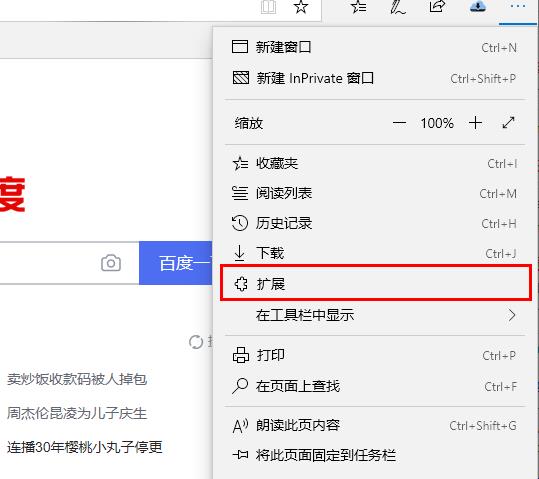
Just close or uninstall the plug-ins you don’t need.
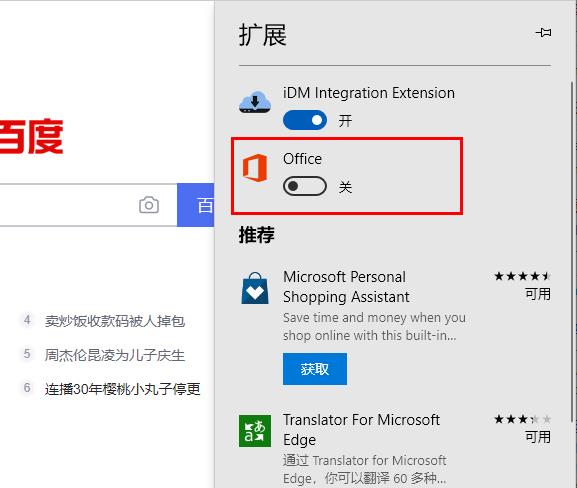
2. Update the Microsoft Edge browser
Please make sure you have the latest version of the Microsoft Edge browser installed on your computer.
After opening the Microsoft Edge browser, click the three-dot icon in the upper right corner, and then select "Settings" from the drop-down menu.
On the settings screen, scroll down and click "About Microsoft Edge" in the left pane. Then, on the right pane, you will see the “Microsoft Edge Check for updates” option. Just click on it.
3. Scan for malware
High CPU usage may be due to the presence of adware and malware programs on your computer.
You can confirm this by running a virus scan on your computer using Windows Defender or using a third-party antivirus program installed on your computer.
4. Repair Microsoft Edge
Windows 11: Go to Settings > Applications > Apps & Features (right pane) > Click the 3-dot icon next to Microsoft Edge, Then click Modify.
5. Reset Microsoft Edge
After opening the Microsoft Edge browser, click the three-dot icon in the upper right corner, and then select "Settings" from the drop-down menu.
On the Settings screen, scroll down in the left pane and select the Reset Settings tab. In the right pane, click the Reset settings to defaults option.
In the confirmation pop-up window, click the "Reset" button to confirm.
This will disable all extensions, undo all changes and reset the Edge browser to its original settings.
The above is the detailed content of How to reduce the memory usage of Edge browser? Solution to Edge memory usage problem. For more information, please follow other related articles on the PHP Chinese website!




