
Win10 will display the boot welcome interface every time it is turned on, which is very annoying and affects the boot speed. Therefore, we can turn off this feature by turning on not displaying the welcome interface when logging in in the Local Group Policy Editor. Let’s take a look at how to do it.
1. Press "win r" on the keyboard, enter "gpedit.msc", and press Enter to confirm.
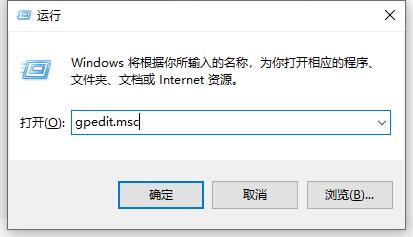
2. Go to "Computer Configuration" - "Administrative Templates" - "System"
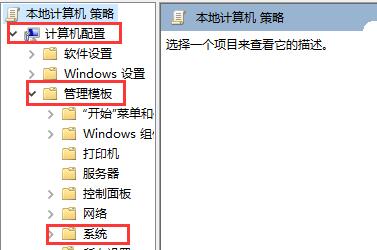
3. Find "Login" in the system and click on it.
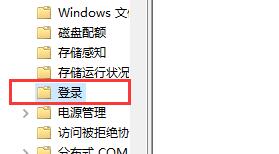
4. Double-click to open "Do not display the welcome interface when logging in"
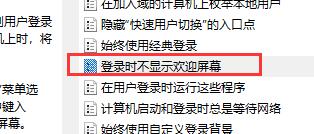
5. Check "Enabled" , and then click "OK".
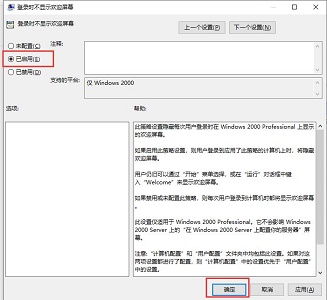
The above is the detailed content of Teach you how to disable the Win10 startup welcome interface. For more information, please follow other related articles on the PHP Chinese website!




