
Everyone will encounter various problems when using wps. Some friends come to this site to ask the editor how to set the time for automatic saving in the new version of wps. In order to help everyone, the editor has collected relevant information online. Information, I finally found out how to set up a computer wps to automatically save documents in 5 seconds. The details are in the article below. If you need it, please come to this site to take a look.

The specific steps are as follows:
1. When you want to set up automatic saving, open wps Document, and then click "File" in the upper left corner;
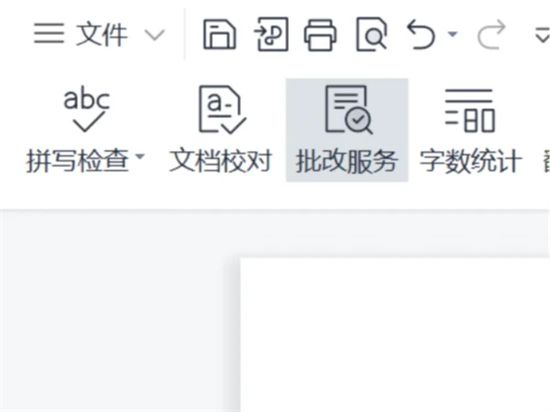
2. Open the drop-down list, click "Backup and Restore", and then click "Backup Center";
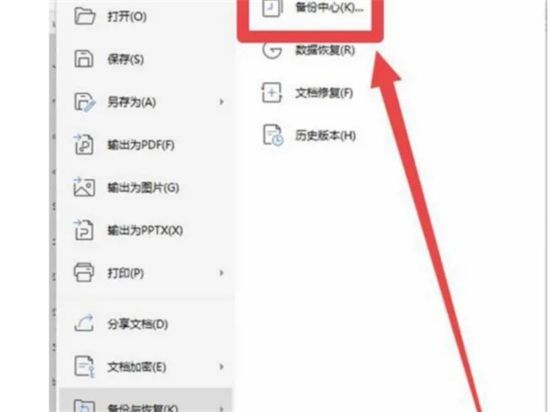
3. After opening the backup center page, click the "Settings" button in the lower left corner;
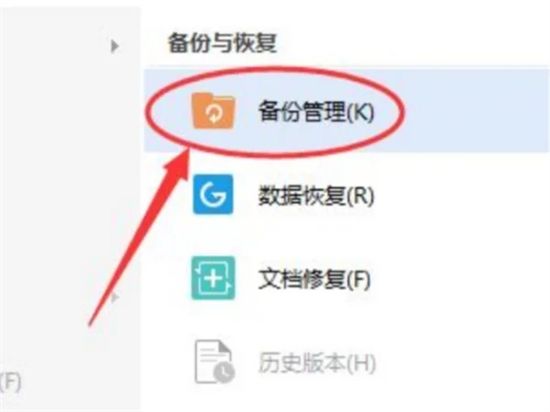
4. After entering the backup setting interface , you can see that "Smart Backup" is checked by default under the "Backup Mode Switching" category;
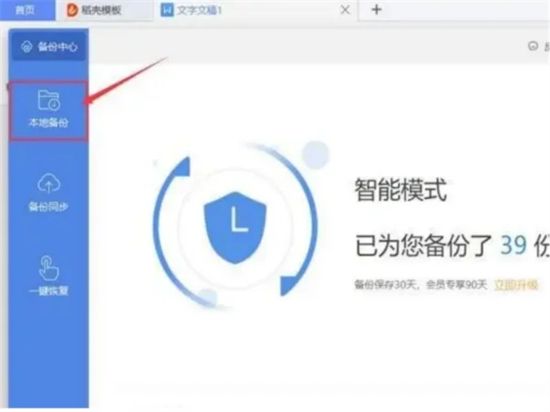
5. Check the "Start Scheduled Backup" below, and select You need to set the time period for automatically saving backups. At this point, the automatic saving settings are completed.
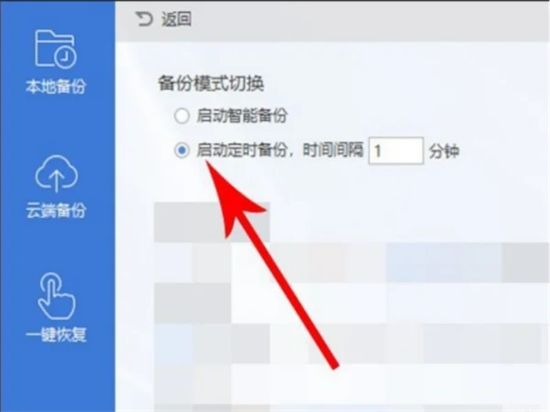
The above is the detailed content of How to set the time for computer wps to automatically save documents to 5 seconds. For more information, please follow other related articles on the PHP Chinese website!




