
When many friends who use iPhone want to transfer photos to computer, they usually first think of using iTunes or iCloud. However, these two tools are actually very difficult to use. Today, the editor wants to share the photo transfer function of Apple’s data management tool. It can quickly transfer photos from iPhone to computer and supports the latest iPhone15 series. You can choose wireless or wired transmission, which is very convenient. If you also need to transfer a large number of photos, Apple's data management tool is definitely the tool of choice
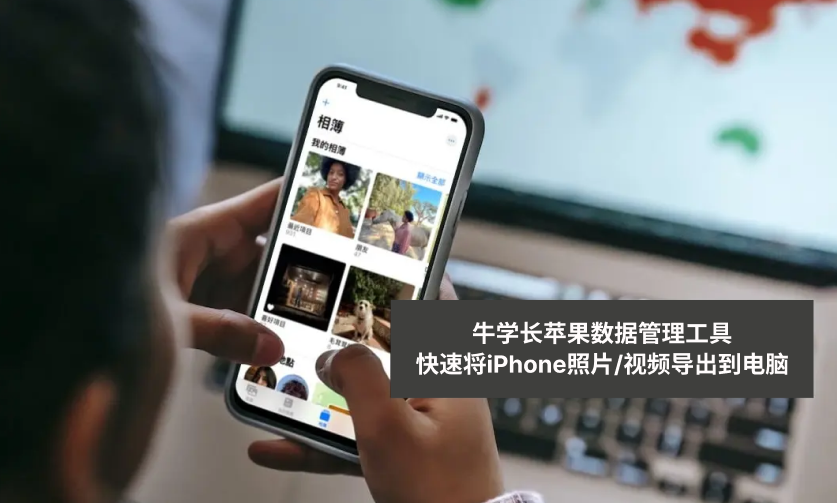
Requires regular backup: If you encounter If the iPhone is lost, damaged or needs to be reset, we usually transfer photos and videos to the computer for backup, so that our important data will be saved on the computer
Free up storage space: Transfer photos and videos to the computer Finally, these photos and videos can be deleted from the iPhone to free up more available storage space for the phone
Browsing and managing photos and videos is usually more convenient than on the iPhone, and I like to use the larger screen of my computer. View and edit photos/videos, organize and classify photos/videos
Step one: Download and open the Apple data management tool, and use a data cable or WiFi to connect between the iPhone and computer. Once the software recognizes the iPhone, click [Photos] to enter the photo management interface

Step 2: In the photo management interface, we can view all the photos on the iPhone. We can click the Select All button below to select all photos, or filter the dates above to export only photos from a certain time period, or manually check the photos we want to export
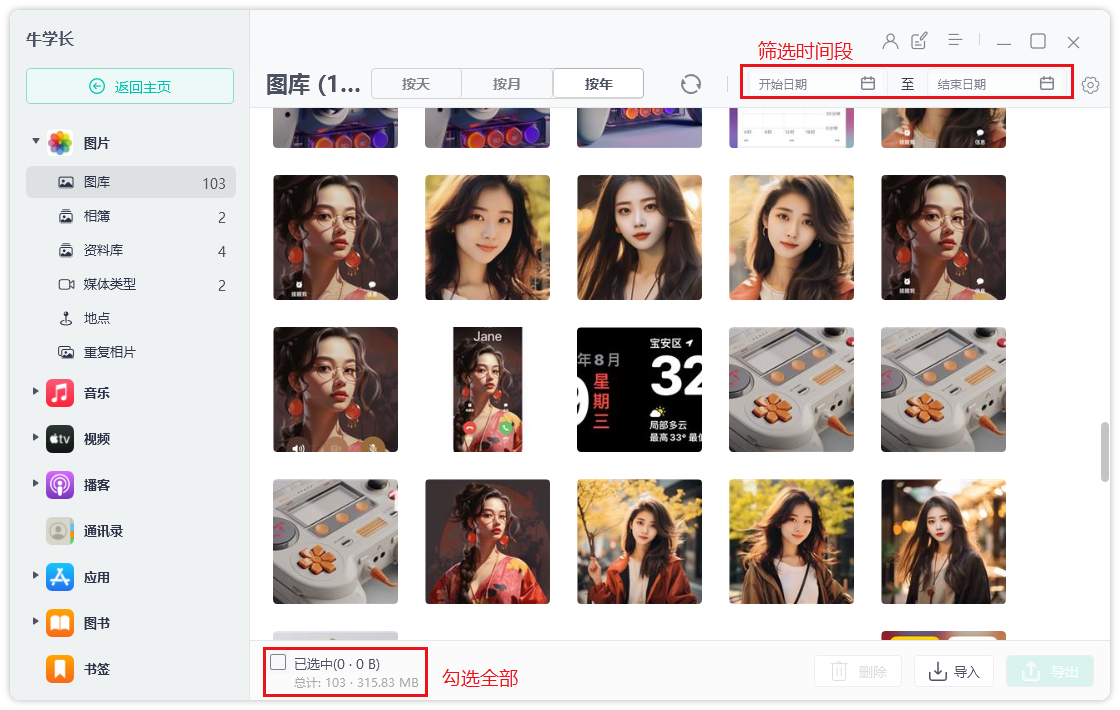
Step 3: After selecting the photos, click the "Export" button. After setting the export format and saving location of the pictures and videos, click "Next" to start exporting the photos.
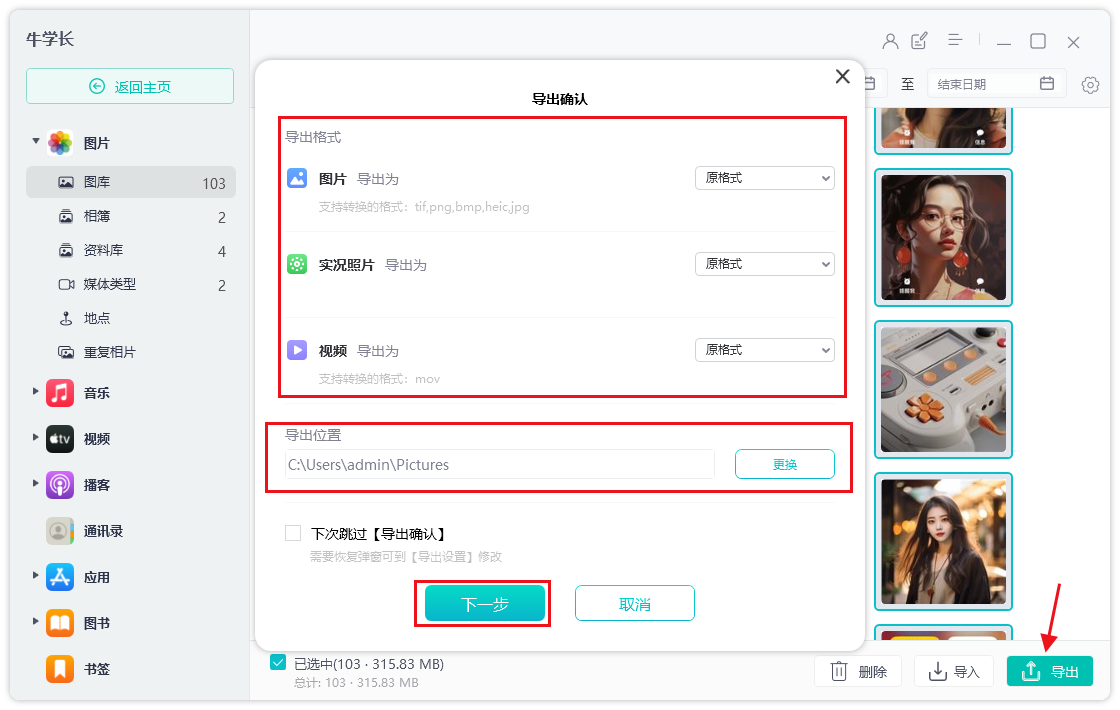
Just wait a moment for the photos you just selected. All will be transferred to the computer. After the backup is completed, the photos in the phone can be deleted, which can also save the storage space of the iPhone.
Apple's data management tool can not only quickly transfer iPhone photos and videos to the computer , can also help us manage the transfer of music, contacts, text messages and other device files, support backup and restore data on iPhone/iPad devices, and can download foreign App Store applications without a foreign account, etc. All these functions are very practical
If you want to transfer photos from iPhone to computer, iTunes and iCloud are not recommended. The editor has tried them personally and finds them very difficult and troublesome to use. In addition, iTunes and iCloud can only back up the photo album as a whole, and cannot select the photos and videos we want to back up like Apple's data management tools. Moreover, in terms of transfer speed, Apple's data management tool has no limitations and is very fast. However, iTunes and iCloud will be limited during synchronization, and photos must be backed up based on our cloud space. If there is insufficient space, synchronization will fail. The backup space of Apple's data management tool depends on the storage space of our computer
The above is the detailed content of Tips for efficiently transferring large amounts of iPhone photos to computer. For more information, please follow other related articles on the PHP Chinese website!
 Causes and solutions of runtime errors
Causes and solutions of runtime errors
 How to solve the problem of 400 bad request when the web page displays
How to solve the problem of 400 bad request when the web page displays
 How to use sort function
How to use sort function
 Delete redundant tables in the table
Delete redundant tables in the table
 Which one is easier, thinkphp or laravel?
Which one is easier, thinkphp or laravel?
 The role of router
The role of router
 How to make ppt pictures appear one by one
How to make ppt pictures appear one by one
 How to upgrade Hongmeng system on Honor mobile phone
How to upgrade Hongmeng system on Honor mobile phone




